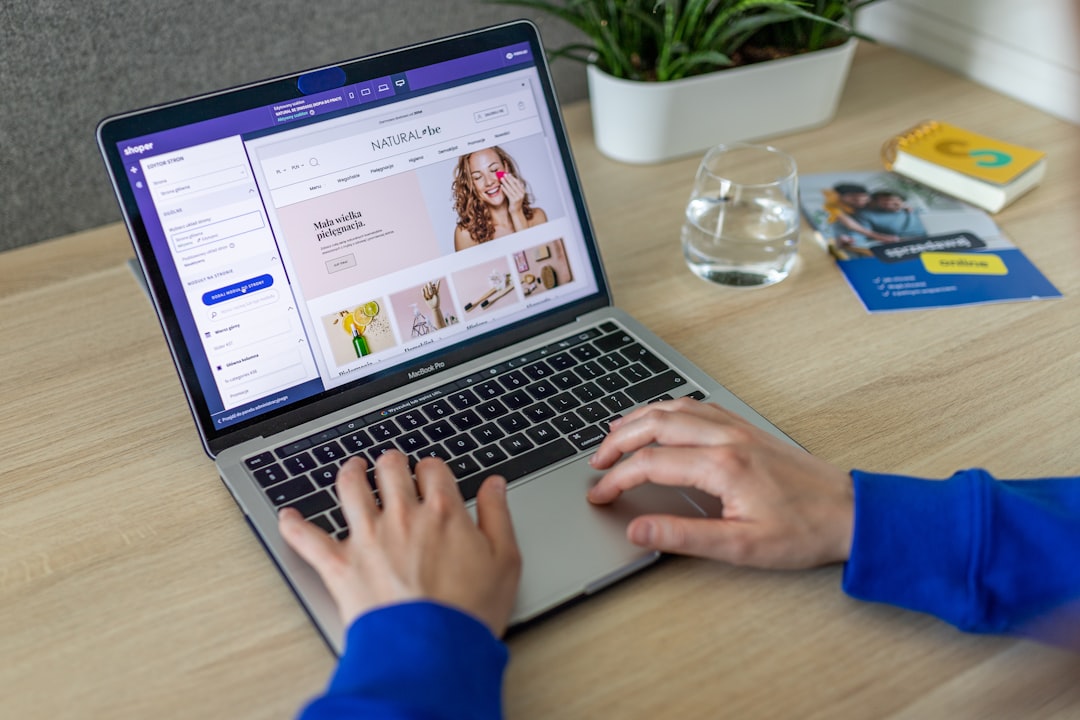Get In Touch
Thank you! Your submission has been received!
Oops! Something went wrong while submitting the form
Ecommerce Growth
How to Customize Shopify Emails in 5 Easy Steps
Ecommerce Growth
How to Customize Shopify Emails in 5 Easy Steps
Introduction
Ever wondered how enhancing your Shopify custom emails could change the game for your Shopify store? Email customization is a powerhouse strategy in e-commerce, yet many fail to exploit its full potential. At First Pier, we believe in harnessing every available tool to optimize your online business, which definitely includes customizing Shopify emails for a seamless and personalized customer experience.
Understanding the Importance of Custom Emails in E-commerce
Businesses communicate with their customers across various channels. Amidst this multichannel interaction, email notifications often get sidestepped despite their tremendous potential. As Rand Fishkin of SparkToro puts it, "Every touchpoint with a customer is a marketing opportunity." That couldn't be truer for all Shopify store owners. To provide prospects and existing customers with a seamless brand experience, customized emails are a must.
It's imperative to remember these emails are not only about providing sales confirmations or shipping updates; they're a golden opportunity to create an on-brand, engaging dialogue with your customers. Personalizing content for Shopify emails allows businesses to maintain a consistent brand tone, making customers feel recognized and valued. Plan these touches wisely, and you can remarkably accelerate conversions and boost customer loyalty.
The Role of Shopify in E-commerce Email Customization
Now you may wonder, what does Shopify have to do with this? As a leading e-commerce platform, Shopify doesn’t just help in setting up your online store; it extends its hand in shaping your customer communication too. Shopify enables merchants to customize the appearance and content of email notifications sent to customers, offering a comprehensive suite of tools to personalize every aspect of these notifications with much ease.
Here's a brief rundown of the components we will be discussing:
- Setting up email forwarding in Shopify
- Connecting a third-party email hosting service
- Customizing Shopify email notifications
- Adding conditional content and discount codes to emails
- Testing your custom emails

So, let's get started and dive into Shopify custom emails. Buckle up for an insightful journey on optimizing your customer communications and reaping the rewards of an engaged audience.
Step 1: Setting Up Email Forwarding in Shopify
Understanding Email Forwarding and Its Benefits
Email forwarding is a service that lets you direct an email sent to one address to a different one. This can be a game-changer for your Shopify store. It allows you to create store-specific email addresses where customers can send queries about orders or products, increasing trust in your business.
As an added bonus, if you buy or transfer your domain through Shopify, you can set up an unlimited number of forwarding email addresses at no extra cost. It's a simple yet effective way to streamline your customer communications.
How to Set Up Email Forwarding in Shopify
Setting up email forwarding in Shopify is a straightforward process. Here's how you get started:
- Purchase a domain through Shopify, or transfer your existing domain to Shopify.
- Navigate to your Shopify admin page and click on 'Domains'.
- Choose the domain you want to set up email forwarding for and click on 'Manage'.
- Next, click on 'Email forwarding' and then on 'Add forwarder'.
- You can now set up your email forwarder. Enter the email address that you want to be visible to your customers, and the email address where you want these emails to be forwarded to.
- Click on 'Save' to finalize your setup.
Testing Your Email Forwarding Setup
Testing is a critical part of any setup process. It’s important to ensure that your email forwarding is working correctly from the customer's perspective.
To test your email forwarding setup, simply send a test email to the store email address you set up. Check if the email correctly forwards to the destination email address. If you receive the test email at the destination address, you're all set!
However, if you encounter any issues or need help with the setup, we at First Pier are here to assist. Our team of Shopify experts can guide you through the process and troubleshoot any issues that may arise.
Setting up email forwarding is just the first step in customizing your Shopify custom emails. Up next, we'll guide you through connecting a third-party email hosting service to your Shopify store. Stay tuned!
Step 2: Connecting a Third-Party Email Hosting Service
After setting up email forwarding, you might wonder why you can't directly send emails from your Shopify-managed domain. The reason is that Shopify does not provide email hosting. Instead, it focuses on what it does best: providing a robust e-commerce platform.
Why Shopify Doesn't Provide Email Hosting
Email hosting involves storing and managing a large volume of data and requires significant infrastructure and expertise. Rather than stretching its resources, Shopify concentrates on its core service—e-commerce—and leaves email hosting to the experts in that field. This separation allows Shopify to focus on continually improving and expanding its e-commerce functionalities.
Recommended Third-Party Email Hosting Services
To send an email from a custom domain email address, you'll need to use a third-party email hosting service. There are several reliable options available, including Zoho Mail and Google Workspace. Both of these services can connect your custom domain with their platform, providing you with a professional email address that matches your Shopify store's domain.
Zoho Mail provides email accounts for your custom domain, while Google Workspace connects to the familiar Gmail platform for emails on your custom domain, providing a seamless integration with other Google services.
How to Connect Your Email Hosting Service to Shopify
Connecting your email hosting service to your Shopify-managed domain involves a few steps, but it's typically straightforward. Here's a general guide:
- Verify your domain with your email hosting service. They usually provide a unique TXT code or meta tag for this purpose.
- Add the TXT code or meta tag to your Shopify admin.
- Activate or verify your email within your email hosting service account.
In case you encounter any difficulties, our team at First Pier is always ready to assist. We understand the vital role of effective communication in e-commerce and are committed to helping our clients optimize their Shopify stores, including setting up Shopify custom emails.
Now that we've connected our third-party email hosting service, we're ready for the next step: customizing Shopify email notifications. We'll explore that in the next section. Keep reading!
Step 3: Customizing Shopify Email Notifications
The Importance of Personalized Emails in E-commerce
Personalization is key to standing out and making your customers feel valued. The same is true for emails. Personalized emails not only maintain a consistent brand image, but also allow your business to get closer to its audience. A well-crafted, personalized email can amplify the value of your products, boost customer engagement, and even open up new marketing opportunities.
The Different Shopify Email Notifications You Can Customize
Shopify automatically sends out 16 different types of email notifications to customers when specific actions occur. This includes order confirmations, shipping updates, and notifications about abandoned checkouts. Each of these notifications can be customized to match your brand's look and feel.
How to Customize Shopify Email Notifications
Customizing Shopify email notifications is a straightforward process. Here's how to do it:
- Log into your Shopify admin panel. You'll need to have administrator access to customize email notifications.
- Navigate to Settings > Notifications. Here, you'll see a list of all the email notifications that Shopify sends out. You can choose which ones to customize.
- Select the notification you want to customize. Click on the notification's name to open the editing page.
- Edit the HTML and CSS. Shopify uses a templating language called Liquid for its email notifications. You can use HTML and CSS to customize the design of the emails.
It's important to thoroughly test your custom emails after you've made changes. This will help ensure that your customers are receiving emails that look great and function as they should.
At First Pier, we understand the importance of personalized email communication and are eager to help you optimize your Shopify custom emails. Whether you need help with setting up email forwarding, connecting a third-party email hosting service, or customizing Shopify email notifications, our team of experts is ready to assist. Let's work together to create a seamless email experience for your customers.
Step 4: Adding Conditional Content and Discount Codes to Emails
Once your email forwarding is set up and your Shopify email notifications are customized, the next step to enhance your Shopify custom emails is to add conditional content and discount codes. This step allows you to personalize your emails even further and offer incentives to your customers, potentially boosting your conversion rates.
Using Liquid Operators to Add Conditional Content
Personalizing your email content based on specific product criteria can significantly improve your customer experience. Shopify provides email-specific Liquid variables that allow you to display unique content for individual products in your emails. This can be done using conditional Liquid operators.
For example, if a customer purchases a downloadable product, you may want to include specific instructions on how to access it. This conditional content can be added using if statements. If a product title contains a certain word, such as "Book," a personalized instruction can be displayed in the email.
Here's a simple example of how to add this conditional content:
``` {% if line.title contains 'Book' %}
These are the instructions for the Book
{% endif %} ```
This code checks if the product title contains the word "Book." If it does, it will display the corresponding instructions. This simple yet powerful customization can greatly improve your customers' experience and potentially save you from customer frustration.
How to Add Discount Codes to Abandoned Checkout Emails
According to the Baymard Institute, about 69% of online shopping carts are abandoned before the customer completes a purchase. This represents a significant loss of potential sales for your business. However, you can improve your results by adding discount codes to your abandoned checkout emails.
Creating a discount code on Shopify is a straightforward process. Once you have created a discount code, you can include it in your abandoned checkout emails. This can serve as an incentive for your customers to complete their purchase, potentially recovering a significant portion of your abandoned carts.
The goal is to re-engage your customers, not to bombard them with emails. Offering a small promotion like a 10% off or free shipping might be just the nudge your customers need to finalize their purchase.
By adding conditional content and discount codes to your emails, you are enhancing the personalization and effectiveness of your Shopify custom emails. This will not only improve your customers' experience but also potentially boost your conversion rates. At First Pier, we can help you implement these customizations and more to optimize your email marketing strategy. Let's work together to create a tailored email experience for your customers.
Step 5: Testing Your Custom Emails
After you've customized your Shopify emails, it's crucial to make sure they look and function exactly as you want them to. This is where testing comes into play. We at First Pier know that testing can feel cumbersome, but it's a vital step to ensure a seamless customer experience.
The Importance of Testing Your Custom Emails
Testing is not a step to be overlooked or rushed. It helps you catch any potential issues or errors before your emails reach your customers. A poorly formatted or non-functional email can harm your brand image and customer trust. It's always better to identify and resolve any problems beforehand.
Moreover, testing allows you to see your custom emails from your customers' perspective. It helps you ensure that your emails are visually appealing, easy to understand, and provide a smooth user experience on various devices and email clients.
How to Test Your Custom Emails in Shopify
Shopify provides a simple way to test your custom emails. On the notification settings page, you can preview the email or send a test email.
The preview function is a quick way to check your edits. However, to get a full picture of how the email will appear in a customer's inbox, it's best to send a test email. This allows you to check elements like formatting, images, and links on different devices and email clients.
To get the most accurate results, we recommend you go through the actual process with a test order. This way, you can see your entire email sequence in action and make sure everything runs smoothly.
Testing is not a one-time task. It's a continuous process. Every time you make changes to your email templates or introduce new ones, testing should be part of your workflow to maintain the highest quality of your Shopify custom emails.
In the end, it's all about providing an exceptional customer experience. And at First Pier, we're committed to helping you achieve that through effective email marketing strategies and personalized email communications.
Now that you’ve learned how to customize and test your Shopify emails, it’s time to hit send and start engaging with your customers!
Conclusion
Recap of How to Customize Shopify Emails
In this guide, we've walked you through the five simple steps to customizing your Shopify emails. Starting from setting up email forwarding in Shopify, connecting a third-party email hosting service, customizing your Shopify email notifications, adding conditional content and discount codes to your emails, and finally testing your custom emails to ensure they're working as expected.
The Impact of Custom Emails on Your E-commerce Business
Custom emails can significantly enhance your e-commerce business. They foster a sense of personalization and connection, improving customer engagement, and ultimately driving conversions. As part of your email marketing strategy, custom emails can be a game-changer, transforming your Shopify store into a revenue-generating powerhouse.
Final Thoughts on Shopify Email Customization
Customizing your Shopify emails is more than just a technical task—it's about creating meaningful interactions that lead to lasting relationships and measurable growth. At First Pier, we understand this, and we're committed to helping you create custom emails that truly resonate with your customers.
Shopify is a versatile platform that can be tailored to meet the unique needs of your e-commerce business. So whether you're just starting out or looking to optimize your existing email marketing strategies, Shopify offers the tools you need to succeed.
For more information on Shopify email customization and other e-commerce strategies, check out our detailed guides on Email Marketing on Shopify and Shopify Transactional Emails.
And remember, at First Pier, we're here to help you unlock the full potential of Shopify email marketing. Let's work together to take your e-commerce business to new heights.