Google Merchant Center Shipping Integration: Mastering shipping settings in the Google Merchant Center is crucial for showcasing your products accurately in terms of delivery options and costs. This introduction is tailored for CMOs, marketing executives, and business owners determined to enhance their e-commerce ventures through comprehensive shipping configurations on the platform.
When venturing into the Google Merchant Center (GMC) for shipping integration, it's paramount to understand that accurate shipping setups directly influence your product’s visibility and appeal on Google. Setting up your shipping options correctly ensures that potential customers have clear insights into the delivery times and charges, making your offers more competitive and trustworthy.
Here's a brief overview to get you started:1. Access the Shipping and returns settings in your GMC account.2. Create or edit a shipping service to cover your delivery regions and methods.3. Configure delivery times and costs adequately to reflect your shipping policies.4. Use shipping labels for more granular control over shipping rates for specific product categories.
By the end of this guide, you’ll be adept at managing your delivery options in GMC, reinforcing your online store's reliability and appeal.
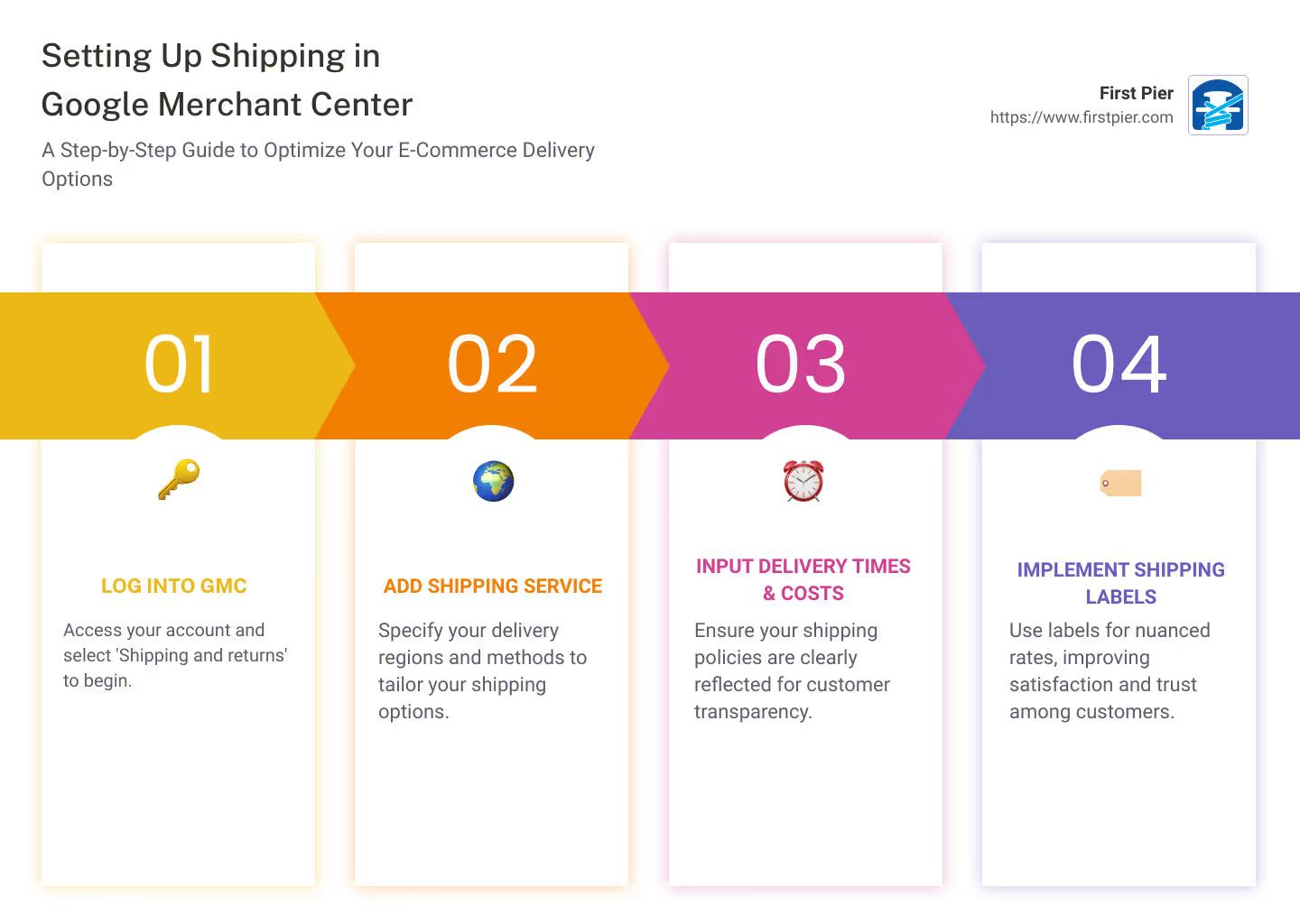
Understanding and implementing precise shipping options in Google Merchant Center is not just about meeting a requirement; it’s about leveraging shipping as a strategic advantage. Let’s dive deeper into how you can optimize these settings to augment your e-commerce success.
Understanding Google Merchant Center Shipping Integration
When you're setting up your shop online, one of the crucial steps is getting your shipping settings right in the Google Merchant Center (GMC). This might sound like a bunch of technical jargon, but it's actually about telling Google - and your customers - how you send out your products, how much it'll cost them, and how long it'll take to arrive. Let’s break it down into simpler parts: Merchant Center account, Shipping settings, and Account-level shipping.
Merchant Center Account
Think of your Merchant Center account as your shop's profile on Google. It's where you tell Google all about your products, including what you sell, how much it costs, and, yes, how you plan to ship it. Before you can start showing off your products on Google Shopping or other Google services, you need to have this account set up.
Shipping Settings
This is where things get a bit more detailed. Your shipping settings are crucial because they directly affect how your products show up on Google. If you’ve ever shopped online, you know how important shipping cost and delivery time are in deciding whether to hit that “buy” button. Google knows this too, which is why they want you to provide accurate shipping information.
In these settings, you can tell Google if you offer free shipping, flat-rate shipping, or if the cost will vary depending on where the customer lives. You can also provide details about delivery times, which helps Google show your customers when they can expect their packages.
Account-level Shipping
Account-level shipping is like setting up a general rule for how you handle shipping for all your products. Instead of specifying shipping details for every single item in your inventory (which can be a huge task if you have lots of products), you can set common shipping policies that apply to multiple items or even your entire product range.
This is a big time-saver and ensures consistency in how your shipping policies are applied. However, Google knows that not all items are created equal - some might be heavier, more delicate, or need to be shipped differently. That's where shipping labels and product grouping come into play, which we’ll discuss later.
Understanding and setting up your shipping in Google Merchant Center is about making sure Google and your customers know exactly what to expect when it comes to getting your products from your store to their doorstep. It’s about clarity, transparency, and making the online shopping experience as smooth as possible.
Next, we'll dive into how to configure these shipping services in Google Merchant Center, including defining your service area, setting realistic delivery times, and calculating shipping costs accurately.
Configuring Shipping Services in Google Merchant Center
Configuring your shipping services in the Google Merchant Center (GMC) is a crucial step towards providing a clear and accurate online shopping experience. Let's break down the process into manageable steps, focusing on defining service coverage, setting delivery times, and calculating shipping costs.
Defining Service Coverage
When creating a new shipping service in GMC, the first step is to define your service area. This involves specifying:
- Service Name: Choose a clear and descriptive name for your shipping service. This helps you easily identify and manage multiple services.
- Countries: Select the countries where you offer shipping. You can set up different services for different countries if your shipping rates vary.
- Currency: Ensure you choose the correct currency for the countries you're shipping to. This must match the currency used in your product feeds to avoid any discrepancies.
Setting Delivery Times
Delivery times are a critical factor for online shoppers. Here's how to set them up:
- Order Cutoff Time: This is the latest time an order can be placed to be processed the same day. Make sure to specify the time zone.
- Handling Time: Indicate the minimum and maximum days needed to get an order ready to ship. If you ship products the same day, set your minimum handling time to "0".
- Transit Time: Provide an estimated range of days it takes for orders to reach their destination. This gives customers an idea of how long they'll wait. You can adjust this based on the shipping service you use and the destination.
Calculating Shipping Costs
Shipping costs can significantly influence a customer's decision to purchase. Here's how to approach this:
- Free Shipping: Offering free shipping can boost conversion rates. Consider setting a minimum order value to qualify for free shipping to balance costs.
- Flat Rate: This is a straightforward method where you charge the same shipping rate for all orders. It simplifies calculations but might not always cover costs for heavier items.
- Carrier-Calculated Rates: For more accuracy, you can use rates calculated by carriers based on weight, dimensions, and destination. This requires more setup but ensures that shipping costs are covered.
- Advanced Settings: If you have complex shipping needs, you might explore advanced settings. These can include setting different rates for specific regions, adjusting rates based on order value, or applying different rates for expedited shipping options.
By carefully configuring each aspect of your shipping services in Google Merchant Center, you ensure that your customers have all the information they need to make informed purchasing decisions. The goal is to balance providing competitive and transparent shipping options with maintaining your profitability. It's also important to regularly review and adjust your shipping settings to reflect changes in your shipping costs, carrier rates, or business policies.
Next, we'll explore how to use shipping labels and product grouping to manage specific shipping rates for different categories of products, enhancing the efficiency of your shipping strategy.
Shipping Labels and Product Grouping
Shipping costs can significantly impact your e-commerce business, influencing both customer satisfaction and your bottom line. To manage this effectively in Google Merchant Center, using shipping labels and product grouping is key. Let’s dive into how these features can help you set specific rates for different products, including oversized items, perishable goods, and those eligible for free shipping.
Utilizing Shipping Labels
Shipping labels in Google Merchant Center are tags you assign to products in your feed, based on specific characteristics like size, weight, or shipping requirements. For example, you might tag all large furniture items as Oversized to apply special shipping rates due to their bulk. Similarly, items needing refrigeration could be tagged as Perishable.
To create a shipping label:
- Go to your product feed.
- Add the shipping_label attribute to the products you want to tag.
- Assign a value, like Oversized, Perishable, or FreeShipping, to each relevant product.
This method allows you to apply distinct shipping rules to products based on their assigned labels, making your shipping cost calculations more accurate and tailored to each item's needs.
Grouping Products for Specific Shipping Rates
Once you've assigned shipping labels to your products, you can group them in the Merchant Center to apply specific shipping rates. This is particularly useful for managing products that fall into unique categories like Oversized or Perishable, or for offering promotions such as Free Shipping on certain items.
Here’s how to group products for specific rates:
- In the Merchant Center, navigate to the Shipping and returns section.
- Create a new shipping service or edit an existing one.
- Under Affected products, choose Filter products by shipping label.
- Enter the label values you’ve assigned to your products, such as Oversized or Perishable.
By grouping products this way, you can set up different shipping rates based on product categories or specific needs. For instance, you might offer free shipping on all items tagged with FreeShipping, or set a flat rate for all Perishable items to cover the cost of refrigerated transport.
Shipping Cost Variations
Understanding the variations in shipping costs is crucial. For oversized items, shipping costs can be significantly higher due to the need for special handling or increased space during transport. Perishable items might require faster shipping methods or special packaging, increasing the cost. By using shipping labels and grouping products accordingly, you can ensure that your shipping rates reflect these variations, protecting your margins while also being transparent with your customers.
In summary, effectively using shipping labels and product grouping in Google Merchant Center allows you to manage and apply specific shipping rates more efficiently. This not only helps in providing clear shipping costs to your customers but also ensures that you’re not undercharging or overcharging for shipping, keeping your business competitive and customer-friendly.
Next, we'll look into automating these shipping settings with APIs, simplifying the process of updating and retrieving shipping information for your entire product catalog.
Automating Shipping Settings with APIs
Implementing the Shipping Settings API
In today's e-commerce world, staying on top of your shipping settings is crucial. Fortunately, the Google Merchant Center offers a powerful tool to streamline this process: the Shipping Settings API. This feature enables you to automate the updating and retrieving of shipping information, making the management of your shipping options more efficient.
API Calls
API calls are the backbone of interacting with the Shipping Settings API. They allow you to send requests to the Google Merchant Center to either update your existing shipping settings or retrieve the current settings. This is particularly useful for businesses with a large catalog of products or those that frequently adjust their shipping options based on seasonal demands, promotions, or changes in shipping costs.
JSON Request
When you make an API call, you'll typically send a JSON (JavaScript Object Notation) request. This is a structured format that includes all the necessary information about your shipping settings. For example, when updating your shipping settings, your JSON request might specify the new shipping rates, handling times, or eligible shipping countries.
Here's a simplified example of what a JSON request might look like:
json{ "shippingSettings": { "services": [ { "name": "Standard Shipping", "deliveryCountry": "US", "deliveryTime": { "minTransitTimeInDays": 3, "maxTransitTimeInDays": 5 }, "rateGroups": [ { "singleValue": { "flatRate": { "value": "4.99", "currency": "USD" } } } ] } ] }}
Update and Retrieve
Two of the most common actions you'll perform with the Shipping Settings API are update and retrieve.
- Update: This action allows you to modify your shipping settings. Whether you need to adjust shipping rates, handling times, or the regions you ship to, the update function enables you to make these changes programmatically. This is ideal for ensuring your shipping settings remain accurate and up-to-date without manually adjusting them in the Merchant Center.
- Retrieve: This action is used to pull the current shipping settings from your Google Merchant Center account. It's particularly useful for auditing your shipping options, ensuring consistency across your e-commerce platforms, or when planning to make comprehensive updates to your shipping strategies.
Implementing the Shipping Settings API into your e-commerce operations can significantly enhance efficiency. It not only saves time by automating what would otherwise be a manual and tedious process but also helps in minimizing errors associated with manual entry.
By incorporating API calls into your workflow, you can ensure that your shipping settings are always aligned with your current business practices and strategies, providing a better shopping experience for your customers and potentially increasing your conversion rates.
Next, we'll explore how to troubleshoot common shipping configuration challenges, ensuring that your shipping settings are not only automated but also optimized for your specific business needs.
Addressing Common Shipping Configuration Challenges
Troubleshooting Shipping Settings
When setting up shipping in Google Merchant Center, you might run into a few roadblocks. Let's break down how to tackle these common issues:
Mismatched Costs
Sometimes, the shipping cost displayed in your Google Shopping ads might not match the actual shipping cost on your website. This discrepancy can confuse customers and may lead to cart abandonment.
- Solution: Double-check your shipping settings in Google Merchant Center. Ensure that the shipping costs match or overestimate the costs on your website. Transparency is key to trust and conversion.
Carrier-calculated Discrepancies
Carrier-calculated rates are dynamic and can change based on various factors. If you notice that the rates are often incorrect, it might be due to outdated or incorrect information.
- Solution: Regularly update your package weight and dimensions in the Merchant Center. Also, verify that your carrier settings (like UPS or FedEx) are correctly configured to reflect real-time rates accurately.
Region-specific Settings
Different regions can have vastly different shipping requirements and costs. If your shipping settings are not tailored to specific regions, you might encounter issues with shipping cost accuracy.
- Solution: Utilize the "service areas" feature in Google Merchant Center to customize shipping settings for specific regions or countries. This ensures that customers see the most accurate shipping costs based on their location.
Error Messages
Error messages like "Missing value [shipping]" can pop up if your product listings lack necessary shipping information.
- Solution: Review your product listings to ensure that all required shipping information is present. This might involve adding missing details directly in your product feed or adjusting settings in the Merchant Center.
Google Support and Merchant Center Diagnostics
If you're stuck, Google Merchant Center offers a range of support options and diagnostic tools to help you identify and fix issues.
- Solution: Use the "Diagnostics" tab in the Merchant Center to find detailed reports on issues affecting your listings. For more complex problems, consider reaching out to Google Support for personalized assistance.
By addressing these common challenges, you can ensure that your shipping settings are accurate and optimized for your e-commerce business. The goal is to provide a seamless shopping experience that encourages customers to complete their purchases.
We'll dive into frequently asked questions about Google Merchant Center shipping, providing you with deeper insights and strategies to enhance your e-commerce performance.
Frequently Asked Questions about Google Merchant Center Shipping
How to Override Account-Level Shipping Settings for Specific Products?
Sometimes you have products that need different shipping terms. Here's how to handle it:
- Use Shipping Labels: You can tag products needing special shipping rates with unique shipping labels in your product feed.
- Create Specific Shipping Services: In Google Merchant Center, set up shipping services that match these labels. This way, you can assign different shipping costs or times based on the product's label.
This approach helps you tailor shipping options for products that, for example, are oversized, need refrigeration, or qualify for free shipping due to promotions or their value.
What Are the Best Practices for Setting Up Shipping in Google Merchant Center?
Setting up your shipping options correctly is crucial for a smooth operation. Here are some best practices:
- Be as Accurate as Possible: Estimate shipping costs and times as close to reality as you can. Overestimating slightly is better than underestimating.
- Keep Information Updated: Regularly review and adjust shipping settings to reflect any changes in your shipping operations or costs.
- Use Carrier-Calculated Rates When Possible: This ensures that shipping costs are accurate according to the carrier's current rates.
- Provide Multiple Shipping Options: Offering various shipping speeds and costs can cater to more customer preferences and situations.
How to Use Carrier-Calculated Shipping Rates Effectively?
Carrier-calculated shipping rates can automate the process of determining shipping costs, but there are a few things to keep in mind:
- Ensure Product Data Accuracy: Make sure the weight and dimensions of your products are accurately entered in your product feed. This data is crucial for calculating shipping costs correctly.
- Select the Right Carrier and Service: Choose carriers and services that you actually use and that match your shipping offerings. For example, if you offer overnight shipping, make sure the carrier and service selected support this option.
- Adjust for Your Costs: If you have negotiated rates with carriers, or if you need to account for handling fees, you can adjust the calculated rates accordingly. You can either add a percentage or fixed amount to cover these costs.
- Monitor and Update: Carrier rates change, and so might your shipping needs. Regularly check to ensure the rates and services you're using are still the best fit for your business.
By following these guidelines, you can make the most out of Google Merchant Center Shipping integration to streamline your e-commerce operations and provide clear, accurate shipping information to your customers. This not only helps in reducing cart abandonment but also in building trust with your customers by offering transparent and reliable shipping options.
Moving on, optimizing your shipping settings and staying informed about the best practices can significantly enhance your e-commerce performance. Let's explore how First Pier's expertise in Shopify development can further support your business in achieving its online retail goals.
Conclusion
Optimizing shipping settings in your Google Merchant Center is more than just a step towards compliance; it's a strategic move to boost your e-commerce performance. By carefully configuring your shipping services, you ensure that potential customers see the most accurate and appealing shipping information right when they need it. This clarity and transparency are key to reducing hesitation at the checkout, potentially lowering cart abandonment rates.
But optimization doesn't stop with just setting up your shipping options. It's about continuously monitoring, updating, and refining these settings to match your evolving business needs and customer expectations. Whether it's adjusting delivery times based on carrier performance or tweaking shipping costs to stay competitive, staying agile is crucial.
At First Pier, we understand the complexities of e-commerce, especially when it comes to integrating and maximizing tools like Google Merchant Center Shipping. Our expertise in Shopify development positions us uniquely to help businesses like yours not just navigate these complexities but thrive amidst them.
Shopify's versatile platform, combined with our strategic approach to e-commerce, allows us to create tailored solutions that enhance your online store's performance. From setting up your Google Merchant Center to optimizing your shipping settings and beyond, we're here to ensure your e-commerce operations are as efficient and effective as possible.
In conclusion, leveraging Google Merchant Center Shipping integration is a powerful step towards enhancing your e-commerce performance. But it's just the beginning. With First Pier's expertise in Shopify development, you can unlock the full potential of your online store, ensuring a seamless shopping experience for your customers and driving your business towards greater success. Let's work together to optimize your shipping settings and elevate your e-commerce experience.





