The Power of Updating Your Shopify Theme
Changing Shopify themes can seem like a daunting task, but it can greatly enhance your store's performance and appearance. Here's what you need to know in a nutshell:
- Switching Themes is Easy: Shopify makes it straightforward to change themes without losing your site’s core data.
- Backup First: Always back up your current theme to avoid any loss of customizations.
- Previewing is Crucial: Make sure to preview the new theme before publishing it to catch any issues.
- SEO Considerations: Switching to a well-optimized theme can improve your SEO.
Updating your Shopify theme is more than just a visual refresh; it's a strategic step towards better performance, user experience, and ultimately, increased sales. In today's competitive e-commerce landscape, having a modern, responsive, and fast-loading Shopify theme can make all the difference.
As someone who has spent over two decades helping businesses optimize their e-commerce platforms, I can assure you that changing Shopify themes can be a game-changer if done right. I'm Steve Pogson, a certified Shopify expert and the founder of First Pier, a leading Shopify Expert Agency. My team and I specialize in custom Shopify solutions that drive growth and improve user engagement.
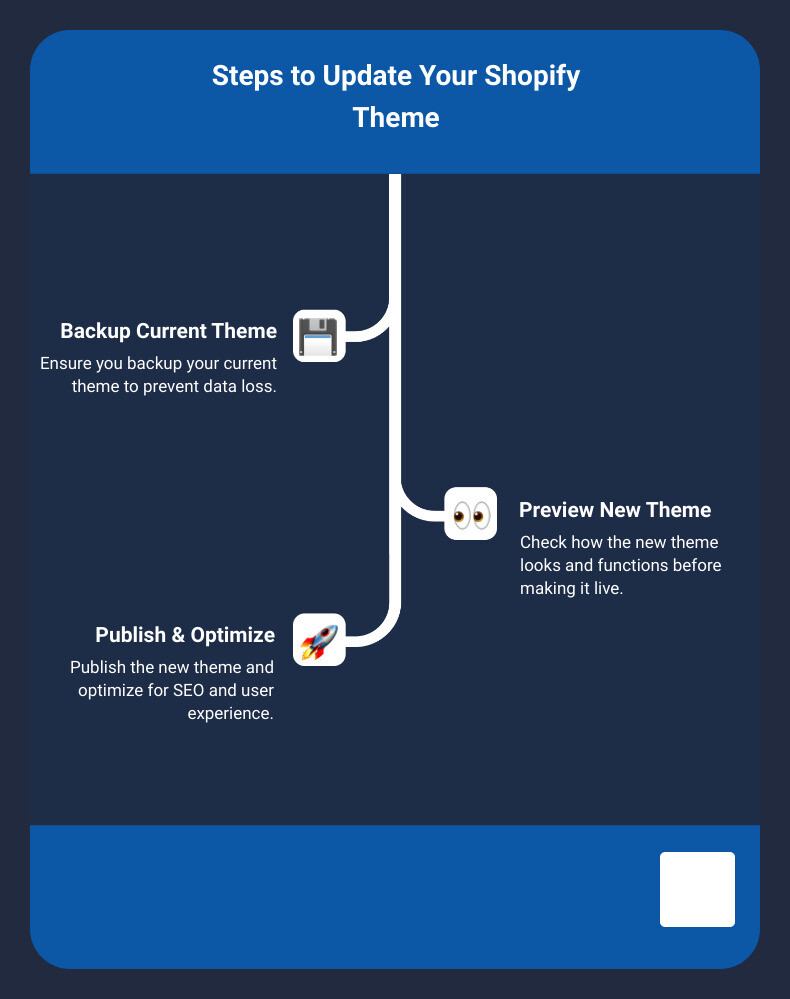
Understanding Shopify Themes
Theme Basics
Shopify themes are like the outfit of your online store—they determine how your site looks and feels to your customers. Think of them as the foundation on which you build your brand's online presence. Each theme comes with its own set of features, layout options, and customization capabilities.
Whether you're selling handcrafted jewelry or tech gadgets, the right theme can make your products shine. Shopify offers a range of themes, from simple and clean to rich and complex. Your choice depends on your brand's personality and the type of shopping experience you want to offer.
Online Store 2.0
In 2021, Shopify introduced Online Store 2.0—a major update that brought more flexibility and control to how you design your store. This new version allows for more customization without needing to touch a single line of code.
With Online Store 2.0, you get access to:
- Sections Everywhere: Add customizable sections to any page, not just the homepage.
- App Blocks: Easily add and manage app functionalities within your theme.
- Improved Theme Editor: A more intuitive interface for making changes to your store.
This update makes it easier for you to create a unique, branded shopping experience that stands out.
Theme Library
Your Theme Library is where all your themes live within your Shopify dashboard. You can access it by navigating to Online Store > Themes. Here, you'll see your current theme and any other themes you've added to your library.

You can store up to 20 themes in your library, giving you plenty of room to experiment with different looks and functionalities.
To add a new theme:
- Click "Add theme" in your Theme Library.
- Choose "Visit Theme Store" to browse Shopify's official themes or upload a theme file if you've purchased one from a third-party seller.
- Preview the theme by clicking the “Actions” button and selecting “Preview” from the dropdown menu.
- Customize the theme using Shopify's theme editor to match your brand's style.
Once you're satisfied, you can publish the new theme to make it live.
By understanding these basics, you'll be better prepared to make an informed decision when changing Shopify themes. Up next, we'll dive into how to prepare for a theme change to ensure a smooth transition.
Preparing for Theme Change
Before you dive into changing Shopify themes, it's crucial to prepare properly. This helps to avoid common pitfalls like data loss or broken layouts. Here’s how you can get ready:
Backup Your Store
First things first, always create a backup of your store. This is your safety net if anything goes wrong. Shopify makes it easy to do this:
- Duplicate Your Theme: Go to Online Store > Themes. Next to your current theme, click Actions > Duplicate. This creates a backup copy of your theme.
- Export CSV Files: Navigate to your Shopify admin, select the data type you want to export (like products or customers), and click Export. This will send you a CSV file via email.
- Download Theme Files: In the Themes section, click Actions > Download theme file. This saves a copy of your theme to your computer.
Review Your Current Theme
Take a moment to assess what you like and dislike about your current theme. This helps you identify what features you want to keep or improve. Make a list of:
- Functionalities: Note any special functionalities or apps integrated into your current theme.
- Design Elements: Identify design elements that align with your brand, such as color schemes, fonts, and layouts.
- Performance Metrics: Use tools like Google Lighthouse to check your site’s performance. Note the speed, responsiveness, and any SEO issues.
Assess Your Needs
Before making the switch, know what you need from a new theme. Consider the following:
- User Experience: Think about how you want your customers to navigate your site. Do you need better product filtering, faster load times, or a more mobile-friendly design?
- Conversion Features: Look for themes that offer features like quick product views, social proof, and email capture forms. These can significantly boost your conversion rates.
- SEO Optimization: Ensure the new theme is optimized for SEO. Check for clean code, fast load times, and proper use of meta tags and headings.
By preparing thoroughly, you can make the transition to a new theme smooth and successful. Next, we’ll guide you through choosing the right Shopify theme for your store.
How to Choose the Right Shopify Theme
Choosing the right Shopify theme is crucial for your store's success. Let's break it down into three main considerations: free vs. paid themes, theme functionality, and user experience.
Free vs. Paid Themes
Free Themes: Shopify offers a range of free themes, like the popular Debut and Dawn. These are great for beginners or small businesses with limited budgets. Free themes are easy to set up and come with basic features.
Paid Themes: If you have a bit more budget, consider investing in a paid theme. Prices typically range from $140 to $180. Paid themes often come with advanced features, better support, and more customization options. They can also help your store stand out from competitors using default themes.
Example: A store using the Booster Theme, a high-converting paid theme, might see an increase in conversion rates due to features like quick product views and social proof.
Theme Functionality
Essential Features: Look for themes that offer the features you need. This might include:
- Mobile Responsiveness: Ensure the theme looks great on all devices.
- Customization Options: Check if the theme allows you to easily change colors, fonts, and layouts without needing to code.
- Conversion Tools: Features like email capture forms, product recommendations, and testimonials can boost sales.
Community and Support: Choose a theme with a robust support system and active user community. This ensures you can get help when you need it.
Fact: Visitors form an opinion about your store in about 50 milliseconds. A well-functioning theme can make a positive first impression quickly.
User Experience
Design and Layout: The theme should be visually appealing and align with your brand identity. A clean, simple design often works best.
Navigation: Make sure the theme provides easy navigation. Categories and products should be easy to find.
Performance: A theme should not only look good but also perform well. Slow load times can drive customers away.
Statistic: 88% of shoppers won’t return to a store after a bad user experience. So, choosing a theme that offers a great user experience is essential.
By considering these factors, you can choose a Shopify theme that not only looks good but also helps you achieve your business goals. Next, we'll walk you through the process of changing your Shopify theme step-by-step.
Step-by-Step Guide to Changing Shopify Themes
Accessing Theme Settings
To start changing Shopify themes, log in to your Shopify admin. From there, click on Online Store in the left-hand menu and then select Themes. This will take you to the Themes page where you can see your current theme and any additional themes you’ve added to your library.
Adding and Previewing New Themes
To add a new theme, click on the Add theme button. You can either upload a theme file or explore the Theme Store for new options. Once you’ve selected a theme, it will appear in your theme library but won’t be live yet.
Before making a new theme live, it’s crucial to preview it. Click the Actions button next to the new theme and select Preview. This allows you to navigate through your site and ensure everything looks good. If you’re happy with the preview, exit the preview page.
Customizing Your New Theme
Once you’ve decided on a new theme, it’s time to customize it. Click Actions next to the new theme and then select Customize. This will open the theme editor, where you can adjust the layout, typography, colors, and more without needing to edit any code.
The theme editor displays a tree view of all the content for the template you’re viewing. You can expand sections to see their blocks and click any section or block to view its settings. Use the preview inspector to navigate directly to sections and blocks from the preview window, making adjustments faster and more intuitive.
Publishing Your Updated Theme
After customizing your theme, you’ll want to review all changes thoroughly. Make sure to check both desktop and mobile views to ensure a seamless user experience. Once you’re satisfied, it’s time to publish the new theme.
Click the Actions button next to the new theme and select Publish. A confirmation window will pop up to ensure you want to replace your current theme. Click the Publish button to make the new theme live. Your old theme will be deactivated and moved back into your theme library, retaining any customizations you made.
By following these steps, you can update your Shopify theme effectively, ensuring your store remains visually appealing and functional. Next, we’ll discuss how to ensure a seamless transition when changing themes.
Ensuring Seamless Transition
When changing Shopify themes, it's crucial to ensure a smooth transition to avoid disruptions. Here’s how you can preserve your content and retain customizations effectively.
Content Preservation
Products and Customers
Your products and customer data are safe when you switch themes. Shopify stores this information separately from the theme files, so you won't lose any product descriptions, images, or customer details during the transition.
Navigation
Your store's navigation menus are also preserved. These elements are part of the Shopify admin settings and not tied to your theme. However, double-check your new theme to ensure your menus display correctly.
Customization Retention
Theme Editor Changes
Any adjustments made using the theme editor, such as changes to layout, colors, and fonts, will not carry over to the new theme. You’ll need to reapply these settings manually. This is a good time to refine and optimize your customizations.
Code Edits
If you’ve made direct edits to your theme’s code, these changes won’t transfer over. Your old theme will retain these edits, so you can revert if needed. For advanced customizations, consider documenting your changes or using a child theme.
App Integrations
Some apps may modify your theme’s code. After changing themes, check that all your apps are functioning correctly. Reach out to app support if you encounter any issues. For example, if you use Shogun Page Builder, you may need to reset your homepage.
By understanding what content and customizations are retained and what needs reapplying, you can ensure a seamless transition when updating your Shopify theme.
Next, we’ll dive into optimizing your store post-theme change for the best performance.
Optimizing Your Store Post-Theme Change
Once you've successfully changed your Shopify theme, it's crucial to optimize your store for peak performance. This involves focusing on SEO considerations, page speed, and user experience to ensure a smooth and efficient shopping journey for your customers.
SEO Considerations
Changing your Shopify theme can impact your store's SEO. Here are a few steps to safeguard and improve your SEO:
- Check Meta Descriptions and Title Tags: Ensure your new theme displays meta descriptions and title tags correctly. These elements are vital for search engine rankings.
- Update Sitemap: After the theme change, resubmit your sitemap to search engines like Google and Bing. This helps them index your updated site faster.
- Ensure Alt Text for Images: Verify that all images have alt text. Alt text improves accessibility and helps search engines understand your content.
- Monitor Broken Links: Use tools like Google Search Console to check for broken links that may have occurred during the theme transition. Fix any broken links promptly to avoid SEO penalties.
Page Speed
A fast-loading site is essential for retaining customers and improving search engine rankings. Here are some tips to boost your Shopify store’s page speed:
- Compress Images: Use tools like TinyIMG SEO Image Optimizer to reduce image file sizes without sacrificing quality. This can significantly speed up your site.
- Minimize Apps: Only keep essential apps. Each additional app can slow down your site, so remove any that aren't necessary.
- Choose a Fast Theme: Some themes are optimized for speed. Research and select a theme that balances aesthetics with fast load times.
User Experience
A great user experience (UX) keeps customers coming back. Here’s how to enhance UX after changing your theme:
- Mobile Responsiveness: Ensure your new theme looks good and functions well on mobile devices. With over half of internet traffic coming from mobile, this is non-negotiable.
- Easy Navigation: Simplify your navigation bar and use dropdown menus to keep it uncluttered. A well-organized menu helps customers find what they need quickly.
- Optimize Checkout Process: Make sure the checkout process is smooth and straightforward. A complicated checkout can lead to cart abandonment.
- Add Call-to-Action Buttons: Use prominent and clear call-to-action (CTA) buttons to guide customers through their shopping journey. This can help increase conversions.
By focusing on these key areas, your Shopify store will not only look great but also perform efficiently, leading to higher customer satisfaction and better search engine rankings.
Next, we’ll explore some common challenges and solutions you might encounter when changing Shopify themes.
Common Challenges and Solutions
Changing Shopify themes can be exciting but comes with its own set of challenges. Here are some common issues you might face and how to overcome them.
Data Loss
One of the biggest fears when switching themes is losing important data like product descriptions, images, and customer information.
Solution:
- Backup Your Data: Always create a backup before making any changes. Shopify makes it easy to export your products, customers, and orders.
- Check Theme Compatibility: Some themes might automatically import demo data or clean the database. Verify this before installing a new theme.
Broken Layouts
Switching themes can mess up your website’s layout, causing images to distort and text to misalign.
Solution:
- Preview Before Publishing: Use the Preview option to see how the new theme looks before making it live.
- Check All Pages: Navigate through various pages to ensure everything is in place. Pay special attention to custom pages like the homepage and product pages.
SEO Impacts
A poorly optimized theme can hurt your SEO, affecting your search engine rankings and traffic.
Solution:
- Optimize Page Speed: Choose a lightweight theme that loads quickly. Google considers page speed as a ranking factor.
- Ensure Mobile Responsiveness: Google prioritizes mobile-first indexing. Make sure your new theme is mobile-friendly.
- Check for Broken Links: Use tools like Google Search Console to identify and fix any broken links.
Changing Shopify themes can be smooth if you prepare well and follow these tips. Next, let’s dive into some frequently asked questions about changing Shopify themes.
Frequently Asked Questions about Changing Shopify Themes
Can I Change Shopify Theme Without Losing Content?
Yes, you can change your Shopify theme without losing your content. Your products, collections, pages, and blog posts are stored in your Shopify admin and are not tied to your theme. However, some theme-specific settings like custom layouts or styles may not transfer automatically.
Steps to ensure content preservation:
- Backup Your Store: Before making any changes, create a backup of your current theme. This way, you can revert if something goes wrong.
- Review Current Customizations: Take note of any custom code or specific settings. You might need to reapply these after switching themes.
- Preview New Theme: Use the preview feature to see how your content looks with the new theme before publishing it.
How Do I Update My Shopify Theme Without Losing Customizations?
Updating your Shopify theme can be tricky if you have made a lot of customizations. Here’s how you can do it without losing your hard work:
1. Duplicate Your Theme: - Go to Online Store > Themes. - Click Actions > Duplicate to create a copy of your current theme.
2. Apply Customizations to the New Theme: - Use the Theme Editor to transfer customizations. This includes colors, fonts, and layout settings. - For code customizations, you might need to manually copy and paste code snippets from your old theme to the new one.
3. Test Everything: - Preview the new theme with your customizations. - Ensure all apps and integrations work correctly.
4. Publish the Updated Theme: - Once satisfied, click Publish to make the new theme live.
Does Changing My Shopify Theme Affect SEO?
Changing your Shopify theme can impact your SEO, but it doesn’t have to be negative. Here are some points to consider:
Positive Impacts:- Improved Performance: A new theme with better optimization can enhance page speed and user experience, which are important SEO factors.- Mobile Responsiveness: If your new theme is more mobile-friendly, it can improve your rankings since Google uses mobile-first indexing.
Potential Risks:- Broken Links: Ensure all URLs remain the same to avoid broken links. Tools like Google Search Console can help identify any issues.- Meta Tags and Headers: Verify that your new theme supports meta tags, headers, and other SEO elements.- Content Structure: Maintain a logical content structure to help search engines understand your site.
Pro Tip: Always monitor your site's performance using tools like Google Analytics and Search Console after changing your theme. This helps in quickly identifying and resolving any SEO issues.
By following these guidelines, you can change your Shopify theme without losing content or customizations and even improve your SEO in the process.
Conclusion
Changing your Shopify theme can feel daunting, but it’s a powerful way to refresh your store and improve the customer experience. Let’s recap the key points we’ve covered:
- Understanding Shopify Themes: We discussed the basics of Shopify themes and the importance of choosing one that fits your brand and needs.
- Preparing for Theme Change: Always back up your data and assess your current theme to identify what you want to keep or improve.
- Choosing the Right Theme: Weigh the pros and cons of free vs. paid themes, and ensure the theme you pick offers both good looks and functionality.
- Step-by-Step Guide: From accessing theme settings to publishing your new theme, we walked through each step to make the transition smooth.
- Ensuring Seamless Transition: Focus on preserving content and retaining customizations to avoid disruptions.
- Optimizing Post-Theme Change: Pay attention to SEO, page speed, and user experience to keep your store running efficiently.
- Common Challenges: Be aware of potential issues like data loss and broken layouts, and know how to tackle them.
The Benefits of Theme Updates
Updating your Shopify theme can bring several benefits:
- Enhanced User Experience: A fresh, modern theme can make your site more appealing and easier to navigate, keeping customers engaged.
- Improved SEO: A well-optimized theme can boost your search engine rankings, driving more organic traffic to your store.
- Better Performance: Newer themes typically offer faster load times and better mobile responsiveness, improving overall site performance.
- Increased Conversions: A user-friendly and visually appealing site can lead to higher conversion rates and increased sales.
Partner with First Pier
At First Pier, we understand the importance of a seamless theme transition. Our team of Shopify experts can help you choose, customize, and implement the perfect theme for your store. Whether you need a new theme or want to enhance your existing one, we’re here to help you every step of the way.
Ready to take your Shopify store to the next level? Start selling with Shopify and First Pier today. Let’s build an online store that truly represents your brand and resonates with your customers.
Your success is our success. Let’s grow together with a custom Shopify theme.
Pro Tip: Don’t forget to subscribe to our newsletter for more e-commerce wisdom and updates. Hit the ‘Subscribe’ button below to stay informed!







