Introduction
Are you constantly worried about email spoofs and phishing attacks affecting your Gmail account? Particularly now when Google is setting new rules for senders with over 5,000 daily emails. Not just a matter of inconvenience, this problem strikes at the heart of your online safety and security. It's time you remained ahead of the curve by setting up DMARC for your Gmail account.
Understanding DMARC and Its Importance
DMARC, or Domain-based Message Authentication, Reporting & Conformance, is a foolproof answer to authenticate and secure your emails. It's a protocol that defines how your emails are handled, minimizing the chances of your email domain being highjacked for phishing or spoofing attacks. Implementing DMARC today translates into less worry about email security tomorrow.
But what makes DMARC particularly important in 2024 and beyond? As Google puts it, the new rules are a shift from recommendations to strict "enforceable set of requirements". With the onset of this new normal, setting up an active DMARC policy is no longer optional for regular email senders, it's integral for their email deliverability.
Why Gmail Requires DMARC
Gmail requires DMARC not just as a measure to fortify its own platform, but as a move towards widespread email authentication. Google's aspiration is to spark a near-complete adoption of email authentication that would substantially reduce the number of unauthenticated messages. Hence, if your business relies on Gmail for daily communications, setting up DMARC is your gateway to safe and unhampered email exchanges in an increasingly stringent digital world.
Quick Info on DMARC Setup for Gmail
Getting started with DMARC setup for your Gmail is more accessible than perceived. Here are the key steps you need to follow:
- Check the status of your email domains
- Set up your SPF (Sender Policy Framework) and DKIM (Domain Keys Identified Mail) records
- Add DMARC record in your domain's DNS settings
- Gradually adjust your DMARC policies based on reports
- Consider utilizing third-party tools for a simplified setup

Join us as we delve deeper into how to set up DMARC for Gmail in less than an hour, and safeguard your business from any potential email threats.
The Basics of DMARC
Before we dive into setting up DMARC for Gmail, let's understand what DMARC is and how it works in tandem with SPF and DKIM.
How DMARC Works with SPF and DKIM
DMARC, or Domain-Based Message Authentication, Reporting, and Conformance, is a protocol that uses SPF (Sender Policy Framework) and DKIM (DomainKeys Identified Mail) to verify the authenticity of an email.
SPF allows email servers to check whether incoming mail from a domain comes from a host authorized by that domain's administrators. On the other hand, DKIM provides an encryption key and digital signature that verifies that an email message was not faked or altered.
DMARC ties these two technologies together with a consistent set of policies. It allows the email recipient to check that an email claiming to come from a specific domain indeed aligns with the SPF and DKIM records published by the domain. In simple terms, it helps to check whether the email is from who it claims to be from.
User Shane on Reddit advises that DMARC’s conformance check, called "alignment", ensures that the header from aligns with other authenticated domains on the message either via DKIM or SPF. If either DKIM or SPF alignment passes, DMARC evaluates it as a "PASS".
The Role of DMARC in Preventing Spoofing and Phishing Attacks
One of the primary roles of DMARC is to guard against domain spoofing, a common method used in phishing and spam attacks. Spoofing occurs when a sender masquerades as another user or domain to trick the recipient into trusting the email. This is often used in phishing attacks to steal sensitive information.
DMARC helps prevent such attacks by allowing domain owners to specify how to handle mail that fails DMARC checks. For instance, they can choose to monitor, quarantine, or reject non-aligned messages, thus preventing phishing attacks and domain spoofing.
As Mimecast points out, "If that spoofed domain comes from your brand, it puts your supply chain—and your reputation—at risk. And if multiple recipients report the message as spam, legitimate messages sent from your organization may land in recipients’ spam folders."
Setting up DMARC for Gmail can help protect your business from these threats, ensuring your emails reach your intended recipients while keeping your brand's reputation intact. It's a crucial step in securing your email infrastructure and an important part of your overall digital strategy at First Pier.
In the next section, we'll guide you through the process of preparing for DMARC setup for Gmail. Let's dive in!
Preparing for DMARC Setup
Before diving into the setup of DMARC for Gmail, understand the groundwork required to ensure a smooth implementation process. This involves checking the status of your email domains, as well as setting up SPF and DKIM records.
Checking the Status of Your Email Domains
The first step in preparing for DMARC setup is to check the status of your email domains. You need to verify if your domain is being misused by others for sending emails without your permission. This is a crucial step in identifying potential spoofing attempts and understanding the scope of your DMARC implementation.
There are various online tools available for checking the status of your email domains. One such tool is the DMARC Inspector, which provides a comprehensive status check of your email domain's security settings.
Setting Up SPF and DKIM Records
Setting up Sender Policy Framework (SPF) and DomainKeys Identified Mail (DKIM) records is the next step in preparing for DMARC setup. These two authentication methods work in tandem with DMARC to verify that an email is truly from the domain it claims to represent.
SPF is a method used to prevent spammers from sending emails on behalf of your domain. It allows you to specify which IP addresses are authorized to send emails from your domain. For setting up SPF, you can follow the step-by-step guide provided by Google Support.
DKIM is a method used to validate the authenticity of your emails. It adds a digital signature to your emails, which is then used by receiving servers to verify that the email hasn't been tampered with during transit. For setting up DKIM, you can refer to the detailed instructions provided by Google Support.
Both SPF and DKIM are crucial for DMARC to function correctly. They help in building trust with your email recipients, ensuring that your emails are not marked as spam, and ultimately increasing your email deliverability rates.
At First Pier, we understand the importance of setting up these records correctly. If you encounter any issues or need assistance, our team of experts is always ready to help. We want to ensure your email security measures are robust and effective, paving the way for a successful DMARC implementation.
In the next section, we'll walk you through the step-by-step process of setting up DMARC for Gmail.
Step-by-Step Guide to Setting Up DMARC for Gmail
At First Pier, we understand the importance of robust email security measures. As promised, we’ll now guide you through the process of setting up Domain-based Message Authentication, Reporting, and Conformance (DMARC) for your Gmail. It’s a straightforward process that can be completed in less than an hour.
Adding DMARC Record in the Domain's DNS Settings
Before you begin, ensure that you have set up Sender Policy Framework (SPF) and DomainKeys Identified Mail (DKIM), as these are essential prerequisites for DMARC configuration. If you need guidance on setting these up, refer to our guides on SPF and DKIM configuration.
Once that is done, follow the steps below:
- Navigate to the DNS management console for your domain host. If you're unsure who your domain host is, Google provides a helpful guide to identify them.
- Locate the page where you can update your DNS records.
- Add a new DNS TXT record. In the first field (DNS Host name), enter
_dmarc.yourdomain.com. Replaceyourdomain.comwith your actual domain name. - In the second field (TXT record value), enter the text for your DMARC record. For instance,
v=DMARC1; p=none; rua=mailto:dmarc-reports@yourdomain.com. - Save your changes.
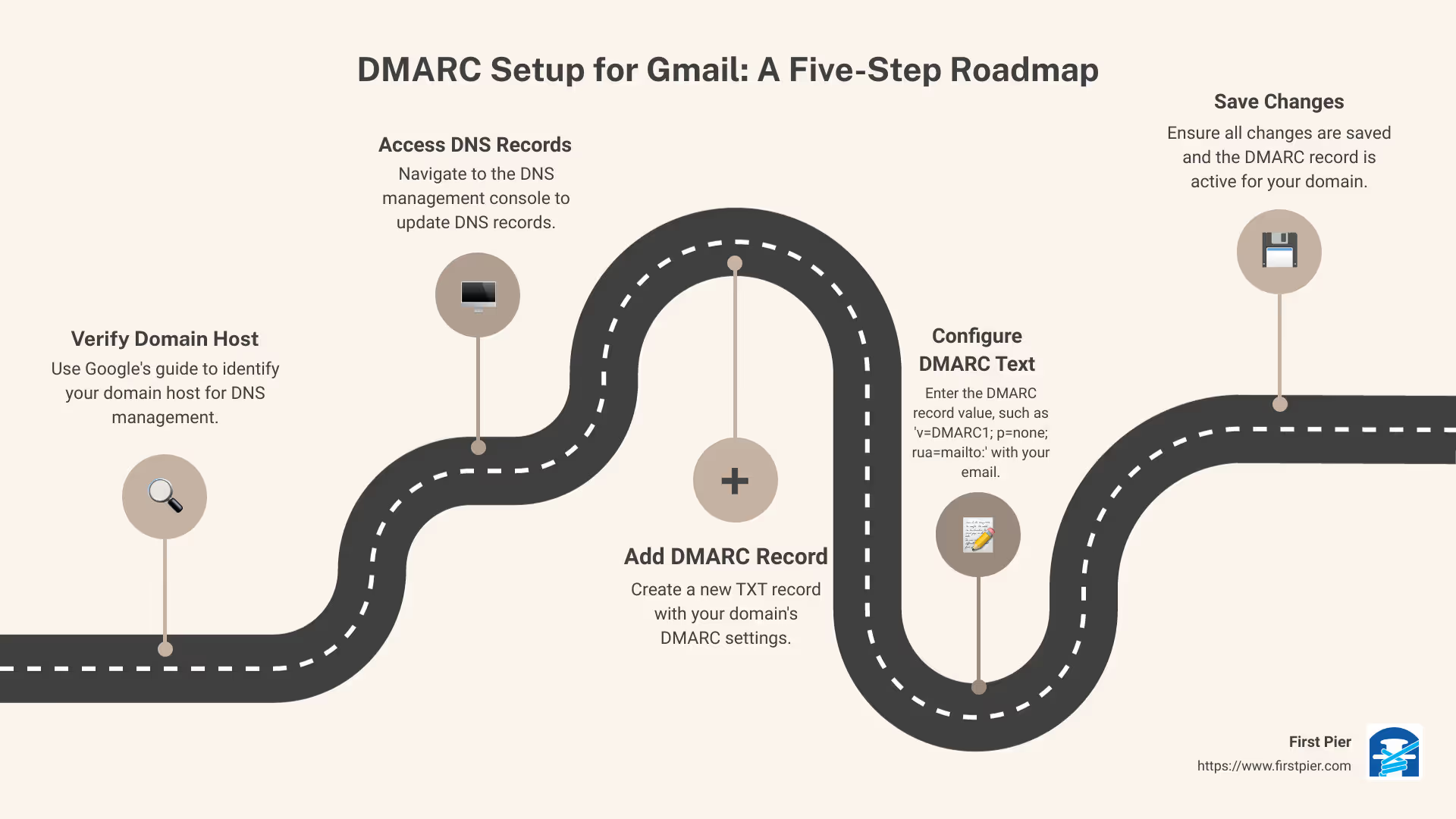
Understanding DMARC Record Format
Let's break down what the DMARC record format means.
v=DMARC1signifies the DMARC version being used, which is currently 1.p=noneis the policy for your domain. This can be set tonone,quarantine, orreject. We recommend starting withnoneas it informs receiving servers to monitor emails but not take action.rua=mailto:dmarc-reports@yourdomain.comis the reporting URI. It specifies where you want to receive aggregate reports.
Verifying the DMARC TXT Record Name
To ensure that DMARC is correctly set up and working, you need to verify the DMARC TXT record. This can be done using the Dig feature in the Google Admin Toolbox.
- Visit the Google Admin Toolbox.
- Select the Dig feature.
- Enter
_dmarc.yourdomain.comin the appropriate field and click on "Dig". - If the DMARC record is correctly set up, you should see your DMARC record displayed in the results.
Each domain can have a different policy, and different report options defined in the record. Repeat the above steps for each of your domains.
Setting up DMARC for Gmail is a crucial step in ensuring email security and enhancing your email deliverability. It may seem slightly technical, but with the right guidance, it is quite manageable. At First Pier, we're here to assist you at every step of your Gmail DMARC setup journey, ensuring a smooth and secure email experience for your customers.
Tips for Successful DMARC Implementation
Implementing DMARC for your Gmail isn't a daunting task. With a few simple steps and the right approach, you can efficiently set up DMARC for your business emails. Here are a few tips that can guide you towards a successful DMARC implementation.
Starting with the "None" Setting for DMARC Policies
When starting with DMARC, it's recommended to begin with the "None" policy. This policy allows all emails to be delivered as usual, regardless of whether they pass or fail the DMARC authentication. But why start with "None"? Well, it gives you a chance to review and analyze the DMARC reports without affecting your email deliverability. It's like a test run that helps you identify legitimate vs illegitimate use of your domain before taking any action.
Gradually Adjusting DMARC Policies Based on Reports
Once you're comfortable with the "None" policy and have gathered insights from the DMARC reports, it's time to adjust the policy. Gradually shift from "None" to "Quarantine" and finally to "Reject". Quarantine sends unauthenticated emails to the recipient's spam folder, while Reject does not deliver unauthenticated emails at all. It's best to make this shift slowly, understanding the implications at each stage, and ensuring legitimate emails are not impacted.
Using Third-Party Tools for Simplified Setup
If the process seems a bit complex, don't fret. There are third-party solutions like Mimecast that offer cloud-based DMARC tools to simplify the setup. These tools provide setup wizards for creating DMARC records and validate DMARC records. This way, you can analyze and understand messages that failed authentication, making the process less complicated and more manageable.
DMARC is not just about setting it up and forgetting it. It's about continuous monitoring and adjustment to ensure optimal email security. At First Pier, we're always here to assist you in navigating through this process, ensuring you meet the necessary DMARC guidelines and regulations. Together, we can work towards enhancing email deliverability and protecting your business from potential email threats.
Maintaining DMARC Compliance
Setting up DMARC for Gmail is only part of the journey. To stay compliant and keep your emails reliably hitting inboxes, monitor DMARC alignment, follow proper email formatting, and respect your recipients' choices.
Monitoring DMARC Alignment Through DKIM or SPF
DMARC compliance depends on an ongoing process of monitoring and alignment. To maintain DMARC alignment, the sending Envelope From domain should match the Header From domain. Similarly, the DKIM domain should align with the Header From domain.
Keeping an eye on these alignments is crucial. They help to ensure your emails remain trustworthy and are not marked as spam or considered potentially harmful. At First Pier, we understand these complexities and can help you navigate this ongoing process.
Avoiding Spam and Properly Formatting Messages
Another aspect of maintaining DMARC compliance is ensuring your emails are not seen as spam. This involves crafting clear, relevant, and engaging content that aligns with your subscribers' interests. Avoid using deceptive subject lines or spammy language that may trigger spam filters.
Formatting your emails correctly also plays a big role in avoiding spam. For instance, Google requires that all subscribed messages include List-Unsubscribe message headers. These headers make it easy for recipients to opt-out of future emails if they choose to do so.
Including a One-Click Unsubscribe Option in Emails
One of the new requirements set by Google for DMARC alignment is the one-click unsubscribe feature. This means that every subscribed email must have a clearly visible unsubscribe link that can be initiated with a single click.
Respecting the choices of your subscribers is not only a legal requirement but also a good business practice. If a user requests to unsubscribe, their action must be honored within two days. This respect for user preferences can go a long way in maintaining a positive relationship with your email recipients.
Maintaining DMARC compliance is crucial for your email deliverability and overall business reputation. By ensuring alignment, avoiding spam, and respecting user choices, you can create an effective email strategy that not only complies with Google's DMARC policies but also meets the needs of your audience. At First Pier, we're committed to helping you navigate this process and maintain DMARC compliance for your business.
Conclusion
The Impact of DMARC on Email Deliverability
By now, it should be clear that DMARC plays a crucial role in ensuring your emails reach their intended recipients. Implementing DMARC for Gmail is not just an optional extra--it's a must if you want to maintain high deliverability rates and keep your communications out of the spam folder.
Failing to meet Google's DMARC requirements can impact your email deliverability significantly. If you're sending over 5,000 emails daily and don't have SPF and DKIM, or if you don't have a DMARC policy in place, these non-deliveries could pose a major setback to your business (Proofpoint).
The Role of DMARC in Protecting Your E-commerce Business
DMARC is not just about email deliverability, it's also about protecting your ecommerce business from spoofing and phishing attacks. By implementing DMARC, you're safeguarding your brand's reputation, and, more importantly, the trust of your customers.
With DMARC, you're making the "from" domain in your emails trustworthy, which is a crucial step in preventing fraudulent activities. This way, your customers can be confident that the emails they receive from your brand are genuine, thus enhancing their trust and engagement with your ecommerce business.
At First Pier, we understand the complexities of DMARC and the challenges businesses face in setting it up. We're here to help businesses like yours navigate these challenges and ensure that your emails reach your customers safely and effectively. With our expertise and support, you can harness the full potential of email marketing and protect your ecommerce business.
In conclusion, DMARC is not just a Google requirement, it's a powerful tool for enhancing email deliverability and protecting your ecommerce brand from email-based attacks. Implementing DMARC for Gmail might seem a bit complex, but with a clear understanding of its workings and a step-by-step approach, it can be done with relative ease. The benefits of DMARC far outweigh the initial setup efforts, making it a worthwhile investment for any ecommerce business serious about its email marketing strategy.
As always, we at First Pier are here to support you on your ecommerce journey, providing expert guidance to help your business grow.







