In the fast-paced world of e-commerce, the difference between a thriving online store and a stagnant one often hinges on the visual appeal and user experience of the website. A well-designed website can greatly enhance the online shopping experience, leading to higher conversion rates and ultimately, increased sales. This is particularly relevant for online stores built on Shopify, one of the world's leading e-commerce platforms. Now imagine coupling this powerful platform with Figma, a versatile web design tool, and unleashing the potential of your Shopify store. This is what our guide 'Straightforward Guide: Converting Figma Designs to Shopify' aims to help you achieve.
Converting Figma designs into a Shopify store isn't a process that's widely understood. Many Shopify users often wonder, can Figma designs be converted into a Shopify theme? The short answer is yes, it's possible, but it's not as straightforward as it might seem. It's a process that requires a strong understanding of both Figma and Shopify, and how they can best work together.
The Quick Answer
To give you a quick answer to your question: there isn't a one-click solution or a plugin that converts Figma designs to a Shopify theme. You can, however, use tools like Make or Vev to visually integrate Figma and Shopify, or manually code the designs based on Figma into HTML and CSS to build your Shopify theme.
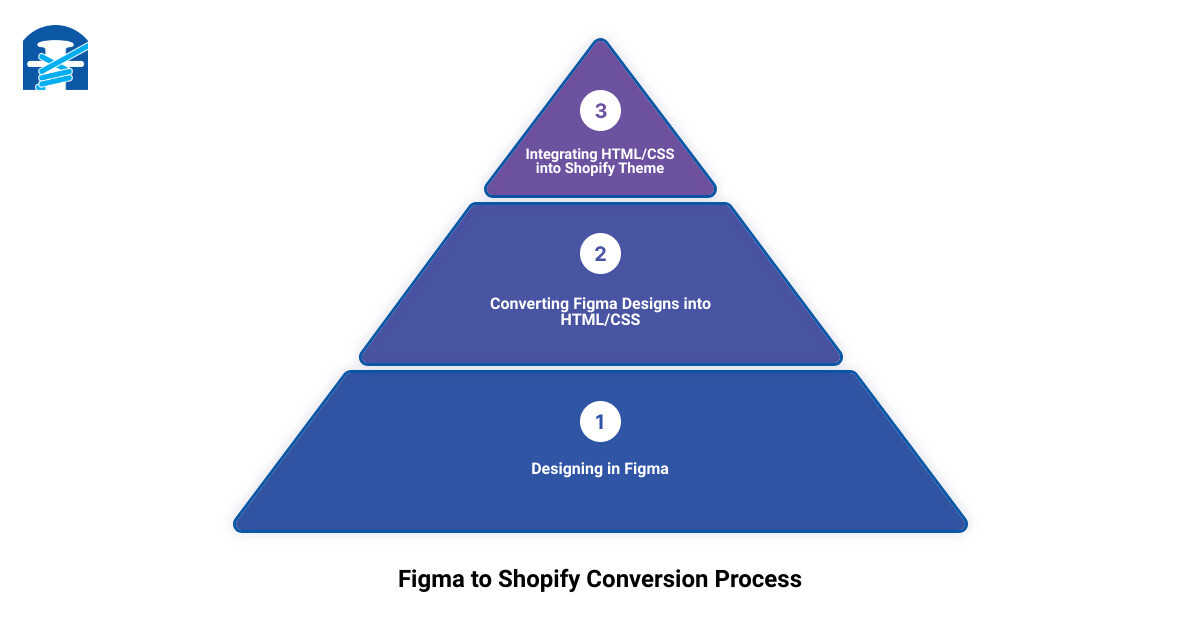
The infographic above provides a high-level view of the process of converting Figma designs into a Shopify theme. This guide will delve deeper into each step, providing practical advice and expert insights to help you navigate this process.
Stay tuned as we delve into the intricacies of Figma to Shopify conversion and set your store up for success. Whether you're a seasoned Shopify user or just starting out, this guide is designed to provide you with the knowledge and tools necessary to transform your Figma designs into a fully functional Shopify store.
This is the first step towards unlocking your store's full potential, driving sustainable growth, and securing a much-coveted spot in the highly competitive online marketplace. Let's get started on your journey to winning sales!
Understanding Figma and Its Importance in E-commerce
What is Figma?
As we delve deeper into the world of e-commerce and online store design, it's essential to understand the tools we use. Figma is a powerful cloud-based design tool that allows teams to collaborate in real-time. It offers a robust platform for designing, prototyping, and gathering feedback, all in one place. This seamless integration makes it a hit among designers and developers alike, especially those in the e-commerce industry.
Being cloud-based, Figma allows for real-time collaboration and sharing, making it easy to work with teams spread across different locations. You can create, revise, and finalize designs all within the same platform, which increases efficiency and reduces the chance of miscommunication or lost files.
Why is Figma Good for E-commerce?
Figma has emerged as a preferred design tool for e-commerce businesses for various reasons. Its user-friendly interface and collaborative features allow for smooth designing and prototyping of online stores. This can significantly reduce the time needed to bring your e-commerce site to life, which can be beneficial in today's fast-paced online marketplace.
But what sets Figma apart for e-commerce is its flexibility and scalability. You can start with a basic design and gradually build upon it as your business grows, without having to switch platforms or start from scratch. This is especially crucial for e-commerce businesses that need to adapt quickly to changing trends and customer preferences.
Moreover, Figma's compatibility with other platforms like Shopify makes it a versatile tool in the e-commerce space. As we've seen, you can integrate Figma and Shopify to streamline your workflow, saving time and resources.
Figma E-commerce UI Kit: A Game Changer
Another noteworthy feature of Figma is its E-commerce UI Kit. This kit simplifies the design process by providing pre-made components that you can customize to suit your brand. Text, icons, and even size can be adjusted according to your preferences, making it one of the most useful Figma UI Kits available.
What's more, the Figma E-commerce UI Kit supports state changes, so you can edit a component without worrying about changing a variation. This gives you the freedom to experiment with different designs and layouts until you find the perfect fit for your brand. After all, in e-commerce, it's often the details that make the difference between a one-time shopper and a loyal customer.
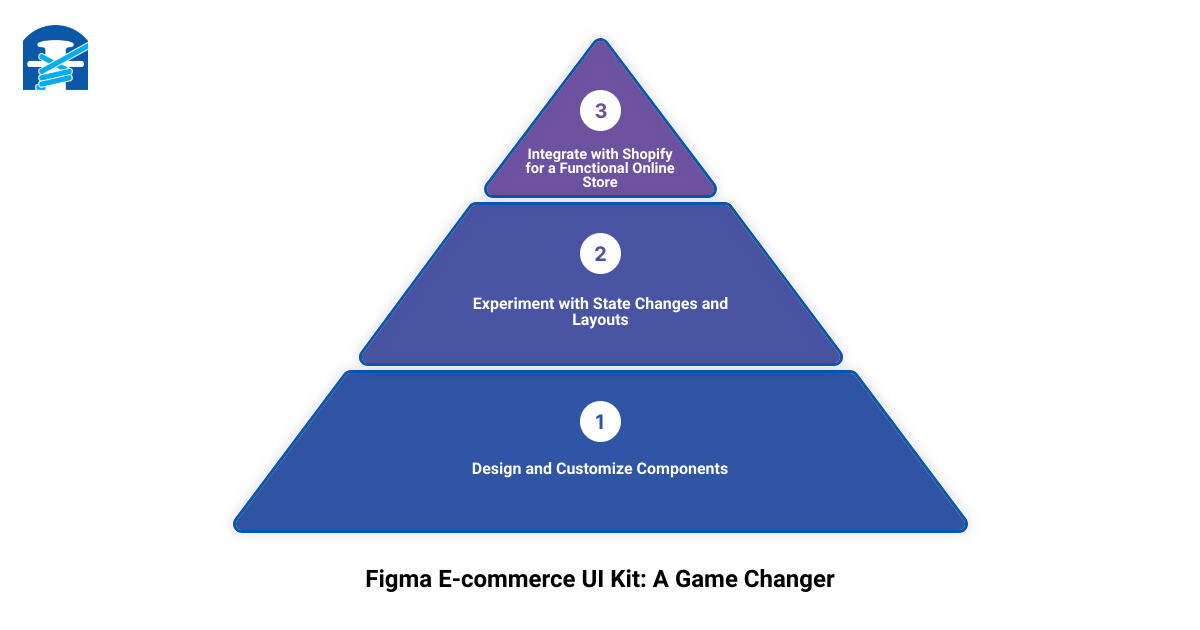
As we transition into the specifics of connecting Figma to Shopify, it's clear that Figma's robust features and flexibility make it an invaluable tool for e-commerce businesses. The ability to design, prototype, and integrate with platforms like Shopify makes Figma a one-stop solution for creating a unique and functional online store. Stay tuned as we explore how to harness the full potential of Figma for your Shopify store.
How to Connect Figma to Shopify
As you understand the importance of Figma for your e-commerce business, you might be wondering how to connect Figma to Shopify. We at First Pier know that integrating these two powerful tools can streamline your workflow and save precious time and resources.
Using Make to Integrate Figma and Shopify
Seamlessly connecting Figma and Shopify may seem like a daunting task, but with the right tools, it becomes a breeze. One such tool is Make, a visual integration platform that requires no coding. Make allows you to treat Google Sheets as an E-Commerce CMS. You can retrieve rows with data and create articles on Shopify directly from your Figma designs. This integration saves time and resources that could be better used to focus on growing your business.
To use Make, simply import your Figma design, and it will automatically convert it into a Shopify-compatible format. You can then upload this directly to your Shopify store, no coding required. It's as simple as a few clicks.
Benefits of Connecting Figma to Shopify
By connecting Figma and Shopify, you can enjoy several benefits that streamline your design and development process. Here are some of the key advantages:
- Efficiency: By integrating Figma and Shopify, you can quickly transform your design ideas into a live e-commerce website. This saves you the time and effort of manually coding your design into a Shopify theme.
- Consistency: Maintaining brand consistency across all your online platforms is crucial for building customer trust. With Figma and Shopify integration, you can ensure that your e-commerce website accurately reflects your brand and design vision.
- Flexibility: The integration allows you to make changes in your Figma design and have them automatically updated on your Shopify store. This keeps your online store up-to-date and responsive to changes in your business or marketing strategy.
- Resource Saving: The integration eliminates the need for additional resources such as developers to convert your design into a functional website. This is a cost-effective solution, especially for small businesses and startups.
Remember, the goal of integrating Figma with Shopify is to make your life easier and to help you focus on what matters most – growing your business and delivering an exceptional customer experience.
In the next section, we will delve into the process of converting Figma designs into a live website. Stay tuned!
Converting Figma Designs into a Live Website
Converting your Figma designs into a live website can seem like a daunting task, but it doesn't have to be. With the right tools and a bit of technical know-how, you can bring your designs to life and create a stunning, functional website for your Shopify store.
Tools Available for Converting Figma Designs into HTML and CSS Code
There are several tools available that can help you convert your Figma designs into HTML and CSS code. One such tool is the web creation platform Vev. Vev allows you to turn your Figma files into responsive, publication-ready websites without having to write a single line of code. With the Vev Figma plugin, you can instantly transform your static Figma files into interactive, responsive websites.
Another tool to consider is Make. As mentioned earlier, Make allows you to visually integrate Figma and Shopify into any workflow, saving you time and resources. The best part? No coding is required. With Make, you can treat Google Sheets as an E-commerce CMS, retrieve rows with data and create articles on Shopify.
Manual Coding Based on Figma Designs
While tools like Vev and Make can simplify the process, there's no substitute for the flexibility and control that manual coding provides. If you have the necessary skills (or the budget to hire a developer), you can code your website based on your Figma designs.
This process involves taking your Figma designs and transforming them into HTML and CSS code that can be interpreted by web browsers. It's a technical process that requires a good understanding of both design principles and coding languages.
For instance, a Figma file was mentioned in a discussion on the Shopify community forum. The user sought assistance in converting the file into a Shopify theme. The complexity of the Figma file meant that a good deal of effort was required in the transformation process.
At First Pier, we understand that this process can be challenging, especially if you're not a developer. That's why we offer comprehensive Shopify development services to help you turn your Figma designs into a live website. Our team of certified Shopify experts can handle the conversion process, ensuring that your designs are accurately represented in your live website.
In the next section, we will discuss transforming Figma designs into a Shopify theme. Don't miss it if you want to learn more about the technical side of bringing your Figma designs to life!

Transforming Figma Designs into a Shopify Theme
Making your Figma designs come alive in a Shopify theme is a thrilling process. It allows you to tailor the look and feel of your online store to perfectly match your brand's unique identity. However, keep in mind that Figma designs can be intricate and involve a lot of attention to detail.
Understanding the Complexity of Figma Files
Figma is a powerful design tool that allows you to create complex and detailed designs. As a result, Figma files can be quite intricate, incorporating multiple layers, shapes, gradients, images, and text styles. These elements need to be handled with care when converting the Figma design into a Shopify theme.
It's crucial to understand that there's currently no plugin available that converts Figma files directly to Shopify. This means that the transformation process isn't as simple as clicking a button. It requires a deep understanding of HTML, CSS, Liquid (Shopify's templating language), and possibly some JavaScript.
If you're comfortable with these languages, you can manually code your Shopify theme based on your Figma design. If not, you may want to enlist the help of a developer or a Shopify expert.
Steps to Convert a Figma Design into a Shopify Theme
Converting a Figma design into a Shopify theme involves a few key steps. Here's a step-by-step guide to help you navigate this process:
- Export the necessary assets from Figma: This includes all images, icons, fonts, and other design elements in your Figma file. It's important to maintain the quality and resolution of these assets during the export process.
- Create a new Shopify theme: Use the Shopify CLI (Command Line Interface) to initialize a new theme. You can start with Dawn, Shopify's reference theme, as your base.
- Code your design into the theme: This is where the heart of the work lies. You'll need to use HTML, CSS, and Liquid to translate your Figma design into a functional Shopify theme. This involves creating and editing theme files, templates, sections, and snippets.
- Test your theme: Before launching your new theme, it's important to thoroughly test it. This includes checking the functionality, performance, and mobile responsiveness of your theme.
- Upload your new theme to Shopify: Once the testing phase is complete, and you're happy with your new theme, you can upload it to Shopify.
Keep in mind that this process can be quite technical and time-consuming. If you're not comfortable with coding, it might be best to hire a professional Shopify developer or agency. At First Pier, we specialize in Shopify development and can help you bring your Figma designs to life in a fully functional, high-performing Shopify store.
In the next section, we'll discuss how to upload your custom theme to Shopify. Stay tuned!
Uploading Your Own Design to Shopify
Uploading your own Shopify theme, especially one that's been meticulously designed in Figma, can be a thrilling step towards realizing your online store's potential. It's like giving your brand a fresh coat of paint, one that you've personally mixed and matched to perfection.
How to Upload a Custom Theme to Shopify from Your Computer
When it comes to uploading your design from a computer, the process is relatively straightforward. Before you start, make sure you have your custom theme or downloaded one on hand. Here's a step-by-step guide for you:
- Log in to your Shopify admin panel.
- From the dashboard, navigate to "Online Store" and click on "Themes."
- Scroll down to the "Theme library" section and click on the "Upload theme" button.
- In the pop-up window, click on "Choose File" and select your theme file from your computer. This file should be in a .zip format.
- Once your file is selected, click on "Upload." Your theme will now be available in your theme library.
How to Upload a Custom Theme to Shopify from Your Smartphone
If you're managing your Shopify store from your smartphone, don't worry. The process of uploading your custom theme is just as easy. The steps slightly differ depending on whether you're using an Android or an iPhone:
For Android Users:
- Open your Shopify app and tap "Store."
- In the Sales channels section, tap "Online Store."
- Tap "Manage themes."
- In the "Theme library" section, tap "Upload theme."
- Tap "Choose file," then "Files." Locate and select your .zip file, and then tap "Upload." The theme is now added to your Theme library.
For iPhone Users:
- Open your Shopify app and tap "Store."
- In the Sales channels section, tap "Online Store."
- Tap "Manage themes."
- In the "Theme library" section, tap "Upload theme."
- Tap "Choose file," then "Browse." Locate and select your .zip file, and tap "Upload." The theme is now added to your Theme library.
Now that you've uploaded your custom theme, you're one step closer to showcasing your unique brand aesthetic and enhancing your customers' shopping experience.
In the next section, we'll recap the entire process of converting Figma designs to Shopify and share some final thoughts on why this conversion is so crucial to your online store's success. Stay tuned!
Conclusion
Recap of the Process of Converting Figma Designs to Shopify
In this guide, we've walked you through the crucial steps of converting Figma designs to Shopify. To recap, the process begins with understanding the importance and role of Figma in e-commerce. Then, using tools like Make, you can integrate Figma and Shopify, saving you time and resources and eliminating the need for coding.
Next, you have the option to convert your Figma designs into a live website using platforms like Vev, which allows you to turn your static Figma files into responsive, publication-ready websites without coding a thing. You could also manually code based on your Figma designs, but this can be a complex task.
The ultimate goal is to transform your Figma designs into a Shopify theme. This process involves understanding the complexity of Figma files and the steps needed to convert a Figma design into a Shopify theme.
Finally, we covered how to upload your own design to Shopify, either from a computer or smartphone, allowing you to bring your unique brand aesthetic to life on your online store.
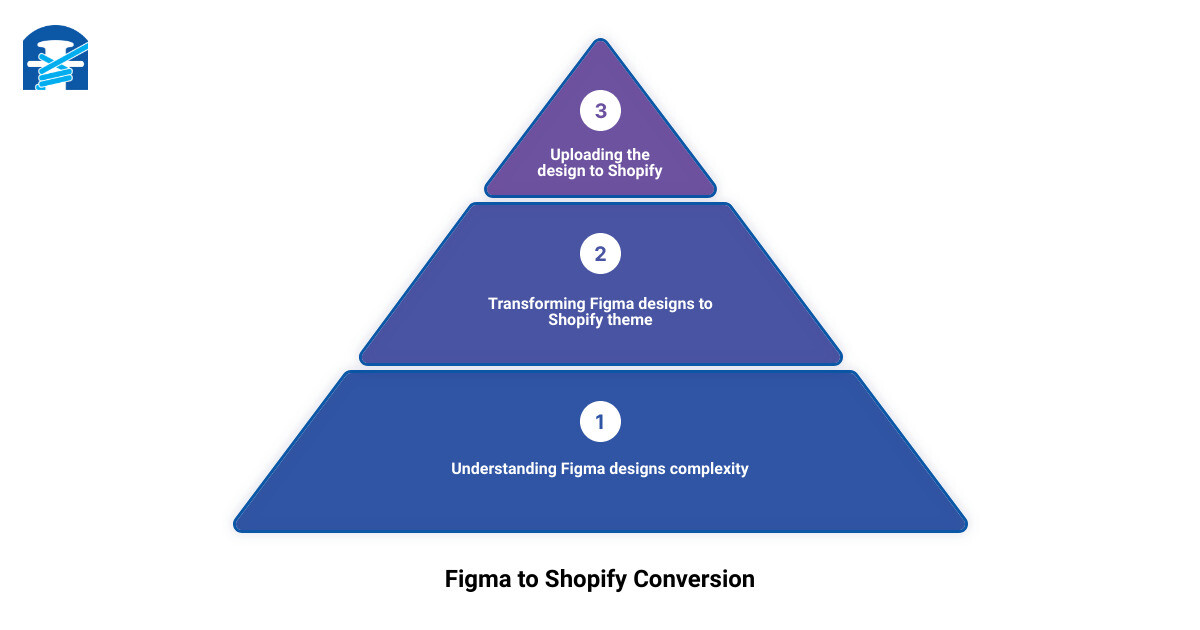
Final Thoughts on the Importance of Figma to Shopify Conversion
The Figma to Shopify conversion process is more than just transforming static designs into a live website. It's about enhancing your online store's user experience, displaying your unique brand identity, and ultimately driving conversions.
At First Pier, we believe that a well-designed website is a powerful tool in the e-commerce world. With Figma and Shopify, you can create a website that not only looks good but also functions smoothly, providing your customers with a seamless online shopping experience.
As a result, Figma to Shopify conversion can be a game-changer for your e-commerce business. It's not just about aesthetics; it's about creating a website that works for you and your customers.
Remember, every step in the conversion process is crucial and requires a tailored strategy to ensure a successful outcome. And if you're feeling overwhelmed, remember that we're here to help. At First Pier, we're experts in Shopify and can guide you through the process, helping you create a high-converting online store that stands out from the crowd.

In the end, converting Figma designs to Shopify is a worthwhile investment in your online store's success. It allows you to leverage the power of design and technology to create an e-commerce experience that truly resonates with your customers. So, are you ready to take your online store to the next level with Figma to Shopify conversion?







