How to track conversions on a contact form on shopify is a crucial question for anyone looking to maximize their online store's performance. If you're eager for a quick answer, here's a streamlined guide:
- Hidden Form Fields: Use Shopify's native contact forms to add hidden fields that capture customer click IDs (GCLID/Wbraid).
- Implement JavaScript: Capture these IDs from the URL using JavaScript and store them to ensure continuity across pages.
- Check Email Notifications: Shopify's email notifications will automatically include hidden field data when a form is submitted.
Conversion tracking on Shopify contact forms is key for understanding customer journeys, particularly when sales are finalized offline. This tracking allows you to tie back online ads to actual purchases, enhancing your ad strategy with more accurate data.
I'm Steve Pogson, a seasoned Shopify Expert and E-commerce Growth Specialist with over two decades of experience helping businesses optimize conversions. My work frequently involves explaining how to track conversions on a contact form on shopify, and I'll guide you in the next sections with practical insights.

Handy how to track conversions on a contact form on shopify terms:- adding facebook conversion tracking pixel to shopify- does the google shopping app in shopify track conversions- google ads pixel shopify
Understanding Conversion Tracking in Shopify
When it comes to running a successful Shopify store, conversion tracking is your best friend. It helps you see what happens after a potential customer interacts with your ads. By understanding these interactions, you can make smarter decisions about your marketing strategies. Let's explore how conversion tracking works with Google Ads on Shopify.
Google Ads and Conversion Actions
Google Ads is a popular platform for driving traffic to your online store. But without tracking conversions, you’re flying blind. A conversion action is a specific customer activity that you want to track, like a purchase or sign-up. Setting up conversion actions in Google Ads is the first step in understanding how your ads translate into sales.
The Role of the Global Site Tag
The global site tag is a piece of JavaScript code that you add to your Shopify store. It acts like a translator, helping Google Ads understand what’s happening on your site. This tag is crucial for gathering data on how visitors interact with your store after clicking on your ads. Think of it as the bridge connecting your store to Google Ads.
Using Event Snippets to Track Specific Actions
Once the global site tag is in place, you’ll need to add an event snippet. This is another piece of code that tracks specific actions, like a completed purchase. The event snippet is placed on the checkout page, capturing when someone finishes a purchase. This data is then sent back to Google Ads, allowing you to see which ads are driving sales.
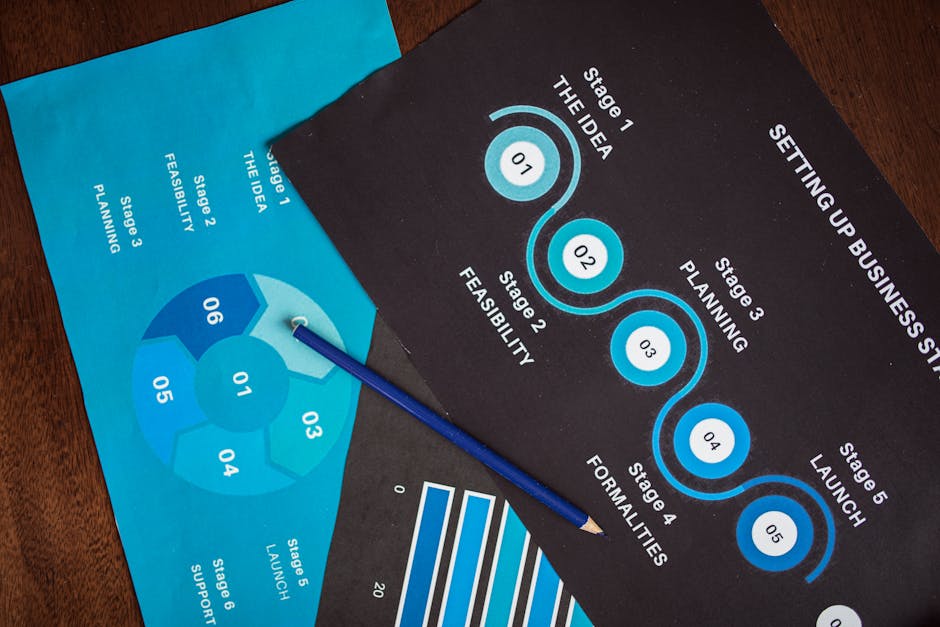
Bringing It All Together
By combining the global site tag and event snippets, you create a powerful system for tracking conversions. This setup not only helps you measure the success of your ads but also provides insights into customer behavior. With this information, you can adjust your marketing strategies to improve your return on investment.
Conversion tracking is not just about numbers; it's about understanding your customers and making informed decisions. We’ll dig into the specifics of tracking conversions on Shopify contact forms, providing you with the tools to maximize your store’s performance.
How to Track Conversions on a Contact Form on Shopify
Tracking conversions on a contact form in Shopify is a crucial step to understand your customers better and optimize your marketing efforts. Let's walk through how you can set this up using hidden fields and JavaScript.
Setting Up Hidden Fields
First, you need to add a hidden field to your Shopify contact form. This field will capture the GCLID (Google Click Identifier) or Wbraid, which is essential for linking online interactions to offline conversions.
Access Your Contact Form Template: Steer to Online Store > Themes in your Shopify admin. Click on Actions > Edit Code.
Add the Hidden Field: Locate the contact form template file, usually named
contact-form.liquid. Insert the hidden field like this:
html <input type="hidden" id="gclid_field" name="gclid_field" value="">
This setup ensures the GCLID is captured quietly without disrupting the user's experience.
Capturing GCLID with JavaScript
Next, you'll use JavaScript to grab the GCLID from the URL and store it.
Edit Your JavaScript File: Open your theme's JavaScript file, often named
theme.js.Add the Following Script:
javascript document.addEventListener("DOMContentLoaded", function() { let gclid = new URLSearchParams(window.location.search).get('gclid'); if (gclid) { document.getElementById('gclid_field').value = gclid; localStorage.setItem('gclid', gclid); // Store GCLID for later } else { let storedGclid = localStorage.getItem('gclid'); if (storedGclid) { document.getElementById('gclid_field').value = storedGclid; } } });
This script captures the GCLID from the URL and saves it in localStorage. This way, even if the user steers away from the page, the GCLID is retained and used when they return.
Email Notifications for Conversion Tracking
Once the form is submitted, Shopify automatically sends an email with all the form fields, including the hidden ones. To ensure you receive the GCLID in your email notifications:
Check Your Email Settings: Ensure the email template includes the hidden field's name (
gclid_field). This will allow you to track which ad clicks lead to form submissions.Test Your Setup: Submit a test form to verify that the GCLID appears in your email notifications. This step is crucial to confirm everything is working as intended.
By setting up hidden fields and using JavaScript, you can effectively track conversions on your Shopify contact forms. This method helps you connect the dots between online interactions and offline sales, giving you valuable insights into your marketing performance.
Next, we'll explore how to use Google Analytics to further improve your conversion tracking capabilities.
Using Google Analytics for Form Conversion Tracking
Google Analytics 4 (GA4) is a powerful tool for tracking user interactions on your Shopify store, especially when it comes to understanding how your contact forms are performing. By setting up custom events and defining them as conversions, you can gain deeper insights into your customers' behaviors.
Configuring Custom Events in GA4
To start tracking form submissions as conversions, you need to set up a custom event in GA4. This involves using the gtag function or the GA4 Measurement Protocol to send event data to your Google Analytics account.
- Set Up a Custom Event: In your Shopify theme, use the
dataLayer.pushmethod to create a custom event. This event will trigger when a form is submitted successfully.
javascript dataLayer.push({'event': 'form_submission'});
This snippet sends a signal to GA4 every time the form is submitted, capturing essential details like the form ID or any other parameters you wish to track.
- Use the GA4 Measurement Protocol: This protocol allows you to send events directly to GA4, providing more control over the event data. You can include parameters that are relevant to your tracking needs, such as the form's unique identifier or submission status.
Defining Conversion Events in GA4
Once your custom event is set up, the next step is to define it as a conversion in GA4. This will help you track the success of your form submissions.
Manage Events in GA4: Log in to your GA4 property, steer to the "Events" section, and select "Manage Events." Here, you can see a list of all the events you've set up.
Create a Conversion Event: Click on "Conversions" and add a new conversion event. Enter the name of your custom event, such as "form_submission," and configure the conversion settings according to your goals.
Event Parameters: Specify any additional parameters that provide context to the event. This could include the page URL, user location, or device type. These parameters will help you analyze the data more effectively.
Enable Conversion Tracking: Toggle the switch to enable conversion tracking for your custom event. This step ensures that GA4 records each form submission as a conversion, allowing you to measure the impact of your marketing efforts.
By configuring custom events and defining them as conversions in GA4, you can track how often your contact forms are filled out. This data is invaluable for optimizing your marketing strategies and improving user experience on your Shopify store.
Next, we'll address some frequently asked questions about Shopify conversion tracking to help you troubleshoot common issues and refine your approach.
Frequently Asked Questions about Shopify Conversion Tracking
How to Implement Tracking Code in Shopify?
Adding tracking code to your Shopify store is crucial for monitoring customer events and gaining insights into user behavior. Here's how you can implement tracking code effectively:
Access Your Shopify Admin: Steer to Online Store > Themes. Click on Actions > Edit Code to access your theme's code files.
Add Tracking Code: Locate the
<head>section of your theme.liquid file. Here, you can insert your tracking code, such as Google Analytics or a custom pixel. This ensures the code runs on every page of your store.Use Custom Triggers: For specific events, like a purchase, use Google Tag Manager (GTM) to create custom triggers. This helps you track when certain actions occur, providing more detailed insights.
How to See Conversion Rate in Shopify?
Understanding your Shopify conversion rate is key to evaluating your store's performance. Here's how you can view it:
Conversion Summary: From your Shopify admin, go to Orders and select an order number. In the 'Conversion summary' section, you can view conversion details, which show how many visitors turned into customers.
Order Information: Analyze order information to understand customer behavior. This includes seeing which products are frequently purchased together and identifying trends in your sales data.
Conversion Details: These details provide insights into the effectiveness of your marketing efforts, helping you identify areas for improvement.
How to Customize a Contact Form on Shopify?
Customizing your Shopify contact form can improve user experience and improve conversion rates. Here’s how to do it:
Access the Contact Page: In your Shopify admin, steer to Online Store > Pages and select your contact page.
Basic Fields: Use Shopify's built-in options to add or remove basic fields, such as name, email, and message.
Advanced Customizations: For more complex customizations, edit the contact form template file (e.g., contact-form.liquid). You can add custom fields, such as dropdowns or checkboxes, to gather more specific information from your customers.
By implementing tracking codes, reviewing conversion rates, and customizing contact forms, you can better understand and improve your Shopify store's performance. These steps will help you make data-driven decisions that improve your store's success.
Conclusion
At First Pier, we understand that optimizing your Shopify store can feel like a daunting task. But with the right guidance, it becomes a rewarding journey. Our team specializes in Shopify development and e-commerce optimization, ensuring that your online business runs smoothly and effectively.
Why First Pier?
Based in Portland, Maine, First Pier is more than just an e-commerce agency. We are your partner in building a high-performance online store. Our expertise lies in creating stable and feature-rich platforms custom to your business needs. We focus on addressing common challenges faced by e-commerce owners, providing solutions that are both practical and effective.
How We Support Your Growth
Shopify Development: We offer top-notch development services to help you establish a robust and scalable online presence. Our team is skilled in integrating essential tools and features that improve your store's functionality.
E-commerce Optimization: Our goal is to optimize every aspect of your store. From conversion tracking to user experience, we ensure that your store not only attracts visitors but also converts them into loyal customers.
Data-Driven Insights: By leveraging analytics, we help you make informed decisions that drive growth. Understanding customer behavior and tracking conversions are key elements in refining your marketing strategies and boosting sales.
Ready to Boost Your Shopify Store?
If you're looking to lift your Shopify store to the next level, consider partnering with First Pier. Our comprehensive approach to e-commerce ensures that your business is equipped to thrive in a competitive market.
Explore our Shopify CRO services and see how we can help you achieve your business goals. Let's transform your online store from good to great, together.







