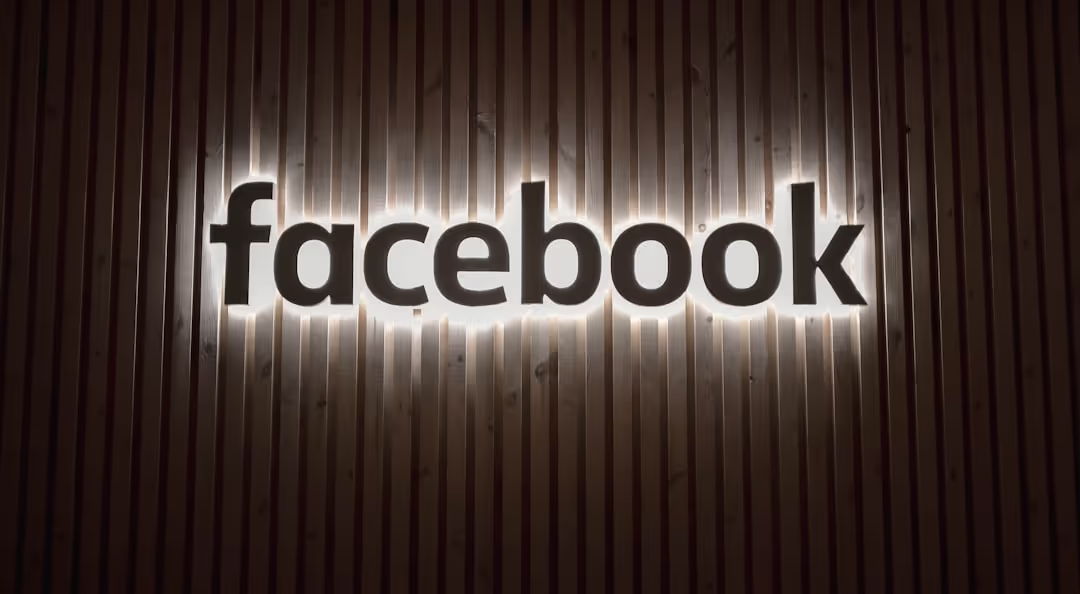Introduction
Navigating the digital marketplace can be an adventure filled with both possibilities and challenges. For retailers like us at First Pier looking to leverage Facebook's massive user base to amplify our reach, understanding how to set up a product catalog on Facebook is an essential step on the journey.
Brief Overview of Facebook Product Catalog
Facebook is a veritable goldmine, teeming with potential customers who could fall in love with your products. The Facebook Product Catalog is a powerful tool that allows businesses to showcase their items, turning window shoppers into loyal customers. Our expert, Steve, emphasizes that setting up a product catalog on Facebook, can help your customers easily explore your offerings, turning casual browsers into committed buyers.
Importance of Setting Up a Product Catalog on Facebook
The world of ecommerce is a bustling, ever-evolving landscape, and businesses that stand still risk being left behind. Connecting with your audience means meeting them where they are, which, in our increasingly digital age, is often on social media platforms like Facebook. For online retailers, this makes understanding the intricacies of setting up a product catalog on Facebook a must, turning the social media behemoth into a potent ally.
To address your search intent on 'set up product catalog facebook', let's provide a quick overview:
Setting Up a Facebook Product Catalog: Key Steps
- Access Business Settings on Facebook.
- Navigate to Data Sources and select Catalogs.
- Click 'Add' and then 'Create a New Catalog'.
- Name your catalog and select the type of items you sell.
- Add products or collections to your catalog.
- Regularly review and update your catalog to keep it fresh and engaging.
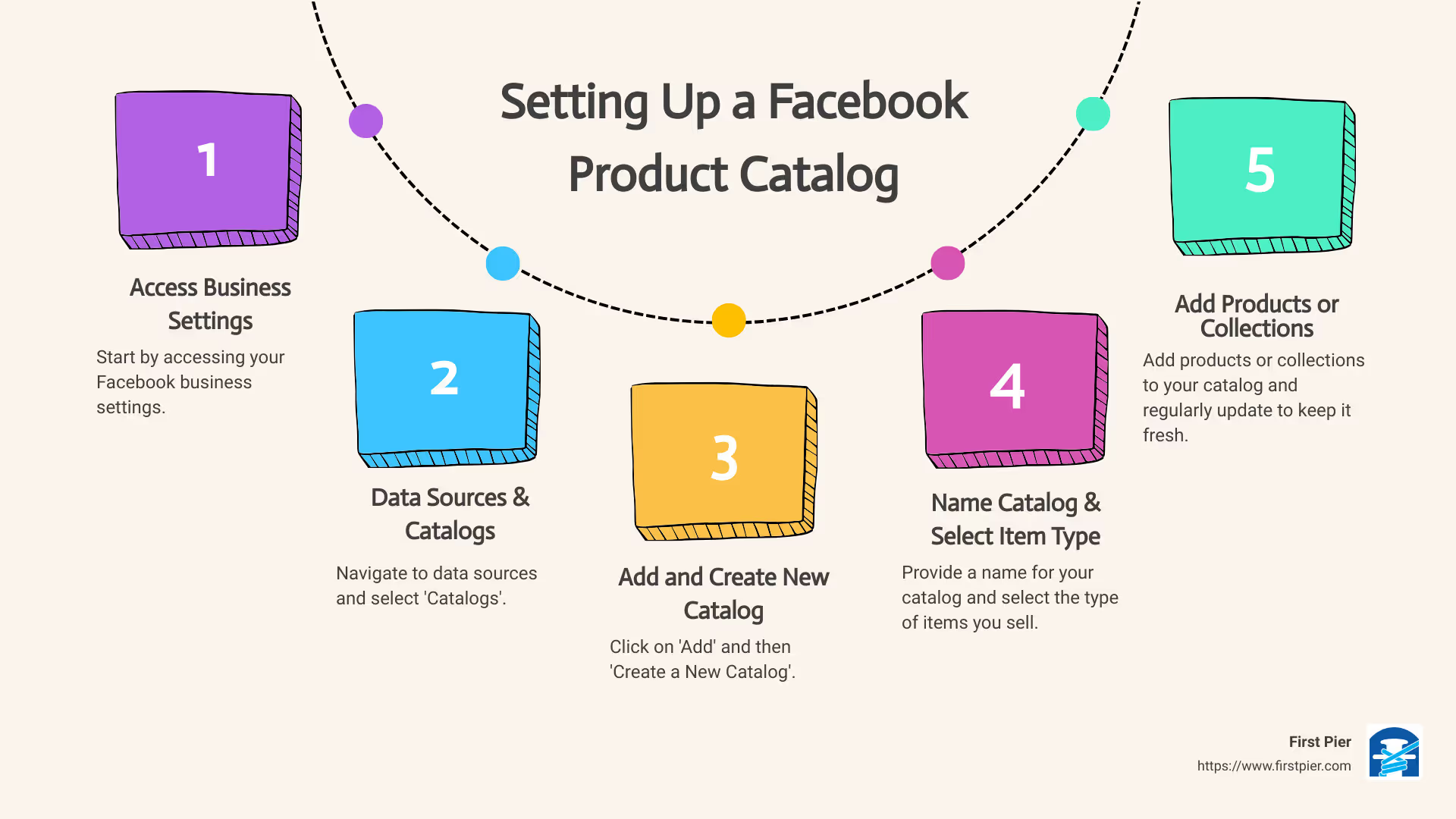
Understanding Facebook Product Catalog
What is a Facebook Product Catalog?
A Facebook Product Catalog, as the name suggests, is essentially a digital catalogue where businesses can showcase their products on Facebook. Think of it as your online store’s display window on the social media platform. It's a feature available in Facebook's Business Manager that allows you to upload detailed information about your products, including names, descriptions, product codes, prices, and images.
The purpose of a Facebook Product Catalog is to make it easier for your potential customers to discover, explore, and purchase your products directly from your Facebook ads or your Facebook Shop, if you have one. This feature becomes incredibly important when you aim to leverage dynamic ads and collection ads, as these ads can automatically pull information from your Product Catalog to create personalized ads for your audience.
At First Pier, we often guide our clients to set up product catalog on Facebook to help them unlock a more seamless online shopping experience for their audience.
Benefits of Using a Facebook Product Catalog for Your Business
Setting up a Facebook Product Catalog for your business brings along several benefits.
Increased visibility: By listing your products in the catalog, you are making them more visible to potential customers who are browsing through Facebook. This can drive traffic to your website, leading to increased product exposure and potential sales.
Personalized shopping experience: Dynamic product ads use the Facebook algorithm to show products based on a user's previous interaction with your store or products. This personalization can lead to higher engagement and conversion rates as users are shown products that match their interests.
Efficient retargeting: With the catalog set up, you can use dynamic ads to retarget people who have shown interest in your products, visited your website, or added items to their shopping cart but didn't complete the purchase.
Simplified path to purchase: Collection ads, another feature of Facebook that works hand-in-hand with your product catalog, offers a full-screen shopping experience right on Facebook, making it simpler and faster for customers to browse and buy.
Lead generation: By showing your products directly on Facebook, you're also able to collect valuable leads for your business. Users who engage with your products on Facebook are potential customers who you can target with future marketing efforts.
In conclusion, a Facebook Product Catalog can be a powerful tool for any business looking to maximize their Facebook marketing efforts. It not only helps increase your product visibility, but also enhances the shopping experience for your customers, potentially leading to increased conversions and sales. At First Pier, we believe that understanding and leveraging tools like Facebook Product Catalog can give your business a significant edge in the highly competitive e-commerce landscape.
Preparing to Create Your Facebook Product Catalog
Before we dive into the step-by-step process of how to set up a product catalog on Facebook, it's essential to ensure that you have everything you need. Proper preparation is key to a smooth and efficient setup. Let's start by looking at the primary requirements and the necessary information and materials you'll need to gather.
Requirements for Setting Up a Facebook Product Catalog
As with any digital platform, Facebook has certain requirements that need to be met before you can set up a product catalog.
- A Facebook Business Page: You need to have an active Facebook Business Page. This is where your products will be displayed and where your customers will interact with your catalog.
- Business Manager account: You'll need a Business Manager account to access the necessary settings and tools to set up your product catalog on Facebook. If you don't have one yet, you can easily create one through your Facebook account.
- Commerce manager: This is a tool used to manage your shop and sales on Facebook and Instagram. If you don't have one set up yet, you'll need to create a Commerce Manager account.
- A product inventory: You'll need a list of the products you want to sell, complete with relevant details like names, descriptions, and prices.
Gathering Necessary Information and Materials
Once you've ensured that you meet the requirements, the next step is to gather all the necessary information and materials for your catalog. Here's what you'll need:
- Product details: You'll need to gather all the relevant information for each product you want to list in your catalog. This includes the product name, description, price, and product category. As our expert Steve at First Pier often says, "Your product descriptions are another opportunity to reinforce your brand voice and provide valuable information to your customers." So, make sure to craft compelling and informative product descriptions.
- Product images: Quality images are vital for showcasing your products effectively. For each product, you'll need at least one high-quality image. Make sure the image accurately represents the product and is free from any distracting backgrounds or watermarks.
- Product identifiers: These include unique identifiers like the product's SKU (Stock Keeping Unit) or GTIN (Global Trade Item Number). These identifiers help Facebook understand more about your product, which can enhance your product visibility in search results.
- Product URLs: If you have a website or online shop, you'll need the URL for each product. This is the link that customers will be directed to when they click on a product in your catalog.
With these requirements and materials in hand, you're now ready to set up your Facebook Product Catalog. In the next section, we'll walk you through the steps of creating your catalog.
Remember, preparation is key to a smooth and efficient setup. So, take the time to gather everything you need before you start. This will make the process of setting up your product catalog on Facebook much easier and more efficient. And as always, our team at First Pier is here to help if you need any assistance along the way.
Step-by-Step Guide to Creating a Facebook Product Catalog
Creating a Facebook product catalog might seem like a daunting task, but it's actually quite straightforward. Here at First Pier, we're experts in helping businesses like yours set up product catalogs on Facebook efficiently. So, let's break it down into simple steps.
Accessing Business Settings on Facebook
Firstly, you need to access your Business Settings on Facebook. To do this, log into your Facebook Business Manager account. If you don't have one, create a new account and follow the instructions provided. Once you're logged in, look for the 'Business Settings' option in the menu and click on it.
Navigating to Data Sources and Catalogs
After you're in the Business Settings, you'll see a list of different options on the left side of your screen. Look for 'Data Sources' and click on it. This will open a submenu where you'll find the 'Catalogs' option. Click on 'Catalogs'. This is where you're going to create your new product catalog.
Adding and Naming Your New Catalog
Now, you're in the Catalogs section. Here, you'll find the 'Add' option, which you need to click on, followed by 'Create a new catalog'. A prompt will appear asking you to name your catalog. Choose a name that reflects the type of items you're selling. This will make it easier for you to manage and track your catalogs in the future.
Selecting the Type of Items You Sell
The last step in the process of creating your catalog is to select the type of items you sell. Facebook provides a variety of options, such as 'Products', 'Services', 'Hotels', and more. Make sure you select the option that best represents your products. After you've done this, click 'Create catalog'. Congratulations, you've just set up your product catalog on Facebook!
Remember, creating a product catalog is just the first step. In the next sections, we'll guide you through adding products to your catalog and managing your catalog effectively. Stay tuned for more helpful tips and insights from our team at First Pier.
Adding Products to Your Facebook Product Catalog
Now that you've set up your product catalog on Facebook, it's time to fill it with your amazing products. We'll walk you through the process of adding individual products and creating collections of products in your catalog. This will not only help you organize your catalog but also make it easier for customers to find what they're looking for.
How to Add Individual Products to Your Catalog
Adding individual products to your Facebook product catalog is quite straightforward. Here's how you do it:
- Go to Commerce Manager and select your shop.
- Click Edit.
- Click + Add new.
- Select Product.
- Fill in the product details, including the name, description, and price.
- Upload high-quality images or videos of your product. As our expert Steve from First Pier suggests, high-quality visuals can significantly enhance the shopping experience and boost conversion rates.
- Click Save to secure your changes.
Repeat this process for all the individual products you want to add to your catalog.
How to Add a Collection of Products to Your Catalog
If you have a range of similar products, you might find it beneficial to group them into a collection. This can make it easier for customers to browse and find what they're looking for. Here's how to create a collection in your Facebook product catalog:
- Go to Commerce Manager and select your shop.
- Click Edit.
- Click + Add new.
- Select Collection.
- Click Create new collection and click Confirm.
- Give your collection a name and select the products you'd like to include.
- In the Featured collection section, add relevant details.
- Click Save to secure your changes.
Remember, collections are a great way to group similar products together, making it easier for your customers to find what they're looking for.
That's it! You've now added products to your Facebook product catalog and organized them into collections. This will make your catalog easier to navigate and can ultimately lead to increased sales. But we're not done yet. In the next section, we'll show you how to manage your Facebook product catalog effectively. Stay tuned!
Managing Your Facebook Product Catalog
Now that you've successfully set up your product catalog on Facebook and created collections, it's important to understand how to manage your catalog effectively. This includes knowing how to edit your catalog and add new collections.
How to Edit Your Product Catalog
Adjustments to your product catalog might be necessary as your product range expands or changes. Luckily, Facebook has made this process straightforward. Here's how:
- Go to your business settings on Facebook.
- Navigate to 'Data Sources,' then 'Catalogs.'
- Select the catalog you want to edit.
- Here, you can make changes to the catalog name, the type of items you sell, and more.
Remember, keeping your product catalog updated is crucial for providing the most accurate information to your customers, and can be beneficial for your sales.
How to Add New Collections to Your Catalog
As you add more products to your catalog, you might find it useful to create new collections to keep your catalog organized. This is how you can do it:
- Go to the Commerce Manager and select your shop.
- Click 'Edit,' then '+ Add new.'
- Choose 'Collection.'
- Click 'Create new collection' and confirm.
- Give your collection a name and select the products you'd like to include.
You can also add details in the Featured Collection section to make your collections more appealing to your customers.
By effectively managing your Facebook product catalog, you can ensure that your products are presented to your customers in the best possible way. It's not just about setting up a product catalog on Facebook, it's about regularly updating and optimizing it to keep your customers engaged and boost your sales.
In the next section, we'll share tips on how you can further optimize your Facebook product catalog and leverage it to grow your business. Stay with us!
Tips for Optimizing Your Facebook Product Catalog
Now that you've set up your product catalog on Facebook, it's time to optimize it to ensure you're getting the most out of this powerful e-commerce tool. Our goal at First Pier is to help you grow your business, and to do that, we'll need to focus on two crucial areas: product images and descriptions, and utilizing Facebook catalog ads.
Best Practices for Product Images and Descriptions
High-quality product images and compelling descriptions can significantly impact your visibility and conversion rate on Facebook.
Product Images: Your product images should be captivating and high-quality. Shopify supports several image formats, including JPEG, PNG, WEBP, SVG, HEIC, and GIFs. The main media item is the most important product image displayed on various pages. Choose this image carefully, as it can significantly impact your product's visibility and conversion rate.
For best results, capture your products from various angles and include close-up shots of specific details. Natural light works best for most products, but artificial light sources can also be used if natural light isn't sufficient.
Product Descriptions: Your product descriptions should be compelling, clear, and concise, accurately reflecting the value you offer. They should speak directly to your target audience, addressing their needs, and explaining how your products or services can solve their problems.
Utilizing Facebook Catalog Ads for Increased Visibility
Facebook catalog ads are an excellent way to increase the visibility of your products. They leverage Facebook's algorithm to show products that a shopper has already clicked on or shown interest in, making them an excellent option for retargeting.
Dynamic product ads, for example, can significantly increase your ad's relevance to the viewer's needs, while collection ads can enhance your product visibility and offer a fun browsing experience.
Remember, the key to success lies in understanding your audience and delivering content that resonates with them. Monitor and adjust your campaign over time to fully unlock the potential of Facebook Ads for your Shopify Store.
In conclusion, setting up a product catalog on Facebook is just the beginning. By optimizing your product images and descriptions, and effectively using Facebook catalog ads, you can significantly improve your visibility and ultimately drive more sales. At First Pier, we're here to help you every step of the way!
Conclusion
Recap of the Process of Setting Up a Facebook Product Catalog
In this article, we've walked you through a step-by-step process on how to set up a product catalog on Facebook. We started with accessing the business settings on Facebook and navigating to data sources and catalogs. We then moved on to creating and naming your new catalog, followed by selecting the type of items you sell.
The next steps involved adding individual products and collections to your catalog. This is where you really start to see your catalog taking shape. We then covered how to manage your product catalog, including editing your catalog and adding new collections.
Finally, we shared tips on optimizing your Facebook product catalog. This included best practices for product images and descriptions, and the use of Facebook catalog ads for increased visibility.
Encouragement for Business Owners to Leverage Facebook Product Catalogs
As we wrap up, we'd like to encourage all business owners and marketing executives to leverage the power of Facebook product catalogs. With over 2.8 billion active users, Facebook offers an unparalleled opportunity to boost your product visibility and generate more sales.
The beauty of Facebook product catalogs is that they allow you to showcase your products across multiple platforms - Facebook, Instagram, Messenger, and WhatsApp. This not only increases your reach, but also allows you to connect and engage with customers on platforms they already use daily.
Remember, setting up your product catalog on Facebook is just the beginning. To maximize your return on investment, you need to continuously optimize your product images, descriptions, and ad campaigns.
At First Pier, we specialize in Shopify development and optimization, and are equipped with the necessary skills to guide you through this process. We're here to help you harness the potential of Facebook product catalogs and drive significant traffic and conversions for your online store.
So, whether you're a seasoned marketer or a business owner venturing into the world of Facebook advertising for the first time, we hope this guide has been useful in helping you set up your product catalog on Facebook.