Is your Shopify store not getting the visibility it deserves? Are you facing trouble in catching the attention of search engine crawlers and struggling with accessibility for visually impaired customers? If that's the case, the solution might lie in a small but powerful feature of your website — the Alt Text of your images.
In the busy world of e-commerce, every detail matters. One such prime detail is Alt Text for your Shopify images. Now, you may wonder, can this small feature hold the potential to supercharge your accessibility and SEO game? Yes! This little snippet of information attached to your images, often overlooked, performs double-duty, by not only catering to your visually impaired customers but also helping search engines like Google to better understand the content of your images.
Before we jump into the how-to guide, let's quickly glance at the benefits of using Alt Text in Shopify: - Enhances Accessibility: Alt Text provides a textual description to images, making them accessible to users with visual impairments. - Boosts SEO: Alt Text optimizes images for search engine crawling, boosting your website's visibility. - Improves User Experience: When an image fails to load, Alt Text gives context, enhancing users' experience. - Boosts Site Performance: Effectively used Alt Text optimizes image indexing, contributing to superior website performance.
Now that you're familiar with what Shopify image Alt Text is and why it's important, let's dive into the heart of our discussion - effortless addition and editing of Alt Text in Shopify with these 5 easy steps.
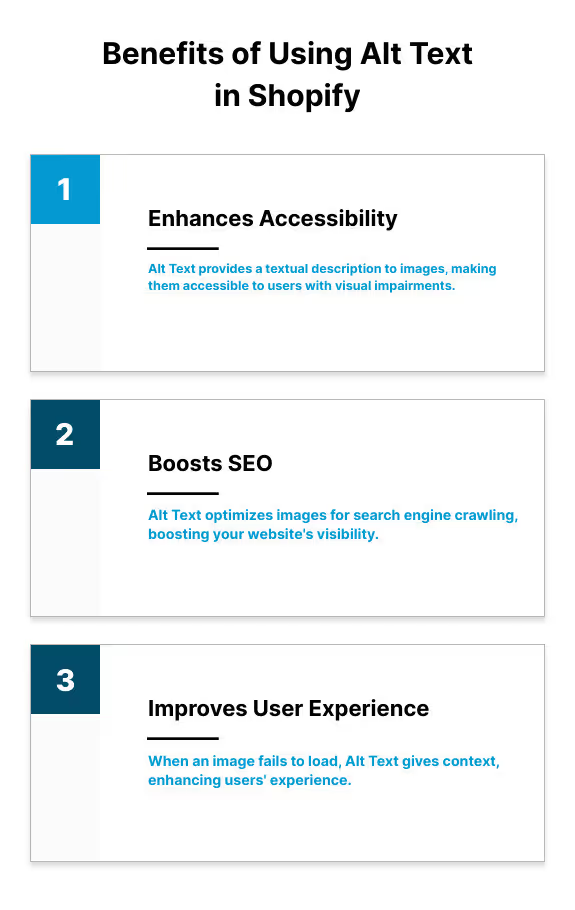
Step 1: Understanding What Makes Good Alt Text
Before delving into the technical aspects of adding Alt Text to your Shopify images, understand what constitutes effective Alt Text.
Keeping Alt Text Short and Descriptive
Firstly, Alt Text should be short and descriptive. Think of it like a tweet - concise, yet providing the necessary details about your image. For instance, if you have a product image of a "Blue cotton summer dress", you can use exactly this phrase as your Alt Text. The main purpose here is to let both search engines and visually impaired users understand the content of the image, thereby enhancing your store's SEO and accessibility.
Avoiding Unnecessary Phrases in Alt Text
Secondly, avoid using unnecessary phrases like "image of" or "photo of" in your Alt Text. Since Alt Text is inherently understood to describe an image, such phrases become redundant and take up valuable character space without adding any meaningful information.
Importance of Alt Text for Product Images
Lastly, it's especially crucial to incorporate Alt Text for product images. As Steve from First Pier emphasizes, "Product images are the type of images that definitely need an Alt Text." This is because product images are not merely decorative; they hold valuable information for potential customers and search engines. Therefore, a short, descriptive Alt Text can significantly boost your product's discoverability and appeal to your target audience.
The goal is not just to fill the Alt Text field but to provide meaningful descriptions that improve your SEO and accessibility. Now that you have a clear understanding of what makes good Shopify image alt text, let's move on to the practical steps of adding them to your images.
Step 2: Adding Alt Text to a Single Image in Shopify
In this step, we'll walk you through the process of adding alt text to a single image in your Shopify store. The method is simple and straightforward, and once you get the hang of it, you'll be able to add alt text to all your images in no time.
Navigating to the Product Details Page
First, log into your Shopify admin account. Once you're logged in, find the Products section on your dashboard. This is where you'll find a list of all your products. Click on the name of the product you want to add alt text to. This will take you to the product details page.
Adding Alt Text to a Product Media Item
On the product details page, you'll find various options to edit your product, including adding or modifying images. Click on your product's media item. This will open the Preview media page. This is where you'll be able to add or edit the alt text for your image.
Click on Add alt text. In the text box that appears, enter a brief, descriptive alt text that accurately represents your product image. Remember the guidelines we discussed earlier: keep your alt text brief and descriptive, ideally under 125 characters. Once you've entered your alt text, click on Save alt text.
Finally, click on the X to exit the preview page. And there you have it! You've successfully added alt text to your product image.
Adding alt text to your images is not a one-time task. As your store evolves and you add new products or update existing ones, you'll need to revisit and potentially update your alt text. By following these steps, you're not only enhancing your store's SEO but also making your Shopify store more accessible to all users.
Each image you add to your Shopify store is an opportunity to improve your SEO and accessibility. So, take the time to add meaningful alt text to each one. In the next section, we'll discuss how to add alt text to multiple images at once, a process that will save you time if you have a large number of images to optimize.
Step 3: Adding Alt Text to Images in Bulk
Maintaining an accessible and SEO-friendly Shopify store shouldn't be a daunting task. If you have a large product catalog with hundreds or even thousands of images, manually adding alt text to each image can be time-consuming. Thankfully, Shopify provides an efficient way to add or edit alt text to multiple images at once. Let's guide you through the process.
Preparing Your Alt Text in a CSV File
To streamline the process, you can prepare your alt text in a CSV (Comma Separated Values) file. This file should contain details such as the image URLs and the corresponding alt text. Your alt text should be unique, brief, and descriptive for each image. Avoid using the same alt text for different images.
Here's a simple example of how your CSV file should look like:
Image URL Alt Text https://your-shopify-store.com/products/product-1.jpgProduct 1 front viewhttps://your-shopify-store.com/products/product-1-side.jpgProduct 1 side view
Making sure each product image has a unique and descriptive alt text will improve your SEO and accessibility.
Uploading the CSV File to Shopify
Once your CSV file is ready, the next step is to upload it to your Shopify store. Shopify provides a straightforward process for this.
Here are the steps to upload the CSV file to your Shopify store:
- From your Shopify admin, go to Products > All products.
- Click Import.
- In the Import products by CSV file dialog, click Choose File to select your CSV file.
- If you want to update any existing products with the information in your CSV file, then you can click Overwrite existing products that have the same handle. This will overwrite any data that is in Shopify.
- Click Upload file.
Your images will now have the alt text you've assigned in your CSV file. This method can save you a significant amount of time, especially if you have a large number of product images.
Ensuring each image on your Shopify store has a unique and descriptive alt text not only improves the user experience for visually impaired customers but also boosts your SEO, making your products easier to discover on search engines.
In the next section, we'll guide you through adding alt text to your theme images.
Step 4: Adding Alt Text to Theme Images
Adding alt text to theme images is just as important as adding it to product images. Theme images, like banners or logos, contribute to the overall aesthetics and branding of your site. Here's how you can add alt text to these images to make your Shopify store more accessible and SEO-friendly.
Locating the Image in the Theme Editor
- Log into your Shopify Admin. From the dashboard, navigate to the Online Store section and then to Themes.
- This will take you to a page displaying all your available themes. Identify the theme you want to add alt text to. Once you've found it, click on Customize.
- This action will open the theme editor, where you can make changes to your theme, including adding alt text to images.
- In the theme editor sidebar, click the section that contains the image you want to add alt text to. This could be a section like "Slideshow", "Featured Product", or "Image with text".
Entering and Saving the Alt Text
- After selecting the image, click Edit.
- In the dialog box that appears, you'll see a field for alt text. Enter a brief yet descriptive alt text that accurately represents the image content.
- Click Save to apply the changes.
Alt text should be brief, descriptive, and unique for each image. By following these steps, you can effectively add alt text to your Shopify theme images, making your site more accessible and SEO-friendly.
The final step in optimizing your Shopify image alt text is to ensure it's SEO-friendly. In the next section, we'll share some tips on how to do just that.
Step 5: Optimizing Your Alt Text for SEO
To ensure your Shopify image alt text is optimized for search engines, it's important to follow these three key principles:
Using Relevant Keywords in Alt Text
When writing alt text, it's beneficial to include relevant keywords that describe your product or service. Keywords are what search engines use to understand the content on your page. Therefore, if your alt text includes keywords relevant to your image, it can help improve your image's visibility in search results. For example, if you're selling a red woolen sweater, your alt text could be "Red woolen sweater with a round neck". This not only provides a clear description of the image but also includes relevant keywords such as "red", "woolen", and "sweater".
Avoiding Keyword Stuffing
While it's important to include relevant keywords in your alt text, it's equally crucial not to overdo it. This practice, known as keyword stuffing, can actually harm your SEO performance. Search engines prefer original content over spam, and stuffing your alt text with keywords can be seen as spam. So aim for a balance, including keywords where they naturally fit, but not forcing them where they don't belong.
Selectively Adding Alt Text to Decorative Images
Not all images on your Shopify store need alt text. Decorative images, which don't provide any useful information to users or search engines, can be left without alt text. These could include background images, borders, and other design elements. By focusing your efforts on adding alt text to images that provide valuable information, you can make the most of this SEO tool.
In conclusion, optimizing your Shopify image alt text for SEO involves a delicate balance. You need to include relevant keywords, but not too many. You also need to be selective in deciding which images need alt text. By following these guidelines, you can ensure your Shopify store is not only accessible but also SEO-friendly.
Conclusion
We've embarked on a journey to understand and implement the best practices for adding and editing Shopify image alt text. The importance of alt text cannot be overstated. It is a small but powerful tool that helps your online store in two significant ways. First, it ensures your website is accessible to all users, including those who are visually impaired. Second, it plays a crucial role in improving your website's SEO, making your products more discoverable to potential customers.
Adding alt text to your images is not a one-time task. It's an ongoing process that requires regular updates and optimizations. As you add new products or update existing ones, you need to ensure that the alt text is as descriptive and accurate as possible. Apart from creating a better user experience, this also enhances your website's visibility on search engines.
The goal is not to stuff your alt text with keywords, but to use them judiciously. They should accurately describe the image and align with the keywords your potential customers are likely to use while searching.
We hope this guide has provided you with the knowledge and steps needed to add or edit Shopify image alt text effectively. But remember, alt text is just one piece of the puzzle. There are many other aspects to consider when optimizing your Shopify store, from designing your store to optimizing product pages and improving overall site performance.
At First Pier, we are not just experts in Shopify development and optimization, but we also keep an eye on the best tools and apps available for Shopify users. We are here to assist you every step of the way as you grow your online business. Your success is our success. Let's continue to grow together!







