Are you a business owner looking for an edge in the e-commerce space? Have you realized the importance of maximizing your online footprint with the right tools? If you're nodding, then you're likely already familiar with Shopify, and the value it offers to online merchants. However, you might be curious about how partnering this powerful platform with Google Merchant Center can provide an even greater boost for your business.
As experts in both Shopify and Google Merchant Center, we at First Pier understand this dynamic duo's potential in driving e-commerce success:
- Shopify: Your customizable online store builder packed with an array of features to sell products with ease.
- Google Merchant Center: A tool for uploading your store data to Google, making it available for Google Shopping and other Google services.
But, why connect the two? Let's step into the details.
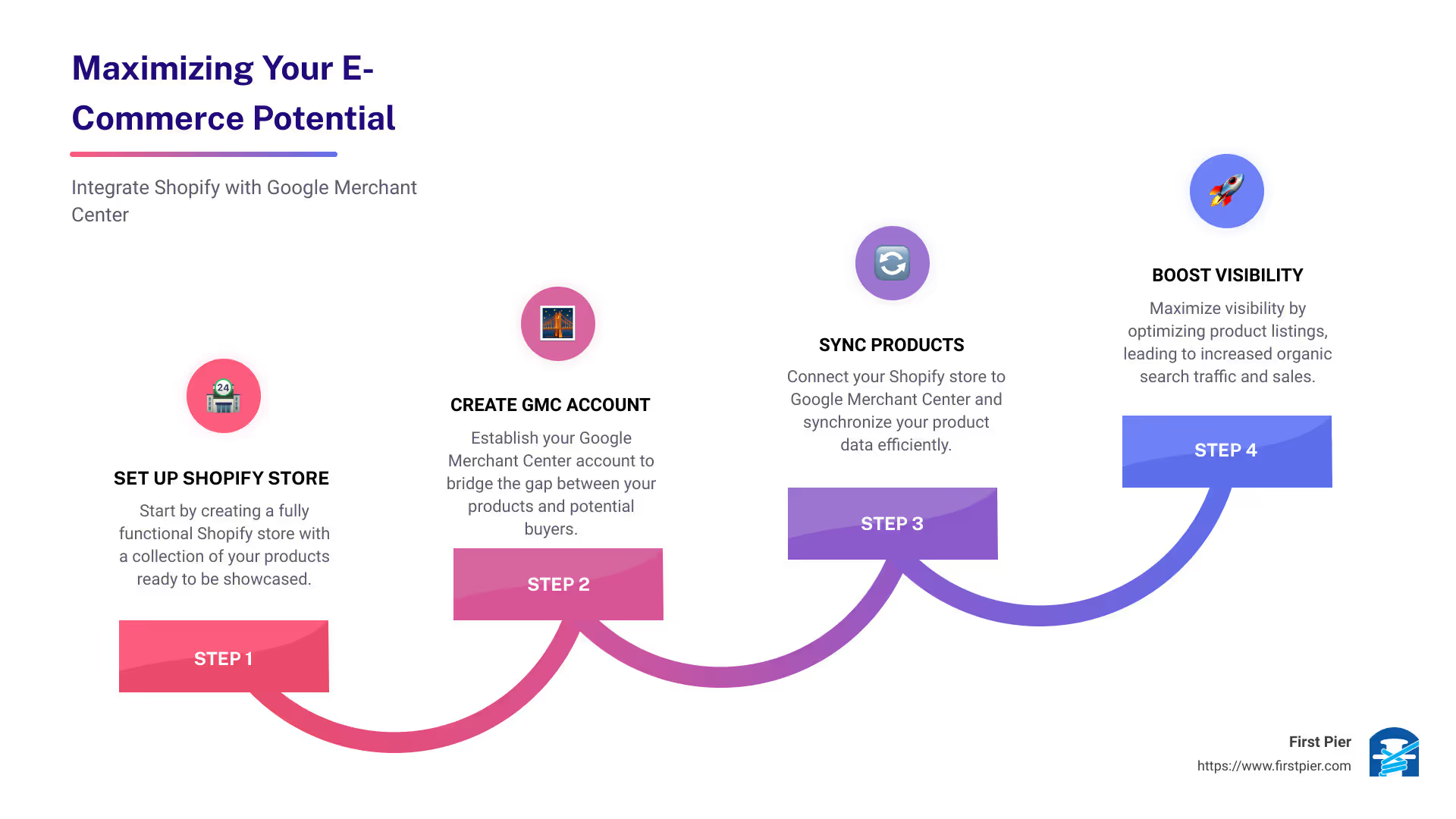
Connecting Shopify with Google Merchant Center isn't just about adding another tool in your e-commerce box. It's about streamlining your product listings, tracking sales, fine-tuning ads, and ultimately amplifying your store's visibility, customer reach, and sales potential. It integrates the world's leading e-commerce platform with the world's most popular search engine, giving your online store a significant advantage in the bustling digital marketplace.
By connecting these, a large portion of your traffic could come from organic searches, which accounts for up to a third of your revenue. Connecting Shopify to Google Merchant Center could be the game-changer that propels your online store to new heights.
In this guide, we'll take you step by step through the process of effectively integrating your Shopify store with Google Merchant Center. This is the beginning of a rewarding e-commerce journey. Let's get started.
Step 1: Setting Up Your Google Merchant Center Account
Before you can connect your Shopify store to Google Merchant Center, the first step you need to take is setting up your Google Merchant Center account.
How to Create a Google Merchant Center Account
Creating a Google Merchant Center account is a straightforward process. You can navigate to the Google Merchant Center website and follow their guided steps to create your account.
During the process, you will be required to add and verify your website address. This is an essential step as it assures Google that your online store is legitimate. You can add and verify your website under the "Business information" section found under "Tools" in the navigation menu.
To make the verification process seamless, ensure that the information you provide is accurate and matches the details on your Shopify store.
Understanding the Google Merchant Center Dashboard
Once your account is set up, you'll be directed to the Google Merchant Center dashboard. This is where you'll manage your product listings, monitor your sales, and optimize your ads.
The dashboard may initially seem overwhelming, especially if you're new to it. But, don't worry, with time you'll find it user-friendly and easy to navigate.
The dashboard provides a detailed overview of your product data, performance metrics, and ad campaigns. It's your one-stop-shop for managing your product listings and gaining insights into your store's performance on Google Shopping.
The 'Overview' section provides at-a-glance insights into your store's performance and any critical notifications. The 'Products' section allows you to manage your product listings and check the status of your products. In the 'Performance' section, you can track the impressions, clicks, and conversions generated by your Google Shopping ads.
Understanding the Google Merchant Center dashboard is key to leveraging its full potential. Our team of experts at First Pier is always ready to provide guidance and support to help you navigate and make the most of this valuable tool.
In the next section, we'll guide you through the process of connecting your Shopify store to Google Merchant Center. So stay tuned!

Step 2: Connecting Your Shopify Store to Google Merchant Center
Once you've set up your Google Merchant Center account, the next step is to link it to your Shopify store. This is a crucial step in maximizing your store's visibility and sales potential. Let's break it down into three easy sub-steps.
Navigating to the Shopify Admin Channel
Log into your Shopify store. From here, navigate to the Shopify admin dashboard. It's the control center of your Shopify store, where you manage everything from products to sales channels. Look for the section labeled "Channels" and click on it.
Adding Google as a Sales Channel
In the Channels section, you'll see an option to add sales channels. Click on the add ("+") button to reveal a drop-down menu. From this menu, select "Google". By doing this, you're setting up your products to be visible and accessible to Google's advertising services. You're essentially telling Google, "Hey, showcase my products!"
Connecting Google Merchant Center
Next, you need to link your Google Merchant Center account to your Shopify store. To do this, you'll use the Google & YouTube app from the Shopify app store. Make sure you're still logged into your Shopify account before adding the app.
After installing the app, you'll be prompted to connect your Google Merchant account. Follow the prompts carefully. This process lays the groundwork for your products to be synced with Google Merchant Center.
And there you have it! You've now connected your Shopify store to Google Merchant Center. This is an essential step in harnessing the power of these platforms to drive your e-commerce success.
In the next section, we'll dive into optimizing your product data for Google Merchant Center. The better and more accurate your product data is, the higher your chances of standing out in Google Shopping searches. This is where our team at First Pier can provide expert guidance to ensure you're getting the most out of your Shopify merchant center.
Step 3: Optimizing Your Product Data for Google Merchant Center
Now that your Shopify store is connected to the Google Merchant Center, it's time to fine-tune your product data. The goal here is to make your products as attractive and clear as possible to both Google and potential customers.
Importance of Product Titles and Descriptions
The product title is the first thing a shopper will see, so it needs to be compelling. Include important details such as the product name, your top keyword, color, model number, size, and other relevant information. As Steve Pogson, our expert at First Pier, often emphasizes, Google gives more weight to words that appear first in your title. So, select your words carefully.
Then we have your product descriptions. Think of these as a mini sales pitch for your product. They should highlight the features and benefits most important to your customers. Make sure to keep them relevant and sprinkle in a keyword or two.
The Google & YouTube app on Shopify allows you to use SEO product titles and descriptions for your products on Google Shopping, enhancing your visibility and optimizing your performance.
Understanding Google Product Categories and Unique Product Identifiers
Google requires specific information about your products before you can publish them on Google. Two of the most important pieces of data are the Google product category and unique product identifiers.
The Google product category helps Google understand what your product is so it knows when to show it to shoppers. To ensure that your products are categorized accurately, it's best to add a Google Product Category. If you don't, Google automatically assigns a category, which may lead to errors.
Unique product identifiers, like the Global Trade Item Number (GTIN), are crucial as they let Google match your product with similar products on Google Shopping. If these identifiers are incorrect or missing, Google won't publish your products, and your account could be suspended.
Additional Requirements for Specific Product Categories
Certain product categories may have extra requirements. For instance, apparel and accessories need to include details such as color, size, and gender. These additional attributes help Google identify and categorize your product more accurately, resulting in better visibility in relevant searches.
In conclusion, optimizing your product data for the Google Merchant Center is a critical step in ensuring that your Shopify store performs well on Google Shopping. At First Pier, we can help you navigate these steps and more, ensuring that your Shopify merchant center is set up for success.
Step 4: Uploading Your Product Feed to Google Merchant Center
Now that your Shopify store and Google Merchant Center are connected, and your product data is optimized, it's time for the next big step: Uploading your product feed to Google Merchant Center.
How to Manage Your Products in the Bulk Editor
Before uploading your product feed, you need to manage and organize your products within Shopify. The Shopify Bulk Editor is an excellent tool for this task. It allows you to edit multiple products and their variants all at once. It's a time-saving tool; especially if you have a large inventory.
Here's a simple way to manage your products in the Bulk Editor: 1. From the Shopify admin, go to Products > All products. 2. Click on Edit products.
This will open all your products in the Bulk Editor where you can make changes to them, if need be, according to Google's product data specifications.
Syncing Your Products and Relevant Information
Once your products are well-managed, you can now sync them with Google Merchant Center. You can do this by using the Google and YouTube app in the Shopify app store. With this app, you can enable your products in Shopify to appear in the product feed. Once you've done this, Google will review your products, and once approved, they'll be pushed to Google Merchant Center. This process usually takes about three to five business days, so be patient .
Understanding Product Status: Not Approved, Pending, and Approved
After uploading your product feed, you will see the status of your products in Google Merchant Center. There are three main statuses you need to know:
- Not Approved: This means that the product has been reviewed and disapproved for some reason. Common reasons include promotional overlays on product images or missing key information like price or description . If you encounter this, you need to address the issues promptly and resubmit your product feed.
- Pending: This status means that the product is still under review by Google. It may take about three to five business days for the review process to be completed.
- Approved: Once your product is approved, it's ready to show up in the Google Shopping feed.
Understanding these statuses is crucial as it helps you navigate any potential issues that may prevent your products from appearing in Google Shopping. At First Pier, we are always ready to assist you in ensuring that your products meet Google's requirements and are approved swiftly. With your Shopify merchant center all set up, your online store is well on its way to reaching a wider audience and achieving greater success.
Step 5: Monitoring and Improving Your Store's Performance on Google Shopping
Congratulations on completing the prior steps to connect your Shopify store to Google Merchant Center! Now that your product feed is live, a crucial part of your ongoing task is to monitor and enhance your store's performance on Google Shopping.
How to Check if Your Product Feed is Opted in to Free Product Listings
Google offers an incredible opportunity for eligible stores to list their products for free. To check if your product feed is opted in for this, you need to navigate to your Google Merchant Center account. If you’re already using the Google & YouTube channel to sync your products, you can confirm your product feed's status here. Opting in for free product listings means your products can show up in unpaid product listings across Google. This can increase your store's visibility without any additional cost.
Understanding the Shopping Experience Scorecard Program
Google has implemented the Shopping experience scorecard to reward businesses that provide excellent customer experiences. This program allows you to possibly receive the "Top Quality Store" badge, which can significantly enhance customer confidence and improve your store's visibility. This badge can be displayed on your listings, and you might even get a prominent placement on the Shopping tab. For more information about the Shopping experience scorecard, you can refer to Google Merchant Center Help.
How to Achieve the "Top Quality Store" Badge and Prominent Placement on the Shopping Tab
Achieving the "Top Quality Store" badge and securing a prominent placement on the Shopping tab can significantly enhance your store's visibility and trustworthiness. This is achieved by meeting certain customer experience criteria laid out by Google. At First Pier, we understand how these metrics work and can guide you to optimize your store's performance accordingly.
Monitoring and optimizing your Google Shopping performance is not a one-time task. It requires ongoing attention to ensure you're getting the most out of your Shopify store. At First Pier, we're dedicated to helping our clients navigate the complexities of Google Shopping. From setting up your campaign to optimizing your ads and improving your store's performance, we're here to help you maximize your eCommerce success.
Conclusion
Recap of the Steps to Connect Shopify to Google Merchant Center
We've walked you through a comprehensive step-by-step guide to connecting your Shopify store to Google Merchant Center. We began with setting up your Google Merchant Center account, followed by connecting your Shopify store to the Merchant Center. We then delved into how to optimize your product data and upload your product feed, and finally, how to monitor and improve your store's performance on Google Shopping.
The Benefits of Connecting Shopify to Google Merchant Center for Your Online Business
Connecting your Shopify store to the Google Merchant Center isn't just about enhancing your online visibility; it's about driving business growth. The integration allows you to streamline your product listings, monitor sales, and optimize your ads. Moreover, it opens up a source of "free traffic," which, as our expert Steve Pogson at First Pier highlights, can significantly boost your sales potential. In fact, online stores can generate up to a whopping 33% of their revenue from search engine results pages, making Google Merchant Center integration essential for any Shopify store owner.
How First Pier Can Help You Optimize Your Shopify Store for Google Merchant Center
As a leading eCommerce agency specializing in Shopify development and optimization, we at First Pier understand the complexities of connecting Shopify to the Google Merchant Center. Our team of experts, led by Steve Pogson, is dedicated to helping you make the most of this integration. From setting up your Merchant Center account and syncing your product feed to optimizing your product data for Google Shopping, we're here to provide you with the expertise needed to maximize your online visibility and sales.
Ready to leverage the full potential of your Shopify store? Discover how we can help optimize your online business today. Visit our website for more information.
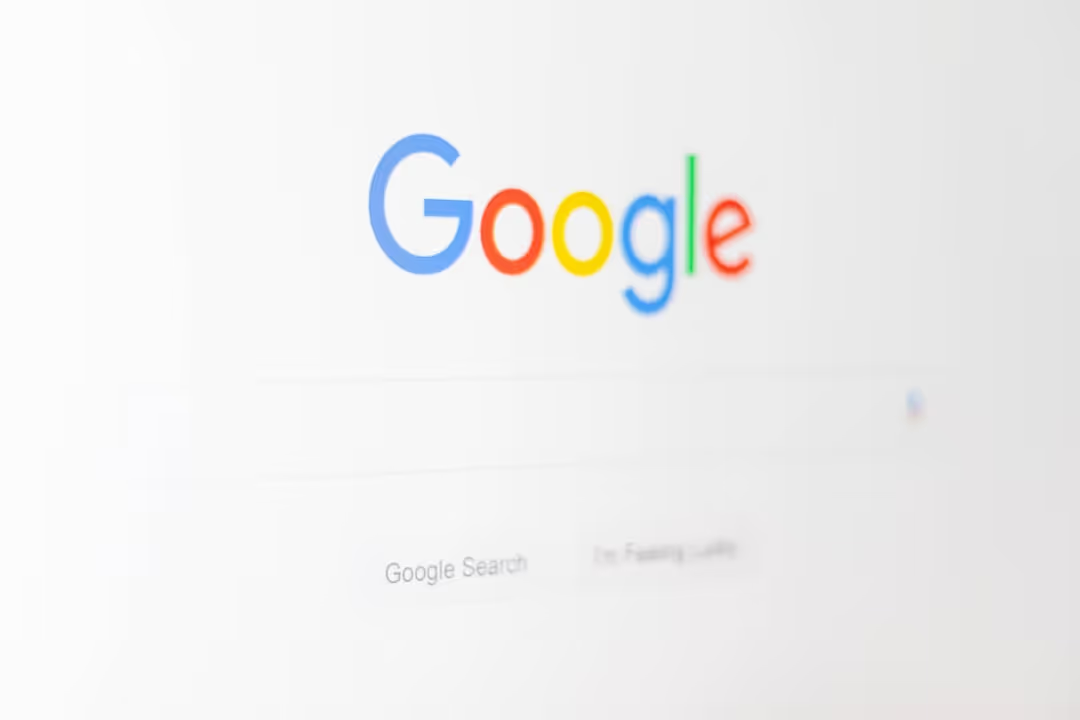
In conclusion, integrating your Shopify store with Google Merchant Center is a must-have for any online store owner looking to thrive in the crowded online marketplace. It's the secret ingredient to achieving peak Shopify sales. Let us at First Pier guide you through this process and help you unlock your store's full potential.







