Introduction
Have you ever wondered why Shopify Notifications matter so much for your e-commerce store? In the online retail world, sound communication with customers is a cornerstone of a successful business operation. And instant notifications play a pivotal role in bridging the gap and establishing that very effective communication.
Understanding the Importance of Shopify Notifications
Shopify Notifications hold immense significance when it comes to cultivating the trust of your customers, bolstering their engagement and, ultimately, spiking up your sales. Brands that have nailed their notification strategy successfully have managed to optimize the shopping experience in a budget-friendly manner, reflecting an outstanding enhancement in their conversion rates.
How Notifications Can Improve Your E-commerce Business
From the moment a customer creates an account, to successful order placement, all the way through to the delivery of the item, notifications serve as a reliable thread of connection between your brand and customer. Mastering the art of effective notification management can streamline the customer experience, making their journey with your brand smooth, enjoyable, and filled with trust.
Topically, let’s delve into some key insights - a glimpse into the opportunities unlocked by effective Shopify Notifications:
- Account Creation: The first point of contact after your customer joins your online community. A positive, timely notification sets the tone for their journey ahead.
- Digital Receipts: These act as confirmation of a successful purchase, informing customers about crucial information such as the order number, total cost, and expected delivery date.
- Shipping and Delivery Updates: Timely updates about their order status keeps customers informed and fosters trust.
- Security Notifications: In instances of password resets and account updates, prompt communication ensures the safety of customers' accounts.

Managing Shopify notifications doesn't have to be a budget strain. With a clever approach and a pinch of creativity, you can personalize notifications and maintain a steady stream of customer engagement, all on a budget. Landing on the right strategy can convert mere notifications into a powerhouse of customer relationship management. Stay with us as we guide you through the how-tos of smartly managing Shopify Notifications on a budget.
Setting Up Shopify Notifications
When it comes to managing your online store, understanding and setting up Shopify notifications is key to ensuring smooth operations. Notifications play a critical role in keeping both you and your customers informed about various actions and updates.
How to Enable Desktop Notifications
To enable desktop notifications, you will first need to access your Shopify Inbox. Click on Settings, then Notifications. Under the Notification Types section, ensure that your desktop device is listed. In the Notification Triggers section, check 'Push Notifications' (desktop and mobile) for each trigger you wish to receive notifications for. This way, you will receive a notification every time an important event occurs, such as a new order or a customer message.
How to Set Up SMS Notifications
Setting up SMS notifications is also a straightforward process. Navigate to the Store Settings section and tap on Checkout. Under the Customer Contact Method section, you can select the SMS settings. You can choose between Phone number or Email. This way, you can receive notifications through text messages, making it even easier to stay updated on the go.
How to Customize Notification Sounds
Customizing notification sounds is a handy feature that allows you to distinguish between different types of notifications. If you're using an iPhone, you can enable notification sounds by going to your iPhone's Settings, selecting Shopify, and then going to Notifications. Make sure to allow notifications if they are not currently enabled. You can then enable the Sounds notification. These customized sounds can help you identify important notifications even when you are not directly looking at your screen.
All these processes are simplified and efficient, allowing you to manage your Shopify notifications on a budget. This way, you're always in the loop about your store's activities without needing to invest heavily in software or tools.
In the next section, we will guide you through troubleshooting common issues with Shopify notifications. But remember, we at First Pier are always ready to assist you in all your e-commerce needs.
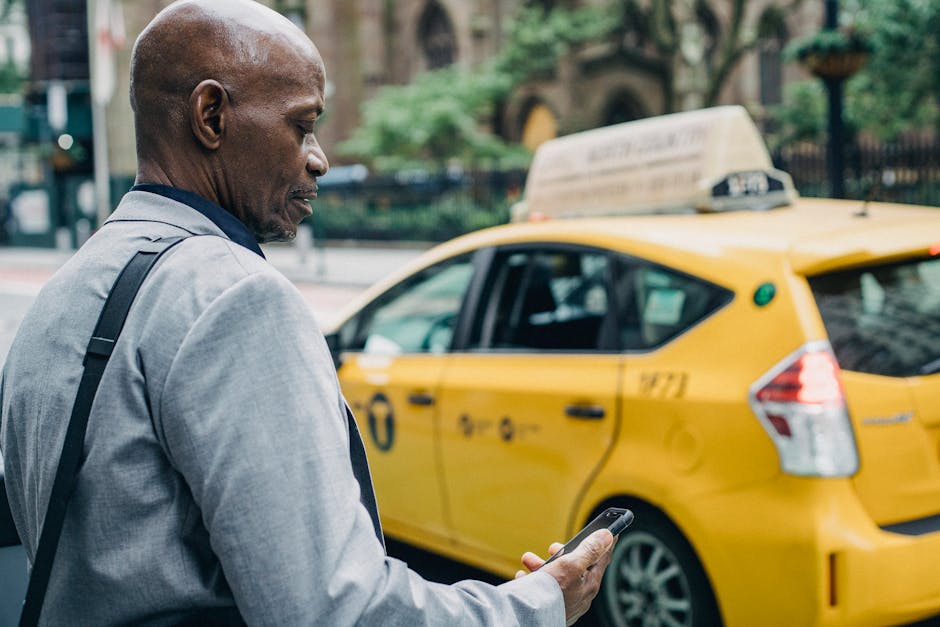
Troubleshooting Shopify Notifications
Despite the reliability of the Shopify platform, you may occasionally encounter issues with Shopify notifications. Don't worry, we're here to help.
What to Do When Shopify Notifications are Not Working
If you notice that your Shopify notifications are not working, the first step is to check your notification settings. Ensure that you've enabled the notifications you want to receive and that your device is listed in the Notification types section.
If everything is set correctly and you're still not receiving notifications, the issue could be with your device, particularly if you're using an Android.
How to Clear Cache on Android Devices for Shopify App
Android devices can sometimes experience issues with notifications due to accumulated cache data. Clearing the cache can resolve this issue.
Here's a step-by-step guide:
- Log out of the Shopify app. You can do this by going to Store > Settings > Log Out.
- Once logged out, tap on the Shopify App in your device settings.
- Navigate to Storage and then select Clear Cache.
- After clearing the cache, tap on Clear Data.
After you've cleared the cache and data, log back into the Shopify app. This should resolve any notification issues on your Android device.
Technical issues are par for the course when running an e-commerce store. The key is patience and understanding how to troubleshoot common issues. For more complex issues, you can always reach out to our team at First Pier. We're here to ensure your Shopify store runs smoothly, allowing you to focus on growing your business.
Customizing Shopify Notifications
When it comes to managing your Shopify store, one of the crucial elements to consider is your notification system. Shopify notifications keep you and your customers informed about various events like new orders, shipping updates, and more. Customizing these notifications not only adds a professional touch but also enhances your brand image and improves customer experience.
How to Customize Email Templates for Notifications
Shopify provides various email notification templates that can be customized according to your needs. You can modify these templates by adding your logo, changing color schemes, or even editing the content of each email. To customize your email notifications, you need to go to Settings> Notifications from your Shopify admin. Then, select the notification that you want to change and edit the Email subject field and the body of the email message. Once you're satisfied with the changes, click Save.
How to Add a Logo and Choose Colors for Email Templates
Adding your brand's logo to your email templates helps to make your emails easily recognizable and gives them a professional look. To add a logo, go to Settings> Notifications> Customize email templates and click Choose file to upload your logo. Similarly, you can also change the accent color of your emails to match your brand's color scheme.
Changing the Language of Email Templates
The language of your email templates depends on your theme's language and any edits you've made to the templates. If you've made no changes to your templates, changing your theme's language also changes the email template language. However, if you've made changes to the body or title of your email templates, changing your theme's language doesn't change the language of the email templates.
Adding a Custom Message to Notifications
You can add a custom touch to your notifications by including a personal message or additional information. For instance, you might need to include your tax registration number on customer invoices or other notices depending on your business's location. To do this, open the specific email template you want to edit and enter your message in the Email body (HTML) area.
At First Pier, we understand that every little detail matters when it comes to your Shopify store. Customizing your Shopify notifications can significantly enhance your customer's experience and reflect your brand's identity. If you need any assistance or have any questions, our team is always here to help.
Advanced Customization of Shopify Notifications
On the path towards building a high-performance e-commerce business, there's no denying the power of effective communication, and at the heart of this lies your Shopify Notifications. In this section, we'll take a closer look at advanced customization options that can help you make your notifications even more effective.
Styling Email Templates Using Inline CSS
One of the key ways to enhance your Shopify notifications is by using inline CSS to style your email templates. This allows you to override the default stylesheet and customize the look of your email notifications to match your brand's aesthetics.
The process is quite straightforward. You simply include your CSS styling within a <style> tag in the <head> of your email templates. The template editor inlines these style tags automatically, preserving media queries to make responsive emails easy to create.
It's all about creating a seamless, consistent brand experience for your customers, from your online store to your email notifications.
Adding Payment Terms to Order Invoices
Another advanced customization you can make is adding payment terms to your order invoices. This feature helps specify the date that payment for an order is due. If you've customized your Order Invoice email template, you can add a code to your email templates to add payment due dates.
At First Pier, we believe in the power of clear communication. By explicitly stating your payment terms, your customers will know exactly when their payments are due, reducing any potential confusion or miscommunication.
Adding a Duties Line to Order Confirmation and Refund Templates
If your business collects duty and import taxes, it's vital to ensure that your notification emails contain a duties line. This way, your customers will have a record of paying that fee.
By default, if you use the standard templates for the Order Confirmation and Order Refund email templates, your emails are automatically updated to include a duties line item. However, if you've customized these templates, you can add a specific code to your email templates to include a duties line.
At First Pier, we understand that every detail matters when it comes to providing a smooth shopping experience. Including such information in your Shopify notifications can significantly enhance your customer's understanding of their purchases and build trust in your business.
The key to success with Shopify notifications is to tailor them to suit your business needs and customer expectations. These advanced customization options provide you with the flexibility and control you need to create effective, personalized Shopify notifications. And if you need any help along the way, the team at First Pier is always here to support you.
Utilizing Third-Party Apps for Shopify Notifications
While Shopify's built-in notification system is robust and customizable, there are instances where you might need more advanced features or specific functionalities that align with your business needs. That's where third-party apps come into play.
Overview of Modd Apps Notification App for Shopify
One highly recommended third-party app that can enhance your Shopify notifications is Notifications by Modd Apps. Launched in 2016, this app allows you to send custom emails, upload files, add tags, and much more, all triggered by specific shop events.
The app also boasts a 5-star rating, with users praising its extensive customization options and stellar customer support. It offers various pricing tiers, making it a suitable option for businesses of all sizes. Whether you're a small startup or a large enterprise, Modd Apps has a plan to suit your budget and requirements.
How to Use Modd Apps to Enhance Your Shopify Notifications
Modd Apps allows you to send customizable emails, files, and more when certain events occur in your shop. You can automatically add tags, notes, metafields, and more using complex logic. This means you can tailor your notifications to specific conditions, such as sending orders for Vendor1 products to Warehouse2, or adding a "VIP" tag to a customer if their 3rd order value is greater than $300.
Additionally, the app offers extensive customization of emails and logic using HTML and Liquid, allowing you to further tailor your notifications to your business needs. If you run into any issues or need assistance, Modd Apps offers a 7-day free trial period during which their 5-star support team is readily available to help.
By leveraging the power of third-party apps like Modd Apps, you can enhance your Shopify notifications, ensuring you stay connected with your customers, staff, suppliers, and partners in an efficient, personalized, and budget-friendly manner.
At First Pier, we're always ready to guide you through these processes and help you make the most of your Shopify store. Let us help you unlock the full potential of your Shopify notifications, and drive your e-commerce growth to new heights.
Conclusion
Recap of Managing Shopify Notifications on a Budget
In this guide, we've highlighted the significance of Shopify Notifications and how they can play a pivotal role in your e-commerce business. From setting up desktop notifications to customizing notification sounds and troubleshooting common issues, we've provided a comprehensive overview of managing Shopify notifications on a budget.
We've also touched upon how you can customize your Shopify email templates, add a logo, choose colors, and change language settings. Further, we delved into advanced customization techniques, such as styling email templates using inline CSS, adding payment terms to order invoices, and incorporating a duties line to order confirmation and refund templates.
Moreover, we explored how third-party apps like Modd Apps can enhance your Shopify Notifications, helping you create an even more personalized and efficient notification system.
Final Thoughts on the Importance of Effective Notification Management
Effective management of Shopify Notifications is more than just a technical necessity; it's a strategic tool that can significantly enhance customer engagement, trust, and overall satisfaction. Notifications keep your customers informed, engaged, and reassured about their purchases, thereby fostering a stronger brand-customer relationship.
At First Pier, we believe in the power of well-managed and well-optimized notifications. We're committed to helping you unlock this potential in your Shopify store, driving your business forward in the digital marketplace. As you continue to expand and optimize your online store, remember that every aspect, including notifications, plays a crucial role in your overall success.
For more insights and guidance on managing your Shopify store, explore our Shopify Plus Store and Shopify Transactional Emails pages. Let's take that step towards e-commerce success today. Your Shopify store awaits its transformation.







