Introduction
Ever wondered if there was a way to simplify your sales process while maximizing both the online and in-person aspects of your retail operation? A perfectly calibrated Shopify POS set up could be the solution you have been waiting for.
At First Pier, we believe in the power of integrated systems to drive growth and efficiency. In e-commerce, Shopify has emerged as a game-changer, especially with its versatile Point of Sale (POS) system.
Shopify's POS system is a powerful tool that links your physical store to your online one — a retail revelation that enables seamless integration between your online and in-store operations. Herein lies the importance of setting up your Shopify POS correctly, to ensure smooth inventory tracking, versatile payment options, and overall sales management efficacy, irrespective of where and how you're making sales.
However, getting started with Shopify POS can seem daunting, especially if you're new to the realm of POS systems. But don't worry, we've got you covered.
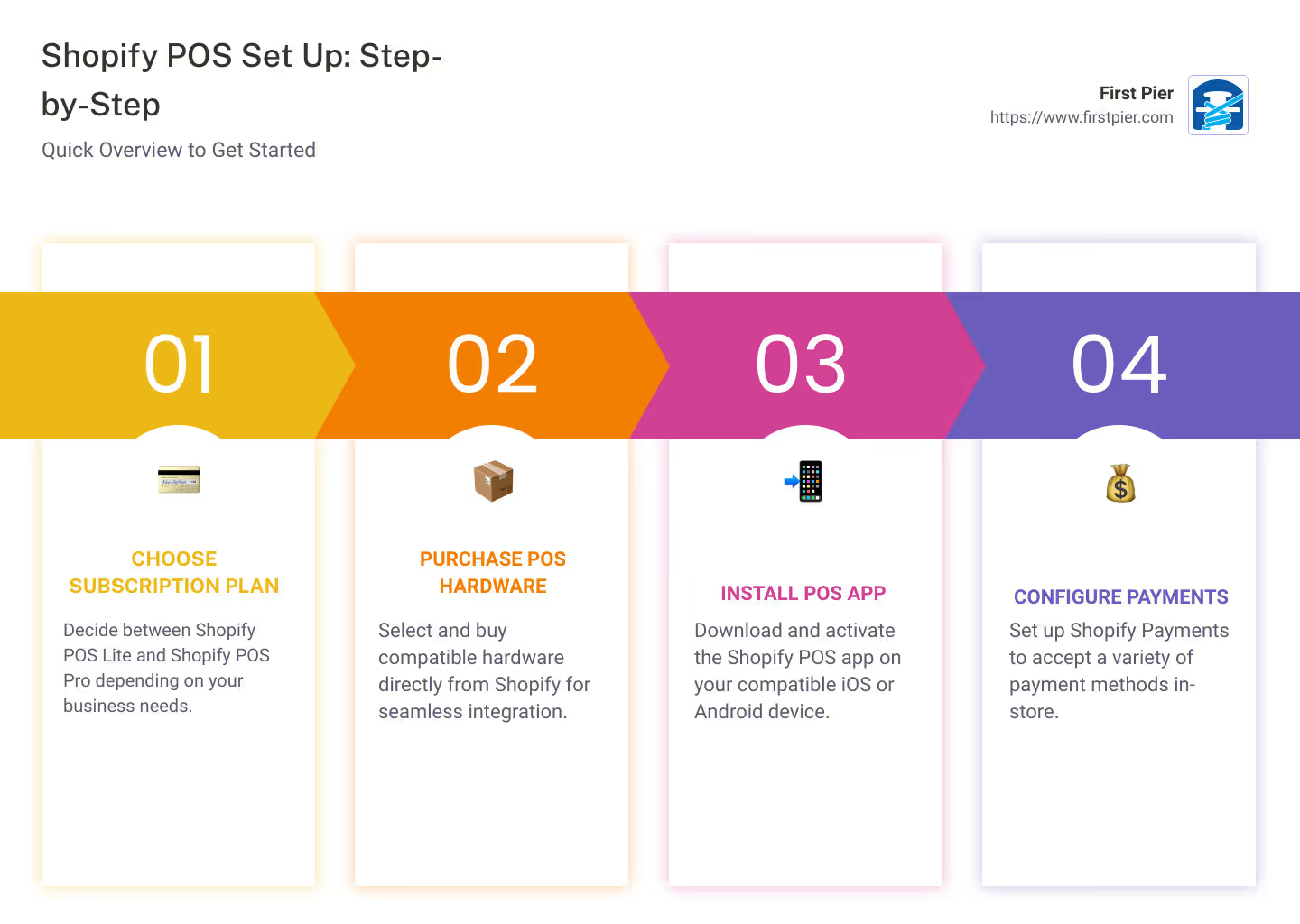
Shopify POS Set Up: Quick Overview - Choose your Shopify POS subscription plan: Shopify POS Lite or Shopify POS Pro. - Purchase and connect your POS Hardware: Directly from Shopify, to ensure compatibility and seamless setup. - Install the Shopify POS App: Available for both iOS and Android. - Configure your Payment Settings: Set up Shopify Payments for your POS system. - Manage Sales and Inventory: Shopify POS syncs with your Shopify Admin, for a streamlined retail experience.
From setting up your Shopify POS app to finalizing the hardware and configuring payment set up, we designed this guide to ensure your Shopify POS set up process is a breeze. Are you ready? Then let's dive a little deeper...
Step 1: Choosing the Right Shopify POS Subscription Plan
First things first, you need to select the appropriate Shopify POS subscription plan that aligns with your business needs. Shopify offers two primary POS app subscriptions: Shopify POS Lite and Shopify POS Pro.
Overview of Shopify POS Lite and Shopify POS Pro
Shopify POS Lite is a basic subscription plan that comes at no extra cost with every Shopify subscription plan. It includes core features like integrated payment hardware, customizable smart grid, customer profile management, email/SMS receipts, discount codes, gift card management, offline cash payments, and staff PINs.
On the other hand, Shopify POS Pro is a more advanced subscription plan. For an extra cost of $89 per month per store location, it offers additional features like advanced retail staff permissions and management, unlimited POS-only staff, sales attribution, exchanges, cash tracking, local pickup and delivery fulfillment, advanced inventory management with Stocky, daily sales reports, and in-app retail store analytics. You can get a discount if you choose the annual billing plan, reducing the cost to $79 per month per store location.
How to Choose the Right Plan for Your Business
Picking the right subscription plan is a crucial part of your Shopify POS set up. It's like finding the perfect shoe that fits your foot and suits your style. You should consider your business's unique needs, growth trajectory, and budget before making a decision.
If you're a small business owner just starting out or a boutique owner with a single store location, Shopify POS Lite might be the best fit for you. However, if you're managing a growing business with multiple store locations, you might benefit more from the advanced features of Shopify POS Pro.
The key is to choose a plan that enables you to supercharge your retail operations without breaking the bank. As First Pier, we're always here to guide you in making the best decision for your business.
Make sure to refer to the POS pricing and POS features on the Shopify website to get a more in-depth understanding of what each plan offers.
Choosing the right plan is the first step in setting up your Shopify POS system. Once you've made your choice, you're ready to move on to the next step: purchasing and connecting your POS hardware.
Step 2: Purchasing and Connecting Necessary POS Hardware
Embarking on your Shopify POS set up journey requires the right equipment. Shopify POS is compatible with a variety of retail hardware, allowing you to choose the tools that best suit your business needs. This might include payment terminals, barcode scanners, receipt printers, and more.
List of Supported POS Hardware for Shopify
Shopify supports specific devices that meet specific requirements. For instance, if you're using an iPhone, it must be an iPhone 7 or higher running iOS 13 or higher. Similarly, Android phones or tablets must be running the official Android version 7.0 (Nougat) or higher.
For iPads, the requirements vary based on the model. For instance, an iPad Air must be Generation 2 or higher running iPadOS 13 or higher. All iPad Pro models running iPadOS 13 or higher are supported.
Guide on How to Purchase Hardware Directly from Shopify
To purchase the necessary hardware, you can visit the Shopify Hardware Stores available in countries like Australia, United States, United Kingdom, and many more. If you're located in the United States and have Shopify Payments activated, you can even check out the Shopify Hardware store in your Shopify admin.
The availability for supported hardware from the Shopify hardware store varies by country. So, make sure to refer to the hardware store specific to your location.
Steps to Connect Your POS Hardware to Shopify
So you've got your hardware. Now what? It's time to connect it to your Shopify POS. The steps might vary based on the specific tools you've chosen, but the goal is the same — create a seamless integration between your POS hardware and the Shopify platform.
Here's a simple guide to get you started:
- Connect your hardware (like card readers) to your device using either wired, WiFi, or Bluetooth connectivity.
- Make sure your device meets the requirements for the Shopify POS app.
- Download and install the Shopify POS app, if you haven't already.
- Log into the app using your Shopify credentials.
- Follow the on-screen prompts to connect your hardware.
The key here is to ensure your POS hardware is compatible with your device and can easily connect without the need for extensive technical knowledge.
Shopify has designed its hardware options to be plug-and-play, making your Shopify POS set up process as smooth as possible.
If you’re still unsure, we at First Pier are always here to guide you through the process, every step of the way. And with your hardware connected, you're ready to move on to setting up the Shopify POS app — the next step in our journey.
Step 3: Setting Up the Shopify POS App
In the journey to set up your Shopify POS system, the next step after purchasing and connecting your necessary POS hardware is to set up the Shopify POS app. This is a critical step that enables you to manage your retail operations seamlessly, whether online or in-store.
How to Download and Install the Shopify POS App
First off, you need to download the Shopify POS app. The app is available on both the Apple App Store for iOS devices and the Google Play Store for Android devices.
Once you've located the app in your respective store, simply click on the 'Install' button. The app will download and install onto your device automatically. This app is designed to work with a variety of retail hardware. This flexibility allows you to create a system that best suits your business needs.
How to Log in and Activate Your Shopify POS App
After the app has been installed, the next step in your Shopify POS set up is to log in and activate the app. To do this, open the app and enter the same email address and password you use for your Shopify admin account.
Upon successful login, you'll be redirected to the Point of Sale settings in your Shopify admin. Here, you need to update the necessary settings that align with your business operations. This includes setting up your store details, configuring your payment settings, and choosing your preferred receipt options.
It's essential to ensure these settings are correctly configured to guarantee a smooth and efficient transaction process for your customers. But don't fret, Shopify provides comprehensive guides and support to assist you throughout this process.
Setting up the Shopify POS app is just one of the steps towards revolutionizing your retail experience. Once this is done, you're ready to move on to configuring your payment settings, which is the next step in our Shopify POS set up journey.
At First Pier, we understand that setting up a POS system can be a daunting task. But with careful planning and the right guidance, you can transform your retail operations and boost your sales. As always, we're here to assist you every step of the way.
Step 4: Configuring Your Payment Settings
The next step in your Shopify POS set up is crucial: configuring your payment settings. This process involves choosing a suitable payment gateway and setting up Shopify Payments. These steps will ensure that your transactions run smoothly and securely.
Overview of Shopify Payments
Shopify Payments is a secure, reliable payment gateway that integrates directly with your Shopify store. It's designed to support multiple currencies and includes a multi-point fraud detection system.
By using Shopify Payments, you can accept a variety of payment methods, including credit and debit cards, gift cards, and even cash. This flexibility enhances the customer experience, as it allows them to choose their preferred payment method.
How to Set Up Shopify Payments for Your POS System
Setting up Shopify Payments is a simple and straightforward process. Here's how:
- Choose your payment gateway: In your Shopify dashboard, navigate to the "Settings" section and select "Payments". Click on the "Choose third-party provider" button and select Shopify Payments from the list.
- Provide necessary details: You'll need to enter the necessary details as provided by Shopify Payments. Ensure you follow the instructions carefully and double-check your entries to avoid any integration errors.
- Activate Shopify Payments: Once you've entered all the necessary information, click on the "Activate" button to enable Shopify Payments.
- Automate your payment capture: To ensure payments are processed automatically, navigate to the Store settings section, tap 'Payments'. In the Payment capture section, click 'Manage'. Select 'Automatically when the order is fulfilled'. Click 'Save'.
- Ensure security: Shopify has robust security measures in place to protect your customers' payment information. Be sure to comply with these standards to keep your transactions secure.
The goal is to provide a seamless experience for your customers. The right payment settings play a crucial role in achieving that. As always, at First Pier, we're here to help you navigate these settings to enhance your Shopify POS set up.
In the next step, we'll look at how to manage your retail experience with Shopify POS, so you can operate your business more efficiently. Keep reading to learn more.
Step 5: Managing Your Retail Experience with Shopify POS
Now that your Shopify POS set up is complete, it's time to shift gears and focus on managing your retail experience. This step involves understanding how your Shopify POS syncs with your Shopify Admin, tracking orders and inventory across different sales channels, creating and modifying customer carts, and accepting payments using different methods.
How Shopify POS Syncs with Your Shopify Admin
With Shopify POS, your inventory is automatically synced across all your sales channels. This means that every sale you make, be it online or offline, is recorded in your Shopify inventory. This feature ensures a unified inventory, customer, and transaction data across all your sales channels, keeping your operations smooth and efficient.
How to Track Orders and Inventory Across Different Sales Channels
One of the key strengths of Shopify POS lies in its advanced inventory management system. You can manage stock, receive inventory, and create purchase orders all from a single platform. This feature turns the daunting task of inventory management into a breeze, ensuring that you never run out of your best-selling products.
You can track orders and inventory across different sales channels directly from your Shopify dashboard. This feature allows you to maintain a real-time overview of your sales, inventory levels, and customer orders, helping you make data-driven decisions for your business.
How to Create and Modify Customer Carts
Shopify POS also allows you to offer flexible shopping options like local pickup, delivery, ship-to-home, and email carts. You can easily create and modify customer carts, adding or removing items as needed. This feature ensures a seamless shopping experience for your customers, while also giving you the flexibility to meet their unique needs.
How to Accept Payments Using Different Methods
Finally, Shopify POS supports a variety of payment methods, including credit and debit cards, gift cards, and even cash. You can set up Shopify Payments, a secure and reliable payment gateway that integrates directly with your Shopify store. This feature simplifies the payment process, making it easy for your customers to checkout and for you to receive payments.
At First Pier, we understand the complexities of managing a retail business. Our goal is to help you leverage the full potential of Shopify POS to drive your business growth. The key to success lies in continuously optimizing your retail strategy based on data-driven insights.
Next, we'll recap the steps to set up Shopify POS and discuss the importance of regularly updating your POS settings.
Conclusion
In this guide, we've walked you through the intricate process of Shopify POS setup in five easy-to-follow steps. Let's recap these steps for a quick refresher:
- Choose the Right Shopify POS Subscription Plan - Assess your business needs and choose between Shopify POS Lite and Shopify POS Pro. Both come packed with robust features to streamline your retail operations.
- Purchase and Connect Necessary POS Hardware - Select from a range of compatible POS hardware and connect it to your Shopify system.
- Set Up the Shopify POS App - Download, install, and activate your Shopify POS app.
- Configure Your Payment Settings - Set up Shopify Payments in your POS system to accept a variety of payment methods.
- Manage Your Retail Experience - Sync your POS with your Shopify admin, track orders and inventory across sales channels, and accept payments using various methods.
However, remember that setting up your Shopify POS is not a one-time task. As your business evolves, so should your POS system. Regularly updating your POS settings will ensure you continue to meet your customers' needs and keep your operations running smoothly.
One of the significant benefits of using Shopify POS is its ability to grow with your business. Whether you're expanding your product range, venturing into new markets, or simply refining your retail strategy, the Shopify POS system offers the flexibility and scalability to adapt to your changing needs.
In conclusion, we encourage you to leverage the full potential of Shopify POS. Shopify POS isn't just a tool for accepting payments - it's a comprehensive platform that can revolutionize your retail operations, streamline your processes, and ultimately boost your sales.
So, take the plunge and set up your Shopify POS system today. It's a critical step towards creating a powerful and efficient system that can take your business to the next level. And remember - we're here to assist you every step of the way.







