Introduction to Shopify Schema
Are you feeling lost in optimizing your Shopify store for search engines? Buzzwords like Shopify schema and structured data markup might sound foreign, daunting, and downright confusing. As a thriving business owner, you need to understand the backbone of your online store's optimization, but how can you master it without a tech background? You may ask, "What is Shopify schema? How can it be beneficial to my store's performance?" These questions are natural and very common among Shopify store owners.
The answer to navigating this intricate web lies in understanding that the Shopify schema, much like a store's blueprint or DNA, is an essential component in maximizing your online presence. It's a way of providing search engines with detailed information about your site and its content. When used effectively, it can improve your store's SEO, amplify its visibility in search results, and significantly elevate your store's performance. In simpler terms, mastering your Shopify schema is all about ensuring that the world knows precisely what your store has to offer—and that's an advantage you don't want to miss.
To help you get started on your journey to understanding Shopify schema, we've put together the following information snippet:
Quick Shopify Schema Basics: * What is Shopify Schema? It's a form of structured data that can be used to allocate different types of content on a website, providing search engines detailed information about your site and its content. * Why is it important? It helps search engines better understand your website, enhances your online store's visibility in search engine results, and contributes to improving your store's SEO. * How does it work? By providing detailed product information such as the name, URL, price, availability, SKU, and description to search engines, it not only helps them understand your offerings better but can also enrich your appearance in search results with rich snippets and other features.
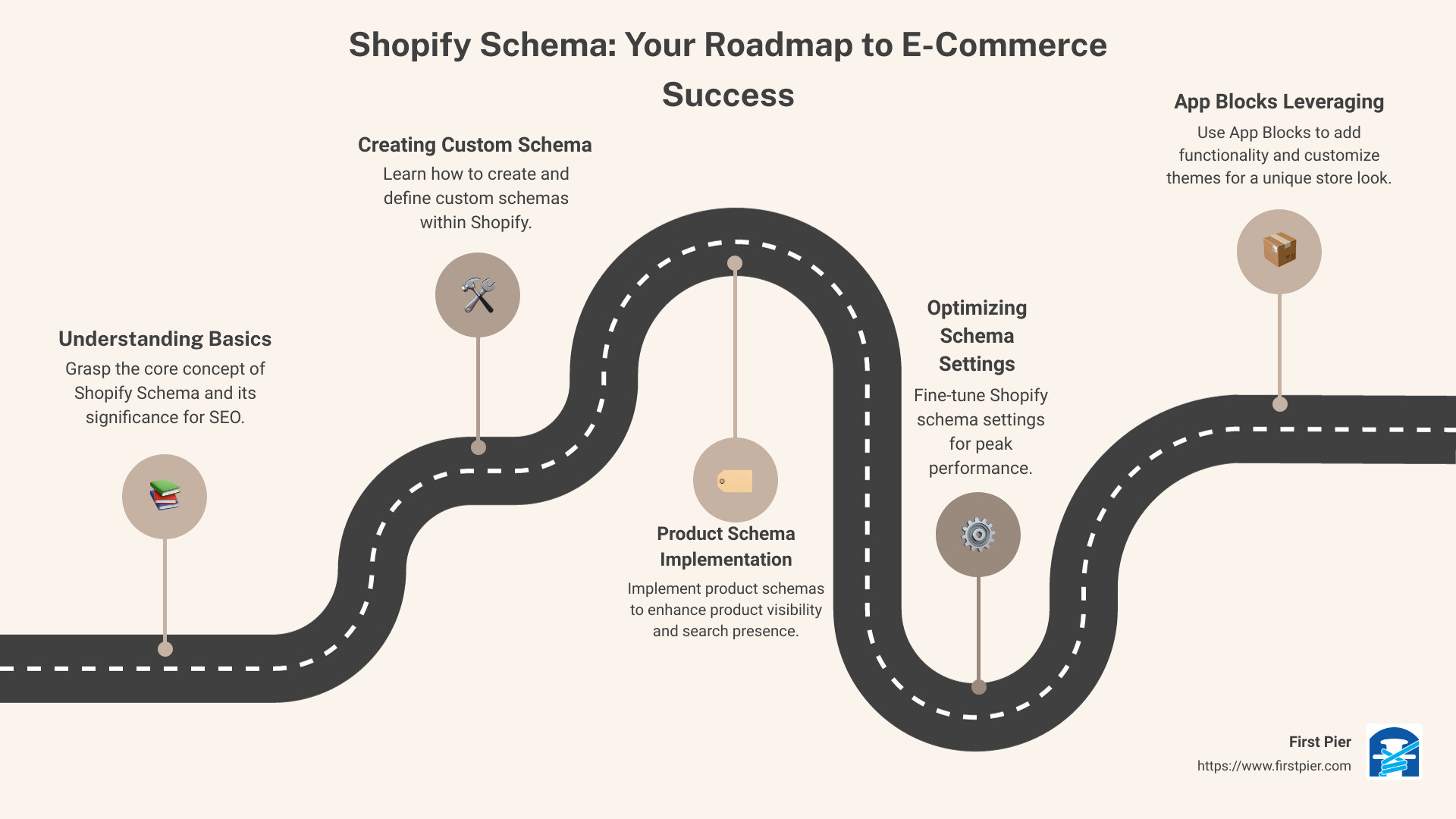
Understanding Shopify schema is a process, but even a journey of a thousand miles begins with a single step. Stick with us, and we promise to make your Shopify schema journey educational, insightful, and simpler than you might think.
Step 1: Understanding Theme Blocks and Sections in Shopify
Before we start diving into the technical details of creating a custom schema in Shopify, let's first understand the basics. In the context of Shopify, you will often hear the terms "Theme Blocks" and "Sections". But what exactly are they, and how do they relate to Shopify schema? Let's delve in.
What are Theme Blocks in Shopify?
Theme Blocks are the building blocks of your Shopify store. They are essentially sections of a webpage that you can customize and move around to create unique page layouts. This flexibility allows you to build a Shopify store that truly reflects your brand's personality and caters to your customers' preferences.
For example, a product page might include blocks for the product image, product description, and customer reviews. Each of these blocks can be individually customized and rearranged to create a unique page layout.
The Role of Sections in Shopify
Sections, on the other hand, are larger containers that hold one or more blocks. These sections can be added, removed, or rearranged on different pages of your Shopify store, providing a high degree of customization.
For example, on a product page, you might have a section for the product details, another for related products, and a third for customer reviews. Each section can contain multiple blocks. The product details section, for instance, might include blocks for the product image, product title, product description, and add-to-cart button.
The Difference Between Main Page Sections and Modular Sections
When working with sections in Shopify, it's important to understand the difference between main page sections and modular sections.
Main page sections are the primary sections that make up the page's layout. These usually include the header, main content area, and footer.
Modular sections, on the other hand, are additional sections that you can add to the main content area to enhance functionality or provide additional information. For instance, on a product page, you might add a modular section for customer reviews or related products.
Understanding Theme Blocks and Sections is your first step to mastering Shopify schema. It gives you the flexibility and control to design your Shopify store to match your brand aesthetics, enhance user experience, and ultimately, boost your SEO performance. As Steve, our Shopify expert at First Pier, often says, "Knowing how to use Theme Blocks and Sections effectively is like having a superpower. It allows you to turn your Shopify store into a high-converting machine."
So, let's dive into the next step, where you will learn how to create custom schema in Shopify, define values and settings in the schema area, and use control flow tags to render individual blocks.
Step 2: Creating Custom Schema in Shopify
Shopify schema is a powerful tool that can be customized according to your specific needs. It offers you the flexibility to create unique sections that reflect your brand's personality and cater to your customers' preferences. Here's how you can create a custom section in Shopify:
- Sign in to Shopify: Go to your Shopify admin panel and sign in.
- Go to your theme: Click on "Online Store" and then "Themes".
- Edit your theme's code: Click on the three dots, or "Actions", and from the dropdown menu that appears, click "Edit Code".
- Create a new section: Navigate to the "Sections" directory and click on "Add a new section". Name this section appropriately.
- Add HTML / Liquid: In the newly created section file, add your custom HTML and Liquid code. This defines the content and functionality of your custom section.
- Customize your theme: Go back to the "Themes" page, click on "Customize" and navigate to the page where you want to add the custom section.
- Add the custom section: Click on "Add Section" and select your newly created custom section.
- Save: Once you've added and arranged your content, don't forget to click "Save".
Congratulations, you've successfully created and added a custom section to your Shopify store!
How to Define Values and Settings in the Schema Area
After creating a custom section, you need to define values and settings in the schema area. Shopify provides a settings_schema.json file where you can define your settings. This file is a JSON file that dictates the customization options available in the Shopify theme editor. Here's an example of how you can define values and settings in the schema area:
{% schema %} { "name": "Collage", "tag": "section", "class": "Collage", "max_blocks": 5, "settings": [ { "type": "text", "id": "title", "label": "Collage" } ] } {% endschema %} In this example, we've defined a new section named "Collage" with a maximum of 5 blocks. The settings include a text field for the title of the collage.
How to Use Control Flow Tags to Render Individual Blocks
Control flow tags are used in Shopify Liquid code to control the flow of your theme. They allow you to create loops and conditionals that can render individual blocks based on certain conditions.
For instance, you might want to display a particular block only if a certain condition is met. You can use the if and unless control flow tags to achieve this. Here's an example:
{% for block in section.blocks %} {% case block.type %} {% when 'slide' %} {% if block.settings.image != blank %} <img src="{{ block.settings.image | img_url: 'large' }}"> {% endif %} {% when 'text' %} {{ block.settings.text }} {% endcase %} {% endfor %} In this example, we're looping over each block in the section. If the block type is 'slide' and an image is provided in the block settings, then the image is displayed. If the block type is 'text', the text from the block settings is displayed.
Mastering Shopify schema might seem daunting, but with the right understanding and approach, it's entirely doable. In the next section, we'll dive into how to implement product schema in Shopify. By the end of this guide, you'll be well on your way to becoming a Shopify schema pro!
Step 3: Implementing Product Schema in Shopify
Implementing product schema in your Shopify store is a crucial step in enhancing your product pages' visibility and SEO performance. This structured data gives search engines more detailed information about your products, making them more likely to appear in relevant searches. Let's break down how to add a product schema to your Shopify store.
How to Call a Product Schema in Shopify
To call a product schema in Shopify, you'll need to create a new snippet and add your schema code to it. Here's a simple three-step guide to do this:
- Prepare your schema code: You can create a schema code using Google's Structured Data Markup Helper. This code should include all necessary product attributes like the product's name, URL, price, availability, SKU, and description.
- Create a new snippet for the product schema: Navigate to the "Snippets" folder under your theme code and create a new snippet. You might want to name it something like "product-schema".
- Add the schema code to the snippet: Copy your generated schema code and paste it into the newly created snippet. Don't forget to save the changes.
By following these steps, your product pages will be more visible to search engines, potentially leading to increased traffic and sales. If you're not comfortable with code or need a more complex schema, consider using dedicated Shopify schema apps like "JSON-LD for SEO".
The Role of Product Schema in Enhancing Product Visibility
The main goal of implementing product schema in your Shopify store is to improve your product visibility on search engines. Schema markup helps search engines understand your product offerings better, which can result in your products appearing in relevant search results more frequently.
By providing detailed product information to search engines through schema, you're improving your chances of showing up in search engine results pages (SERPs). This can lead to increased click-through rates, more organic traffic, and ultimately, more conversions.
Your Shopify store's success hinges largely on its visibility. With these easy steps to implement product schema, you're enhancing your store's SEO and paving the way for potential customers to find you.
In the next section, we'll delve into how to optimize your Shopify schema settings, further improving your store's performance. Stay tuned to unleash the full potential of your Shopify store!
Step 4: Optimizing Shopify Schema Settings
In the previous steps, we discussed the basics of Shopify schema and how to implement it on your store. Now, let's dive deeper into optimizing your Shopify schema settings to ensure your online store is not just visually appealing, but also optimized for success.
Understanding the Settings_Schema.json File
The settings_schema.json file is a crucial component of Shopify schema. It controls the content of the Theme settings area of the theme editor. Settings in this file translate to global theme settings, which can be accessed through the Liquid settings object.
This file allows you to define a variety of settings that merchants can access and customize through the theme editor. These settings can be fixed (such as informational elements) or interactive (such as a drop-down menu). The ability to provide these settings at the theme, section, or block level makes your theme more customizable and flexible, addressing various merchant use cases.
How to Create Section and Block Settings
To create section and block settings, you use the {% schema %} tag. This tag allows you to create section settings and block settings that can then be accessed through the settings attribute of the section and block objects respectively.
Here's an example of how to create a block setting:
liquid {% schema %} { "name": "My section", "blocks": [ { "type": "my-block", "settings": [ { "type": "text", "id": "my-setting", "label": "My setting" } ] } ] } {% endschema %}
In this example, we've created a block setting my-setting of type text for a block named my-block.
How to Translate Settings Depending on the Online Store's Active Language
If you're running a multilingual Shopify store, it's important to translate your settings to ensure user-friendliness for customers from different linguistic backgrounds. You can translate various attributes of the settings schema depending on the online store's active language. These translations are stored in schema locale files.
Here's an example of how to provide translations for a setting:
liquid {% schema %} { "name": "My section", "settings": [ { "type": "text", "id": "my-setting", "label": "My setting" } ], "locales": { "en": { "my-setting": "My setting" }, "fr": { "my-setting": "Mon réglage" } } } {% endschema %}
In this example, we've provided English and French translations for the my-setting setting.
Mastering these steps will enhance your store's performance, SEO, and user experience. We at First Pier are always here to support you in your Shopify journey. Let's move on to the next step - leveraging app blocks for enhanced functionality.
Step 5: Leveraging App Blocks for Enhanced Functionality
In Shopify, app blocks provide additional functionality to your theme, allowing apps to insert block content into theme sections. This means you can enhance your store's functionality without the need for complex coding or intricate integrations. Let's delve into what app blocks are, how you can add them to your store, and why they're crucial for theme customization.
What are App Blocks in Shopify?
App blocks are a type of module in your Shopify schema that integrates third-party applications into your theme's design. They work alongside your theme blocks and sections to offer you more granular control over the look and feel of your store.
Unlike theme blocks that you can move around within sections, app blocks allow apps to insert content into theme sections. This could range from product review widgets to social media feeds, bringing added versatility and personalization to your Shopify store.
How to Add App Blocks to Sections
Adding app blocks to sections is a straightforward process. Once you've installed an app that supports app blocks, you can add them directly from your theme editor.
Here's a simple step-by-step process:
- Open your theme editor: From your Shopify admin, navigate to Online Store > Themes. Find the theme you want to edit, and then click Customize.
- Select the section you want to add an app block to: In the theme editor sidebar, click on the section where you want to add the app block.
- Add an app block: Click 'Add block', then select the app block you want to add. The available app blocks will depend on the apps you've installed.
- Configure your app block: Once added, you can configure the app block settings directly from the theme editor, depending on what options the app provides.
It's always important to preview and test your changes before publishing.
The Importance of App Blocks for Theme Customization
App blocks significantly enhance the customization potential of your Shopify store. They allow you to integrate various functionalities that are not inherently part of your theme, providing a more tailored shopping experience for your customers.
For instance, you can add a product review app block to your product sections, allowing customers to read and write reviews directly on your product pages. This not only enhances user experience but also adds social proof to your store, which can boost conversions.
In conclusion, mastering app blocks is a crucial step towards enhancing your store's functionality and user experience. The key lies in understanding your settings and using them to customize your store to best suit your brand and your customers' needs. And of course, we at First Pier are always here to help you navigate these challenges and support your Shopify journey.
Next, we'll discuss the limitations of Shopify schema and how to manage your site's loading times effectively.
Understanding the Limitations of Shopify Schema
While Shopify schema provides an excellent way to customize your Shopify store, it's crucial to understand its limitations to leverage its full potential effectively. One key limitation pertains to the maximum number of blocks in a section.
The Maximum Number of Blocks in Shopify Schema
Each section in Shopify can handle a maximum of 16 blocks. This limit applies regardless of the types of blocks you're using, whether they're text blocks, image blocks, or any other type of block. As such, you need to plan your layout and usage of blocks carefully to ensure you're maximizing your store's potential without hitting the limit.
The 16 blocks per section limit provides a balance between flexibility of your store design and performance. Too many blocks could slow down your site and negatively impact user experience and SEO. So, consider this limit as an opportunity to focus on what's most important to your customers and your brand.
How to Manage Site-Loading Times with Schema
Another critical aspect to consider when working with Shopify schema is site-loading times. While schema provides rich information for search engines, it can also increase the complexity of your site, potentially slowing down load times if not managed correctly.
As we've mentioned, excessive use of blocks can slow down your site. But it's not just the number of blocks that matter. The types of blocks you use and the data they contain can also impact your site's performance. Complex blocks, especially those that require server-side processing like product blocks, can be more resource-intensive than simple text or image blocks.
To manage site-loading times effectively, consider the following strategies:
- Limit the Number of Blocks: Stick to the 16-block limit and use only the necessary blocks to convey your message.
- Optimize Images: Large, high-resolution images can significantly slow down your site. Make sure to optimize your images for web use.
- Use Efficient Coding Practices: When creating custom schemas, use efficient coding practices to minimize the load on your server.
- Leverage Caching: Caching can help speed up your site by storing frequently accessed data in a ready-to-serve state.
A fast-loading site not only provides a better user experience but also boosts SEO performance. As always, we at First Pier are here to guide you through these complexities and ensure your Shopify store is optimized for success.
In the next section, we'll wrap up our discussion on Shopify schema and highlight its role in e-commerce success. Keep reading to learn more about how mastering Shopify schema can enhance your online store's performance!
Conclusion: Mastering Shopify Schema for E-commerce Success
The Role of Shopify Schema in E-commerce Performance
Shopify schema plays a crucial role in e-commerce performance. As we have seen, implementing schema in your Shopify store helps search engines understand your content better, leading to improved SEO rankings and increased visibility on search engine results pages. Schema markup is not only valuable for SEO but also enhances the user experience by providing rich, relevant information to your customers. This leads to higher click-through rates, improved customer engagement, and ultimately, increased conversions and sales.
For instance, adding product schema, as we discussed in Step 3, can significantly boost your product visibility on search engines. This, in turn, can lead to more organic traffic to your online store.
How Mastering Shopify Schema Can Enhance Your Online Store's Performance
Mastering Shopify schema can significantly enhance your online store's performance. By correctly implementing and optimizing schema, you can enhance your site's SEO, improve your site's visibility on search engines, and provide a better user experience for your customers. All of these factors can lead to increased traffic, higher conversion rates, and ultimately, more sales.
However, keep in mind that mastering Shopify schema requires a deep understanding of how schema works and how to implement it correctly in your Shopify store. This is where we at First Pier come in. With our expertise in Shopify development and optimization, we can help you implement and optimize schema in your Shopify store, ensuring your store is set up for success.
In conclusion, mastering Shopify schema is a powerful strategy for enhancing your online store's performance and boosting your e-commerce success. But remember, while implementing schema can be a complex process, the rewards are well worth the effort. So don't let the technical aspects deter you from harnessing the full potential of schema in your Shopify store.
For more in-depth guides on mastering various aspects of Shopify, head to our blog page Updates From Our Team, where we regularly post updates and insights on everything Shopify!







