At First Pier, we understand the joy of customizing and tweaking your Shopify e-commerce store to reflect your brand's unique identity. But the fear of a broken or compromised online store is every store owner's nightmare. Specifically, issues with your Shopify theme can throw a wrench in your store's functionality, potentially resulting in lost sales and unhappy customers. That's why we've put this comprehensive guide together on how to efficiently backup your Shopify theme.
Regardless of whether you're tweaking your site's layout, updating your theme's code, or simply trying to guard against data loss, maintaining a current backup of your Shopify theme is a sound strategy. Indeed, backing up your Shopify theme can save you from potential headaches down the line and ensure your online store can be quickly restored if things go awry.
Our guide will provide critical information on why backing up your theme is crucial, different methods to do so, and a step-by-step process to effortlessly backup your Shopify theme without using any apps. Also, we will delve into how to exploit Shopify's duplicate feature and backup apps for added security.
Here's a brief overview of what we'll cover:
- The importance of backing up your Shopify theme
- Manual backup by exporting your theme
- Using Shopify's duplicate feature for backup
- Utilizing Shopify backup apps for added security
Stay tuned to learn more about these procedures, understand their importance, and the best practices for efficiently managing your Shopify theme backups.
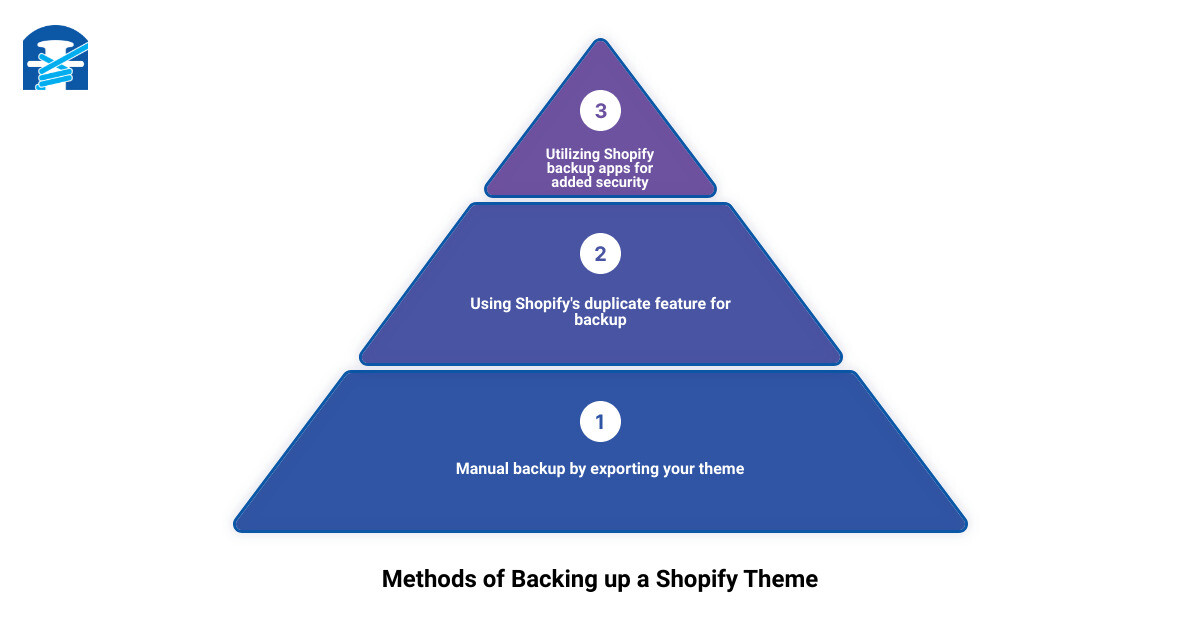
Understanding the Importance of Backing Up Your Shopify Theme
In the digital world of e-commerce, data is precious, and your Shopify theme is no exception. Backing up your Shopify theme is a vital practice that safeguards your online store against potential pitfalls and unforeseen incidents. Think of it as an insurance policy for your e-commerce business. It's your safety net when things go south, and trust us, they occasionally do.

There are several reasons why backing up your Shopify theme is crucial:
- Protection Against Data Loss: One of the most compelling reasons to backup your Shopify theme is to protect against data loss. This could be due to human error, system failures, accidental deletions or modifications, or even theme updates that don't go as planned. A backup ensures that you have a copy of your theme settings, layout, and customizations, which can be instantly restored if needed.
- Ease of Recovery: With a backup in place, restoring your store to its functional state becomes a breeze. This is particularly beneficial in reducing downtime and minimizing potential revenue loss.
- Peace of Mind: Knowing that you have a backup provides a sense of security and peace of mind. It's reassuring to know that no matter what happens, your online store can be swiftly restored to its previous, functional state.
- Compliance: Certain industries are regulated and require a disaster recovery plan. Regular backups can form an integral part of this plan, helping you comply with regulations.
- Testing and Development: Backups are also useful for testing new features or making changes to your store. With a backup, you can freely experiment without the fear of losing data.
In essence, backing up your Shopify theme is a proactive measure that keeps your online store secure and operational at all times. It's a small step that can save you significant time, resources, and stress in the long run.
The next section will delve into the different methods you can use to backup your Shopify theme. Whether you prefer a manual approach or using Shopify's built-in features, or even if you're looking for a more robust solution using Shopify backup apps, we've got you covered.
Different Methods to Backup Your Shopify Theme
In the world of eCommerce, regular theme backups can be a lifeline. When it comes to backing up your Shopify theme, you have multiple options at your disposal. From a manual backup through an export to using Shopify's duplicate feature or utilizing dedicated Shopify backup apps, each method has its advantages. Let's dive into the details to help you determine the best approach for your Shopify store.
Manual Backup by Exporting Your Theme
The most straightforward way to backup your Shopify theme is by manually exporting it. This involves navigating to Online Store > Themes in your Shopify admin and choosing the 'Export' option. This will send a zip file containing your entire theme to the store owner's email address. Although this method can be time-consuming if done frequently, it's a reliable way to ensure you have a backup of your theme at all times.
Using Shopify's Duplicate Feature for Backup
Another option is to use Shopify's duplicate feature. This feature is particularly useful when you plan to customize your theme and want a safety net in case things don't go as planned. Navigate to the theme you want to duplicate and click Actions > Duplicate. The duplicate theme will appear on your themes page, named Copy Of + the name of the theme you duplicated. It's an easy way to create a clone of your current theme configuration that you can revert to if necessary.
Utilizing Shopify Backup Apps for Added Security
If you're looking for a more robust solution, consider using a Shopify backup app. Apps like Plug in Backup offer automatic backups of your theme, ensuring you always have a recent version to fall back on. These apps can provide added security and convenience, especially if your store undergoes frequent updates or changes. Remember, it's essential to choose a backup app that caters to your specific needs and offers a user-friendly interface for effortless backups and restorations.
Given the importance of having a functional and visually appealing Shopify store, regularly backing up your theme is a must. Whether you prefer the manual route, using Shopify's built-in tools, or turning to dedicated apps, each method can provide the peace of mind that comes with knowing you're prepared for any eventuality.
First Pier, as a leading Shopify expert, is always available to guide you through the process and ensure your eCommerce store remains robust, secure, and ready to impress your customers.

Step-by-Step Guide to Manually Backup Your Shopify Theme
Manually backing up your Shopify theme may feel like an intimidating task, but it's actually a straightforward process when broken down into steps. This approach to backing up your theme provides you with a copy of your theme's code, which can be invaluable in case of unforeseen issues or changes that need to be reverted. Let's walk through the process.
Navigating to the Theme Section in Shopify Admin
The first step in manually backing up your Shopify theme is to access your Shopify Admin. Once logged in, you'll need to find the 'Themes' page. This can be done by clicking on 'Online Store' in the left-hand menu, then selecting 'Themes' from the dropdown menu. This will take you to a page where all of your Shopify themes are displayed.
Selecting the Export Option for Backup
The next step is to locate the theme you wish to back up. Each theme listed on the 'Themes' page has an 'Actions' button associated with it. Clicking on 'Actions' will open a dropdown menu with multiple options. Choose 'Download theme file'. Choosing this option will trigger Shopify to prepare a .zip file containing all the files associated with your theme.
Saving the Backup File on Your Computer
Once the .zip file is ready, Shopify will send an email to the administrative email address associated with your account. This email will contain a download link for your theme's .zip file. Clicking this link will start the download process. Choose a safe and memorable location on your computer to save the file, such as a dedicated backup folder. Remember, it's important to rename the file with a clear and descriptive name, including the date of the backup for easy identification in the future.
By following these steps, you'll have a manual backup of your Shopify theme saved on your computer. This can prove invaluable in a situation where you need to restore your theme to a previous state. At First Pier, we recommend frequent backups, especially before making major changes to your site, to ensure you always have a safe point to return to if necessary.
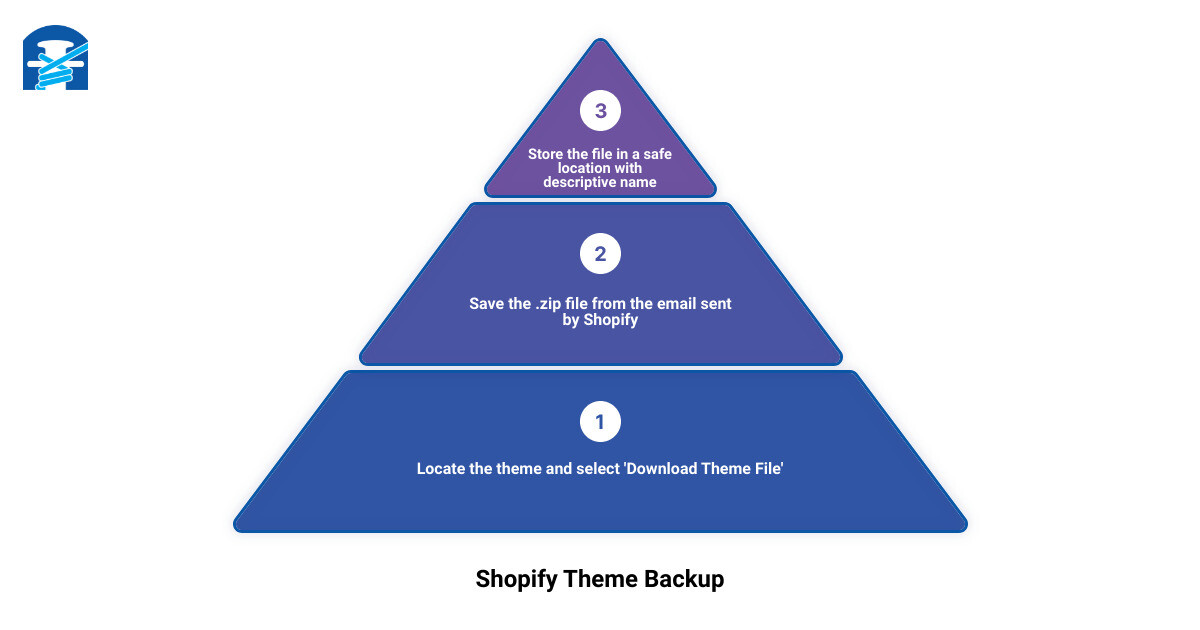
Remember, backing up your Shopify theme is just one part of maintaining a secure and efficient online store. As Shopify experts at First Pier, we can help you navigate all aspects of the platform, from theme customization to data migration. Get in touch with us today to find out how we can help you create a robust and reliable Shopify store.
How to Use Shopify's Duplicate Feature for Theme Backup
In the fast-paced world of e-commerce, one thing is certain: accidents happen. That's why it's crucial to have a backup of your Shopify theme on hand. Luckily, Shopify has a built-in feature that makes this process a breeze. Let's walk through the steps of how to use Shopify's duplicate feature to back up your theme.
Locating the Theme You Want to Duplicate
The first step in backing up your Shopify theme is to locate the theme you want to duplicate. To do this, navigate to the 'Themes' section in your Shopify admin dashboard. From your Shopify admin, go to Online Store > Themes. The main themes page will include a thumbnail and as it can be seen in this case, the default theme is being used as Debut. This is where you can find a variety of both free and paid themes with variants each depending on your needs.
Using the Actions Menu to Duplicate the Theme
Once you have identified the theme you want to back up, the next step is to duplicate it. To do this, click on the 'Actions' button, which is located next to the theme. From the drop-down menu that appears, select 'Duplicate'. This action will create a clone of the current theme. It's important to note that Shopify allows only 20 themes on your site, so you may need to delete any unused themes before proceeding with this step.
Renaming the Duplicated Theme for Easy Identification
After creating a duplicate of your theme, it's essential to rename it for easy identification. To rename your theme copy, you'll notice two links next to your theme copy: 'Actions' and 'Customization'. From the 'Actions' drop-down menu, select 'Rename'. This step will allow you to give a unique name to your duplicated theme, making it easy to identify when you need to restore your Shopify store from a backup.
In conclusion, backing up your Shopify theme using the duplicate feature is a straightforward and quick process. By taking these steps, you'll ensure that you always have a safety net to fall back on, should anything go wrong with your live theme. Just remember, at First Pier, we're always here to help you navigate the sometimes tricky waters of e-commerce. Whether you need assistance with backing up your Shopify theme or any other aspect of your online store, don't hesitate to get in touch.
Exploring Shopify Backup Apps for Enhanced Security
As we navigate the ever-evolving world of e-commerce, one thing remains constant - the need for enhanced security. Backing up your Shopify theme is a key component of this, ensuring your business continuity and providing peace of mind. While manual backups are certainly effective, they can be time-consuming and require a certain level of technical knowledge. This is where Shopify backup apps come to the rescue, offering a seamless, automated solution to your backup needs.
Understanding the Role of Shopify Backup Apps
Shopify backup apps play a crucial role in maintaining your online store's safety and functionality. They automatically create backups of your theme, thus preserving your customized settings, layout, and design elements. These apps are a godsend in situations where your theme encounters errors, or if a new update disrupts your site's functionality.
Aside from providing a safety net, these apps also offer added convenience. They save you the time and effort of conducting manual backups, and ensure you have the most recent version of your theme stored securely. And if issues arise, these apps can help you restore your theme to a previously functional state.
Several Shopify backup apps are available, such as ThemeWatch and Plug in Backup. They offer features like automatic backups, easy restoration, and version tracking, thereby providing a comprehensive backup solution for your Shopify store.
How to Choose the Right Shopify Backup App
Choosing the right backup app for your Shopify theme largely depends on your store's specific needs and your technical capabilities. Here are a few factors to consider:
- Functionality: Ensure the app provides automatic backups and easy restoration. Some apps even offer version tracking, which can be useful in managing multiple backups.
- Ease of use: The app should have a user-friendly interface, making it easy for you to navigate and perform backups.
- Reviews and Ratings: Check the app's reviews and ratings on the Shopify App Store. This can give you an idea of the app's performance and reliability.
- Pricing: Consider your budget. Many apps offer free trials, allowing you to test their functionality before committing.
- Customer support: Look for apps that provide reliable customer support. This can be invaluable in times of need.
Setting Up and Using a Shopify Backup App
Setting up a Shopify backup app is usually a straightforward process. For example, with the Plug in Backup app, you simply install it from the Shopify App Store, log in to your account, and initiate a backup. The app then creates a backup of your theme and saves it to your account.
To restore your theme, navigate to the app's dashboard, select the theme you’d like to restore, and choose the backup you want to apply. The app will automatically apply it to your theme, restoring it to the state saved in the backup.
Remember, it's always recommended to regularly update your backups and store them in a safe and secure location, such as external storage or cloud services. This ensures you always have the most recent version of your theme at hand, should you need to restore it.
At First Pier, we understand the importance of security in the e-commerce landscape. We're here to help you navigate these waters, ensuring your Shopify store is not just visually appealing, but also secure and technically robust. Whether you're exploring backup options or looking to optimize your store's performance, don't hesitate to get in touch.
Tips for Efficiently Managing Your Shopify Theme Backups
Just as any sailor needs to regularly check the condition of their vessel, as a Shopify store owner, you also need to maintain an efficient backup management routine. This will ensure you're always ready to restore your store's theme in case of any unforeseen circumstances. Here are some tips to help you navigate this process.
Regularly Updating Your Backups
Creating a backup of your Shopify theme is not a one-time task. It's a continuous process that needs to be done regularly, especially if you frequently make changes to your theme. The frequency of your backups should align with the rate at which you modify your theme.
For instance, if you update your theme daily, it would be prudent to also backup your theme daily. If your theme is critical to your business and you can't afford any data loss, consider backing up your theme more frequently, even multiple times a day. As a general rule, you should backup your theme at least once a week, or before making any major changes to your theme.
Keeping Track of Changes Made in Each Backup
Keeping track of the changes made in each backup is an essential part of backup management. A comprehensive list of changes, as suggested by First Pier's Shopify Store Maintenance Services, can help you identify any issues that may arise in the future. This can aid in pinpointing the origin of a problem and quickly restoring your site to its optimal state.
You can do this by renaming each backup with a clear and descriptive name. We recommend including the theme’s name, the date (YYYY-MM-DD) and a brief description of the changes made. This will make it easier for you to locate and restore the correct version of your theme when needed.
Restoring Your Shopify Store from a Backup
In case of any issue, having a backup will allow you to restore your Shopify theme quickly. To do this, you can choose the 'Export' option next to Online Store > Themes in your Shopify admin. This will email an export of your entire theme as a zip file to the store owner’s email address.
However, if you're using a Shopify backup app like Plug in Backup, the process to restore your Shopify theme from a backup can be as simple as clicking 'Restore'. This could be a lifesaver when you need to quickly get your store back to normal.
At First Pier, we understand the value of your time and the importance of your store's data. That's why we always recommend a robust and efficient theme backup strategy. If you need any help with this or any other aspect of your Shopify store, feel free to reach out to us. We're here to help you navigate through all the technical aspects of running an efficient and secure Shopify store.
Conclusion
Backing up your Shopify theme is a crucial step that is often overlooked, yet it plays a pivotal role in securing your online store against unexpected mishaps. Whether you opt for manual backups, use Shopify's duplicate feature, or decide to leverage the convenience of Shopify backup apps, the main goal is to ensure your online store's data remains safe and recoverable.
At First Pier, we understand the complexities and technicalities of running an online store. We know how vital it is to safeguard your store's theme, settings, and data. That's why we stress the importance of regular backups and efficient backup management. Always keep track of the changes made in each backup and update your backups frequently. This practice not only ensures data security but also provides a peace of mind.
Remember, a good backup strategy is a lot like insurance - you hope you never need it, but when you do, you'll be glad you have it.
If you ever find yourself in a situation where you need to restore your Shopify store from a backup, don't panic. With a well-planned backup strategy, you'll be able to get your store back up and running in no time. And if you ever need assistance with this or any other aspect of your Shopify store, know that we're just a click away.
In the world of e-commerce, data is everything. It's the lifeline that keeps your online store running smoothly and efficiently. So, make it a priority to safeguard your data by implementing a robust backup strategy for your Shopify theme.
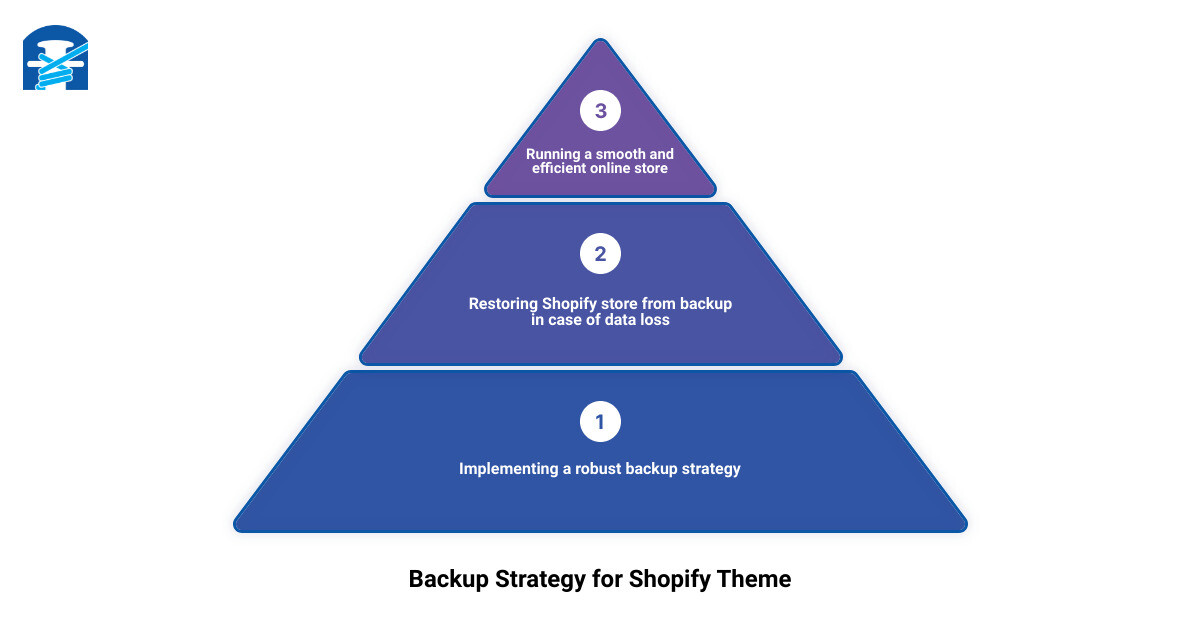
In conclusion, backing up your Shopify theme is more than just a good practice - it's a necessity. It's what keeps your online store resilient in the face of unexpected issues and ensures that your business continues to thrive, no matter what. So, get started on your backup strategy today, and give your online store the protection it deserves.
Remember, at First Pier, we're always here to help you navigate the ever-evolving landscape of e-commerce. Whether you need assistance with Shopify theme backups, store optimization, or anything else, don't hesitate to reach out to us. We're committed to helping you build a successful and secure online store.
Here's to your e-commerce success, and remember - backup today, save tomorrow.







