Introduction
How to find conversion ID in Google Ads is a common question for marketers new to Google Ads. If you need a quick answer, follow these steps:
1. Login to your Google Ads account.2. Click the Tools & settings icon (wrench) in the upper right corner.3. Under Measurement, click Conversions.4. Click the + button to create a new conversion.5. Choose Website.6. Fill in the required fields, click Create and continue.7. Select Install the tag yourself, then go to the Google Tag Manager tab.8. Copy the Conversion ID.
Conversion tracking is crucial for digital marketing success. It helps you understand what actions users take after clicking your ads—whether it's making a purchase, signing up for a newsletter, or downloading an app.
Using Google Ads for conversion tracking not only allows you to measure campaign success but also helps you optimize your ad spend. By tracking conversions, you can identify the most effective keywords, ad placements, and even geographical locations, driving better ROI for your marketing efforts.
Stay tuned as we dive deeper into understanding conversion tracking in Google Ads and provide a step-by-step guide on how to find and use your Conversion ID.
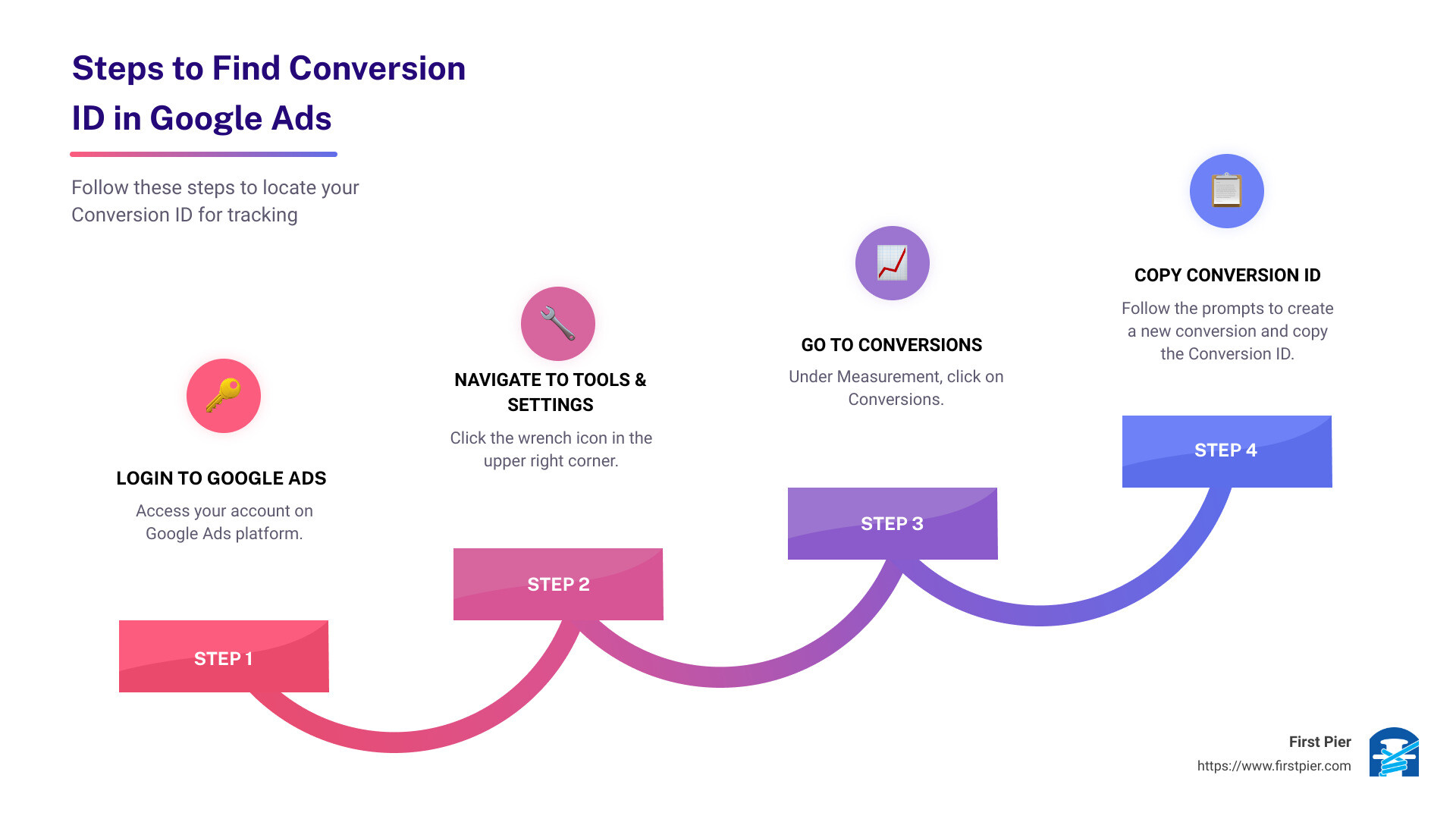
Understanding Conversion Tracking in Google Ads
Conversion tracking in Google Ads helps you measure the actions people take after interacting with your ads. These actions could be purchases, sign-ups, downloads, or any other valuable activity on your site. Knowing how to find your conversion ID in Google Ads is crucial for setting up this tracking correctly.
Basics of Conversion Tracking
Conversion tracking starts with defining what you consider a "conversion." This could be anything from a product purchase to filling out a contact form. Once you've defined your conversions, you can track them using Google Ads and Google Analytics.
Google Ads provides a unique Conversion ID for each conversion action you create. This ID is essential for tracking and attributing conversions accurately.
Why Conversion Tracking is Important
Conversion tracking is vital for several reasons:
- Measure Success: Understand which ads are driving valuable actions on your website.
- Optimize Ad Spend: Allocate your budget to the most effective ads and keywords.
- Improve ROI: Make data-driven decisions to enhance the return on investment (ROI) for your campaigns.
- Understand Customer Behavior: Gain insights into how users interact with your ads and website.
Using Google Ads and Google Analytics
Google Ads and Google Analytics work hand-in-hand to provide comprehensive conversion tracking. While Google Ads tracks clicks and conversions, Google Analytics offers deeper insights into user behavior on your website.
Example: Imagine you're running a campaign to sell sneakers. Google Ads will show you how many clicks your ad received and how many of those clicks led to a purchase. Google Analytics, on the other hand, will provide detailed information about user behavior, such as how long they stayed on your site, which pages they visited, and where they dropped off.
To integrate Google Ads with Google Analytics:
- Link Accounts: Connect your Google Ads and Google Analytics accounts.
- Import Goals: Import your Google Analytics goals into Google Ads to track conversions.
- Analyze Data: Use the combined data to optimize your campaigns.
By linking these two powerful tools, you can get a complete picture of your marketing performance and make informed decisions to boost your business.
Next, we'll dive into a step-by-step guide on how to find your Conversion ID in Google Ads and set up conversion tracking effectively.
How to Find Conversion ID in Google Ads
Accessing Conversion Settings
Finding your Conversion ID in Google Ads is straightforward if you follow these steps:
- Login to Your Google Ads Account: Start by logging into your Google Ads account. Make sure you have the necessary permissions to access conversion settings.
- Navigate to Tools & Settings: Once logged in, click on the Tools & Settings icon (it looks like a wrench) located in the upper right corner of your screen.
- Select Conversions Under Measurement: Under the Measurement section, click on Conversions. This will take you to the Conversion Actions table, where you can manage your conversion tracking settings.
- Create a New Conversion Action: Click the + button to create a new conversion action. Select Website as the source of the conversion.
- Fill in Conversion Details: You'll need to fill in various details about your conversion action, such as the conversion name, value, and category. Customize these fields according to your needs.
Installing the Conversion Tag
After creating your conversion action, it's time to install the conversion tag:
- Create and Continue: After filling in the necessary details, click the Create and continue button to proceed to the next step.
- Install the Tag Yourself: Choose the option to Install the tag yourself. This will provide you with the necessary HTML code to add to your website.
- Google Tag Manager Tab: Even if you're using another method to install the tag, click on the Google Tag Manager tab. This tab will display the Conversion ID and Conversion Label.
- Copy the Conversion ID: Copy the Conversion ID. This is the unique identifier you need to track conversions accurately. You may also want to copy the Conversion Label if required.
- Finish Setup: Click Next and then Done to complete the setup process.
- Paste the Conversion ID in Your Platform: If you're using a platform like WordPress, navigate to WP admin, then go to SEO, Analytics, Tracking, and paste the Conversion ID in the Enable Google Ads field. Save the changes and clear your cache if necessary.
- Verify Tag Installation: Use tools like the Google Tag Assistant extension or check your source code to ensure the conversion tag is firing correctly.
By following these steps, you can easily find and utilize your Conversion ID to track conversions in Google Ads. This setup ensures that you have accurate data to measure the performance of your ad campaigns.
Next, we'll look at how to set up conversion tracking using Google Tag Manager for a more streamlined approach.
Setting Up Conversion Tracking Using Google Tag Manager
Creating a New Google Ads Tag
To start tracking conversions through Google Tag Manager (GTM), you'll need to create a new Google Ads tag. Here's a straightforward guide to get you going:
- Open Google Tag Manager: Log in to your GTM account and navigate to the workspace where you want to add the new tag.
- Create a New Tag: From the home screen, click on the Tags section on the left sidebar and then click on New.
- Tag Configuration: Click on the Tag Configuration box to select a tag type. Choose Google Ads Conversion Tracking from the list.
- Enter Conversion Details:
- Conversion ID: This is a unique identifier for your conversion action. You can find it in your Google Ads account under Tools & settings > Measurement > Conversions. Select the conversion action you want to track and copy the Conversion ID.
- Conversion Label: This label differentiates between multiple conversion actions. Copy this from the same section as the Conversion ID.
Configuring Conversion Parameters
After setting up the basic tag, you can configure additional parameters to make your tracking more precise:
- Enter the Required Fields:
- Conversion ID: Paste the Conversion ID you copied earlier.
- Conversion Label: Paste the Conversion Label.
- Optional Fields:
- Conversion Value: This field lets you assign a monetary value to the conversion. Use GTM variables to dynamically set this value if applicable.
- Transaction ID: For e-commerce sites, this helps to prevent duplicate conversions. You'll need to set up your website to generate a Transaction ID and add it to the data layer. Then, create a GTM variable to retrieve this value.
- Currency Code: Specify the currency for the conversion value, like USD or EUR.
- Choose Triggers: In the Triggering section, click Add Trigger and select the trigger that will fire this tag, such as a form submission or a page view on an order confirmation page.
- Save and Publish: Click Save to complete your tag setup. Once saved, click Submit to publish your changes.
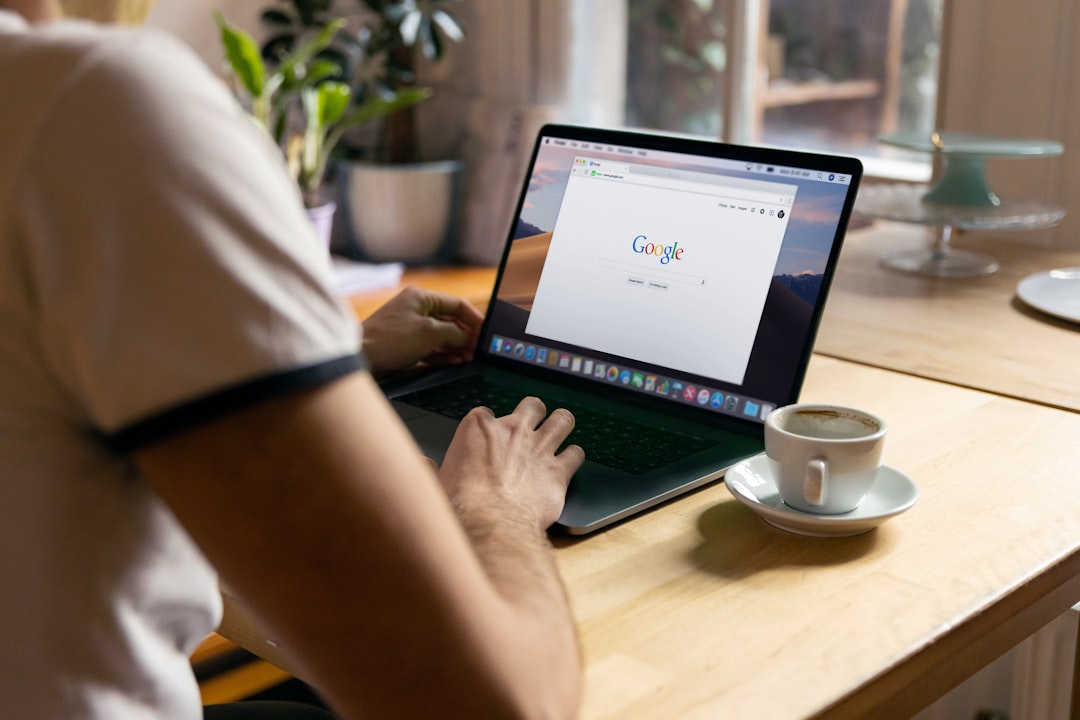
Important: For optimal web browser compatibility, ensure that a conversion linker is enabled. This helps in maintaining accurate conversion tracking across different web browsers.
Preview and Test: Always preview your changes in GTM to make sure everything is set up correctly. Use tools like the Google Tag Assistant extension to verify that your tags are firing as expected.
By following these steps, you can efficiently set up Google Ads conversion tracking using Google Tag Manager, ensuring you capture accurate and valuable data for your ad campaigns. Next, we'll explore how to optimize your conversion tracking for even better performance.
Optimizing Conversion Tracking for Better Performance
Enhancing Conversion Accuracy
To get the most out of your Google Ads campaigns, it's crucial to optimize your conversion tracking. Accurate tracking ensures you can make informed decisions and maximize your ROI. Here are some key strategies to enhance your conversion accuracy:
Smart Bidding
Smart Bidding is a set of automated bid strategies that use machine learning to optimize for conversions or conversion value in every auction. It's essential to feed the system with accurate conversion data. This helps Google’s algorithms better understand what actions are valuable to your business, improving your bid adjustments.
Example: One client saw a 25% improvement in conversion rates and a 40% decrease in average cost-per-lead after enabling enhanced conversions.
Conversion-Focused Strategies
When setting up your campaigns, focus on strategies that prioritize conversions. Use value-based bidding (VBB) to teach Google’s AI what types of conversions are most valuable to you. This ensures that your ad spend is directed towards actions that matter most.
Quote: "The idea of value-based bidding is that automated bids should be based on the value the resulting clicks and conversions add to your business." - First Pier
Campaign Adjustments
Regularly review and adjust your campaigns based on performance data. Use insights from Google Analytics to identify underperforming areas and make necessary tweaks. This could mean adjusting your ad copy, targeting different keywords, or refining your audience segments.
URL Tagging
Proper URL tagging is essential for accurately tracking conversions. Use UTM parameters to ensure that all your traffic sources are correctly attributed. This helps you understand which campaigns are driving the most valuable traffic.
GA4 Integration
Integrate your Google Ads with Google Analytics 4 (GA4). GA4 provides more advanced tracking capabilities and better insights into user behavior. This helps you refine your campaigns and improve conversion accuracy.
Proper Tracking
Ensure that your tracking setup is comprehensive and accurate. Use Google Tag Manager to manage all your tracking scripts from one place. This reduces redundancy and ensures that all your tags fire correctly.
Steps to check tracking accuracy:1. Preview Mode: Use GTM’s preview mode to see which tags are firing.2. Chrome Developer Tools: Inspect your site to verify that all necessary scripts are loading.3. Google Tag Assistant: Use this extension to diagnose and fix any tracking issues.
Campaign Categorization
Categorize your campaigns based on specific goals. This helps in better analyzing performance and making data-driven decisions. For example, separate campaigns for lead generation and sales to accurately measure their respective conversions.
By implementing these strategies, you can significantly enhance the accuracy of your conversion tracking. This not only helps in better campaign performance but also ensures that you are making the most out of your ad spend.
Next, we'll dive into frequently asked questions about Google Ads Conversion IDs, providing you with answers to common queries.
Frequently Asked Questions about Google Ads Conversion IDs
What is a Conversion ID?
A Conversion ID is a unique identifier for each conversion action you set up in your Google Ads account. It's essential for tracking specific actions users take after clicking on your ads, like making a purchase or signing up for a newsletter.
Think of it as a tracking number. Just like how a package’s tracking number lets you follow its journey, the Conversion ID helps you monitor the effectiveness of your ads by tracking user actions.
How do I use a Conversion ID in Google Tag Manager?
Using a Conversion ID in Google Tag Manager (GTM) is straightforward. Here’s a step-by-step guide:
- Create a New Tag:
- Open GTM and select your account.
- Navigate to the Tags section and click on New.
- Configure the Tag:
- Choose Google Ads Conversion Tracking as the tag type.
- Enter the Conversion ID and Conversion Label you copied from your Google Ads account.
- Set Up Triggers:
- Add triggers to specify when the tag should fire (e.g., on the order confirmation page).
- Save and Publish:
- Click Save and then Publish your changes.
Can I track multiple conversions with one ID?
No, each conversion action should have its own unique Conversion ID. This is crucial for tracking different types of conversions separately and accurately.
For example, if you want to measure both newsletter sign-ups and product purchases, you need to create separate conversion actions in your Google Ads account. Each action will have its own Conversion ID and Conversion Label. This ensures that your data remains organized and each conversion type is tracked correctly.
By understanding and using Conversion IDs effectively, you can greatly enhance your ad tracking and performance analysis. This is key to optimizing your campaigns and ensuring that your advertising dollars are well spent.
Conclusion
We've walked you through how to find your Conversion ID in Google Ads, even if you're starting from scratch. From accessing your conversion settings to installing the conversion tag, every step is crucial for accurate tracking.
Review
To recap, finding your Conversion ID involves:
- Logging into your Google Ads account.
- Navigating to Tools & Settings and then Conversions under Measurement.
- Creating a new conversion action and opting to install the tag yourself.
- Copying the Conversion ID and pasting it into your tracking setup, either in WordPress or Google Tag Manager.
Importance of Accurate Tracking
Accurate conversion tracking is the backbone of any successful digital marketing campaign. It allows you to:
- Measure ROI: Understand how your ad spend translates into valuable actions like purchases or sign-ups.
- Optimize Campaigns: Use data-driven insights to refine your campaigns and improve performance.
- Enhance Bidding Strategies: Implement smart bidding strategies that maximize your return on ad spend (ROAS).
Without precise tracking, you’re essentially navigating in the dark, making it difficult to allocate your budget effectively and achieve your marketing goals.
First Pier
At First Pier, we specialize in helping e-commerce businesses navigate the complex landscape of digital marketing. Our expertise ensures that your conversion tracking is set up accurately, allowing you to focus on what you do best—growing your business.
Whether you're new to Google Ads or looking to optimize your existing campaigns, our team is here to guide you through every step of the process. Let’s unlock the full potential of your digital marketing strategy together.
For more insights and personalized support, don't hesitate to reach out to us at First Pier.








