Mastering Shopify Settings for a Successful Store
When it comes to managing a Shopify store, understanding the settings shopify offers is crucial for your success. Here are the key settings you must know:
- Theme settings: Customize your store's look and feel with tailored typography, colors, and layout.
- Logo and Favicon: Brand your online presence effectively.
- Cart and Checkout: Optimize customer experience for higher conversions.
- Payment Methods: Set up multiple gateways for customer convenience.
- Tax Settings: Configure for accurate tax collection.
- User Permissions: Manage roles and access levels for your team.
Effective management of these settings can significantly impact your store’s performance, ensuring a seamless shopping experience for your customers.
I’m Steve Pogson, a Shopify expert with over two decades of experience in e-commerce growth. At First Pier, my team and I specialize in helping businesses unlock the full potential of their Shopify stores. My expertise in settings shopify has guided many leading brands to success. Let's dive deeper into each setting to optimize your store like never before.
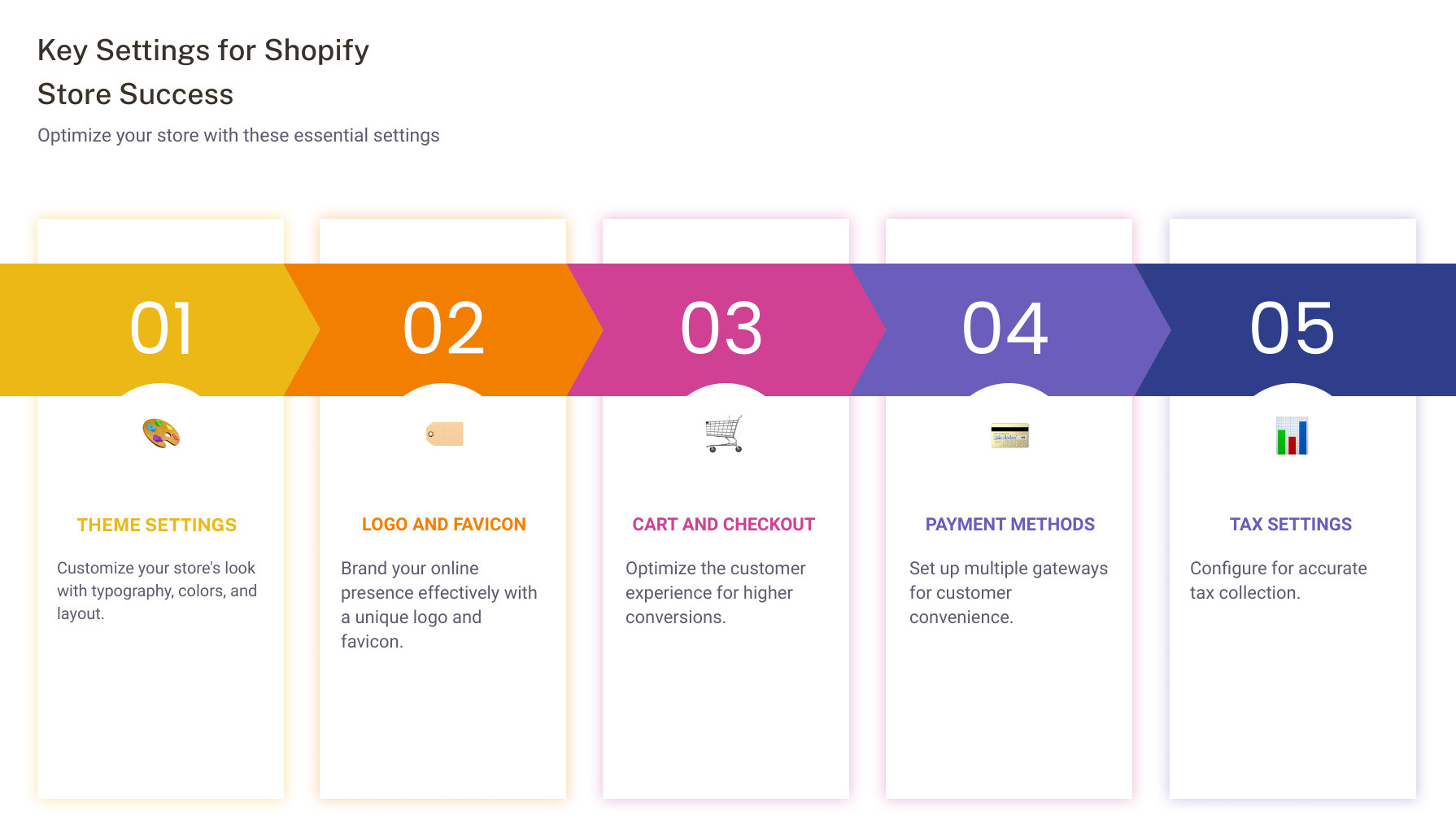
Understanding Basic Shopify Settings
Accessing Shopify Admin
To manage your Shopify store effectively, you'll need to know how to navigate the Shopify Admin. This is your control center for all store configurations.
Login Process:1. Go to Shopify: Visit the Shopify website and click on "Login".2. Enter Credentials: Input your store's URL, and then enter your email and password.3. Access Admin: Once logged in, you'll be taken to your Shopify Admin dashboard.
Admin Features:- Dashboard Navigation: The left-hand sidebar is your main navigation tool. You’ll find sections like Home, Orders, Products, Customers, Analytics, Marketing, Discounts, and Apps.- Access Levels: Depending on your role and permissions, you'll see different menu items. Admins have full access, while staff members may have restricted access.
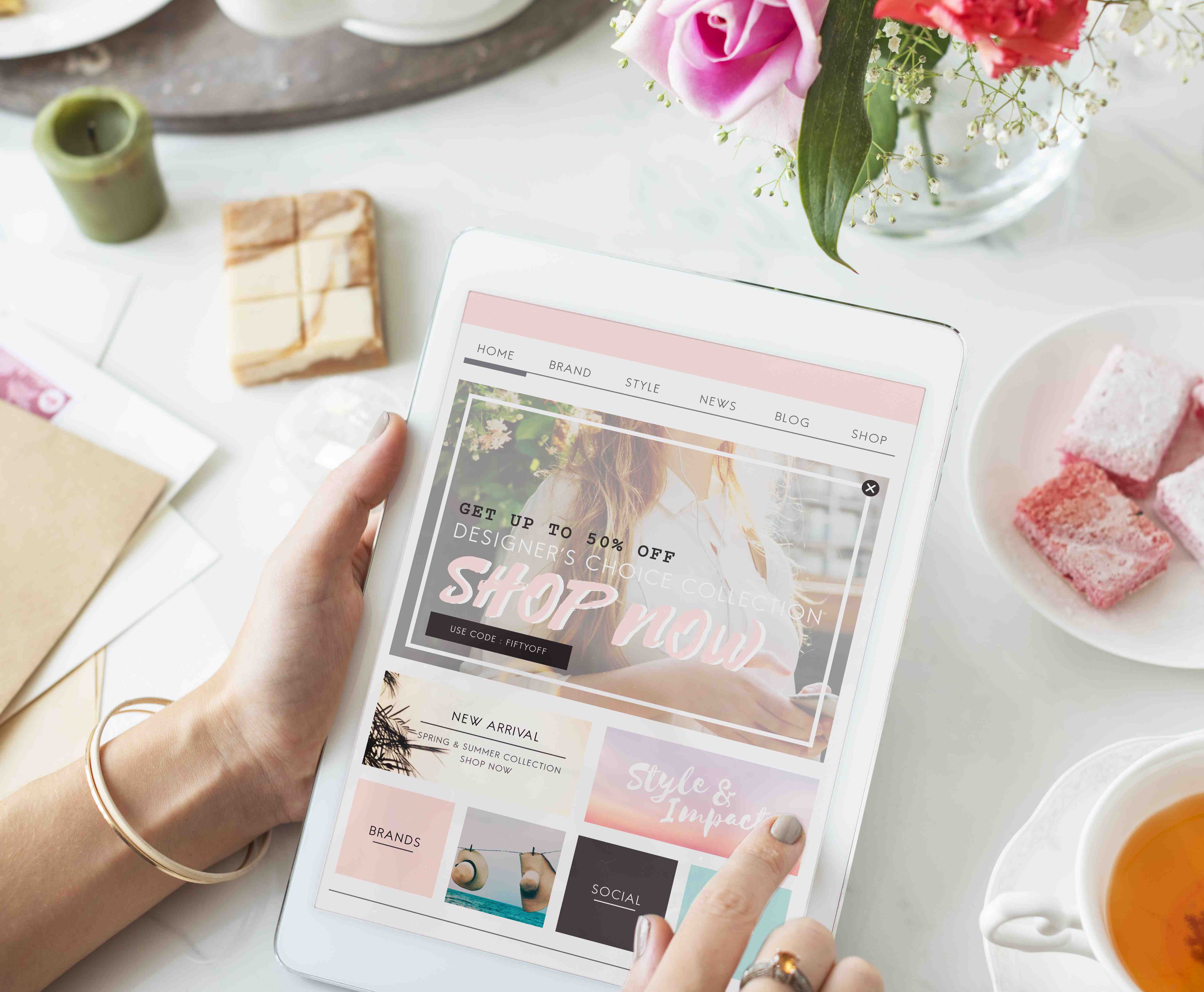
Managing User Permissions
Managing user permissions is crucial for maintaining the security and efficiency of your store.
Staff Permissions:- Add Staff: From your admin, go to Settings > Users and permissions > Add staff account.- Assign Roles: You can assign roles such as Admin, Staff, or Custom roles based on what tasks they need to perform.
Role Assignments:- Admin Role: Full access to all settings and features.- Staff Role: Limited access based on the permissions you set.- Custom Roles: Tailor permissions to fit specific needs. For example, you might give a marketing manager access to analytics and discounts but restrict access to settings and user management.
Example: Let's say you have a marketing team member who needs to create promotions but shouldn’t access financial data. Assign them a custom role that includes permissions for Marketing and Discounts, but not Billing.
Quote: "Managing user permissions ensures that your team can work efficiently without compromising the security of your store," says Steve Pogson, a Shopify expert with over two decades of experience.
By understanding how to access your Shopify Admin and manage user permissions, you can streamline your store's operations and keep everything secure.
Next, let's explore the advanced settings that allow for deeper customization of your Shopify store.
Advanced Shopify Settings for Customization
Customizing Your Online Store
Customizing your Shopify store allows you to make it truly unique. Here are the key elements to focus on:
Theme Editor
The Theme Editor is where the magic happens. It lets you change the look and feel of your store without touching any code.
- Access it: Go to Online Store > Themes > Customize.
- Customize Button: Click the Customize button next to your active theme to start editing.
Layout Options
Layout settings let you control the visual structure of your store. This includes the maximum width, vertical and horizontal spacing between sections, and more.
- Maximum Width: Set how wide your store displays.
- Spacing: Adjust vertical and horizontal space between sections to create a clean, organized look.
Utilizing JSON for Theme Customization
JSON (JavaScript Object Notation) is a powerful tool for deeper theme customization. It allows you to create settings that merchants can access through the theme editor.
JSON Templates
JSON templates define how different parts of your store look and behave. You can create settings within {% schema %} tags to make them editable in the theme editor.
- Settings_schema.json: Controls the content of the Theme settings area. Use it to define global settings.
-
Section Schema: Use the
{% schema %}tag in section files to create settings specific to those sections.
Dynamic Sources
Dynamic sources allow you to render contextually appropriate values. This means your settings can adapt based on the content they are associated with.
- Example: If you have a setting for a promotional banner, dynamic sources can change the banner's content based on the active promotion.
By mastering these advanced settings, you can transform your Shopify store into a highly customizable and dynamic shopping experience.
Next, we'll delve into the essential settings every Shopify store owner must configure to ensure smooth operation and security.
Essential Settings Shopify Store Owners Must Configure
Setting Up Payment Methods
Configuring your payment methods is crucial for a seamless shopping experience. Shopify offers multiple ways to accept payments, but the simplest and most integrated option is Shopify Payments.
Shopify Payments eliminates the need for a third-party payment provider. It's fully integrated, allowing you to manage your business and financials in one place. Setting it up is straightforward:
-
Go to
Settings>Payments. -
Click
Complete account setup. - Fill in your business details and banking information.
- Save your settings.
If you prefer other options, Shopify supports numerous third-party providers like PayPal, Stripe, and Square. Simply:
-
Go to
Settings>Payments. -
Click
Choose third-party provider. - Select your preferred provider and enter the necessary details.
- Activate the provider.
Tip: Automate your payment capture to save time and reduce missed payments. Go to Settings > Payments > Payment capture, select Automatically when the order is fulfilled, and click Save.
Configuring Tax Settings
Tax settings can be complex, but Shopify simplifies the process with automatic tax calculations and overrides.
Automatic Tax Calculations
Shopify uses default sales tax rates, which are updated regularly. To ensure your tax settings are accurate:
-
Go to
Settings>Taxes. - Review the default rates under each region.
- Confirm they are current and correct.
Tax Overrides
Sometimes, you may need to set up tax overrides for specific products or regions. Here's how:
-
Go to
Settings>Taxes. -
Click
Add a tax override. - Select the region and specify the override details.
- Save your settings.
Example: If you sell digital products that are tax-exempt in certain states, you can create an override to exclude those taxes.
By configuring these essential settings in Shopify, you ensure a smooth and secure shopping experience for your customers.
Next, we'll delve into optimizing your store with Shopify's sales channels.
Optimizing Your Store with Shopify's Sales Channels
Managing Sales Channels
Expanding your store's reach is crucial. Shopify makes it easy to integrate with various sales channels, ensuring you're where your customers are.
Adding Channels:
-
Go to
Settings>Sales Channels. -
Click
Add Sales Channel. - Select from options like eBay, Amazon, Google Shopping, and TikTok.
- Follow the prompts to connect and set up each channel.
Example: If you sell handmade crafts, integrating with Etsy can expose your products to a broader, more targeted audience.
Channel Preferences:
Each sales channel has its unique settings. For instance, you can:
- Customize product listings for each platform.
- Set specific pricing or promotions.
- Manage inventory to sync across all channels.
Example: You might offer a discount on Amazon but maintain regular pricing on your Shopify store.
Enhancing Store Layout and Design
Your store's design impacts user experience. Shopify provides several tools to help you customize your store’s look and feel.
Custom CSS:
For advanced customization, you can use Custom CSS.
-
Go to
Online Store>Themes. -
Click
Customize. -
Navigate to
Edit Code. - Add your CSS in the theme.scss.liquid file.
Example: Change the background color of your store to match your brand identity using Custom CSS.
Theme Settings:
Shopify's theme settings let you adjust your store's appearance without coding.
-
Go to
Online Store>Themes. -
Click
Customize. - Use the Theme Editor to adjust typography, colors, and layout.
Online Store Preferences:
-
Go to
Online Store>Preferences. - Set your store's title and meta description for SEO.
- Enable Google Analytics and Facebook Pixel for tracking.
Example: Use Google Analytics to monitor traffic and optimize marketing efforts.
By mastering these settings shopify, you can create a seamless and attractive shopping experience for your customers.
Next, we'll explore some frequently asked questions about Shopify settings.
Frequently Asked Questions about Shopify Settings
Where do you find settings in Shopify?
Finding your settings in Shopify is straightforward:
- Login to your Shopify Admin: Start by logging into your Shopify admin panel.
- Navigate to Settings: On the bottom left corner of your admin dashboard, you'll see the Settings option. Click on it.
- Explore Different Settings: Here, you can access various settings like General, Payments, Checkout, Shipping, Taxes, and more.
Tip: Use the search bar at the top of the admin panel to quickly find specific settings.
How do I find my preferences on Shopify?
To find and adjust your store preferences:
- Go to Online Store: From your Shopify admin, click on Online Store in the left-hand menu.
- Click Preferences: Under the Online Store section, click on Preferences.
- Edit Preferences: Here, you can set your store title, meta description, and enable tracking tools like Google Analytics and Facebook Pixel.
Example: Setting a compelling store title and meta description can improve your store’s SEO and attract more visitors.
Where is layout settings in Shopify?
To customize your store’s layout:
- Go to Online Store: In the Shopify admin, click on Online Store.
- Click Themes: Under the Online Store section, click on Themes.
- Customize Your Theme: Click on Customize next to your current theme.
- Adjust Layout Settings: Use the Theme Editor to modify layout options such as page width, section spacing, and more.
Pro Tip: Use the Theme Editor to enable animations and hover effects to make your store more engaging.
By understanding where to find and how to use these settings shopify, you can effectively manage and optimize your store for a better customer experience.
Conclusion
In this guide, we've walked through the essential settings Shopify store owners must configure to ensure a seamless and efficient e-commerce experience. From customizing your online store's theme to setting up payment methods and configuring tax settings, each step is crucial for both functionality and customer satisfaction.
Proper settings management is not just about aesthetics or compliance. It's about creating an environment that drives sales, builds trust, and enhances user experience. When each setting is optimized, your store runs smoothly, and customers are more likely to complete their purchases.
At First Pier, we understand the intricacies of Shopify settings. Our expertise can help you transform your store from good to great. Whether you're a newbie or a seasoned e-commerce entrepreneur, we're here to guide you through every step of your Shopify journey.
Remember, your store's success hinges on meticulous preparation and ongoing optimization. Keep experimenting, listen to your customers, and don't hesitate to seek expert help. With the right settings and strategies, your Shopify store can thrive in the competitive world of e-commerce.
For more insights and personalized assistance, reach out to us at First Pier. Let's make your Shopify store a high-performance online powerhouse together.
Ready to take your Shopify store to the next level? Contact First Pier today!







