The Importance of Shopify Login for Online Stores
Managing an online store has never been easier with Shopify, but keeping up with the most efficient methods to access your store is vital. Whether you’re at the helm of a booming e-commerce venture or just starting, understanding the ins and outs of your Shopify login is essential.
Here's what you need to know right away:
- Shopify Login URL: Access your store at https://www.shopify.com/login or https://your-store-name.myshopify.com/admin.
- Login Methods: Use your email and password, log in with Google, or request a unique login code.
- Troubleshooting: Ensure your internet connection is stable, verify your login credentials, clear your browser cache, or reset your password if necessary.
First Pier understands the importance of seamless access to your online store. We specialize in helping you optimize and secure your Shopify experience, ensuring high performance and profitability.
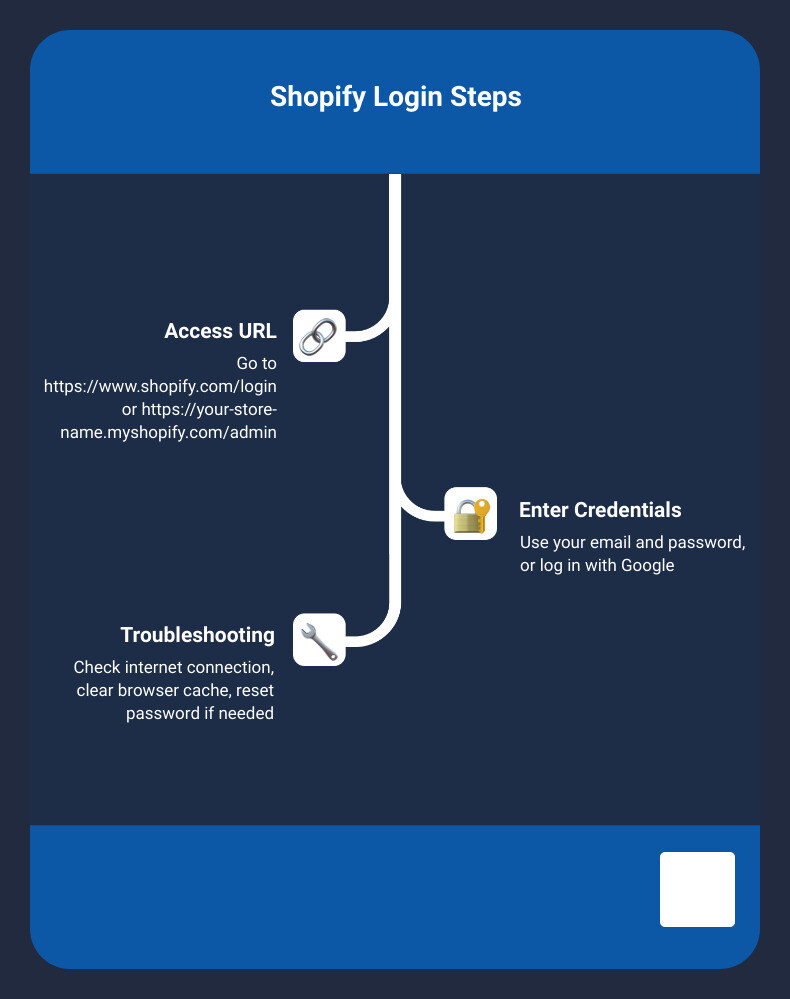
Setting Up Your Shopify Account
Creating a Shopify account is the first step to launching your online store. Let's break it down into three simple steps.
Step 1: Shopify Sign Up
To get started, visit the Shopify website and click on the "Get Started" or "Start Free Trial" button.
- Email Address: Enter a working email address. This will be your primary contact for all Shopify communications.
- Store Name: Choose a unique and catchy name for your store. This will be part of your store's URL (e.g., mystorename.myshopify.com).
- Password: Create a strong password. Use a combination of uppercase and lowercase letters, numbers, and special characters to ensure security.
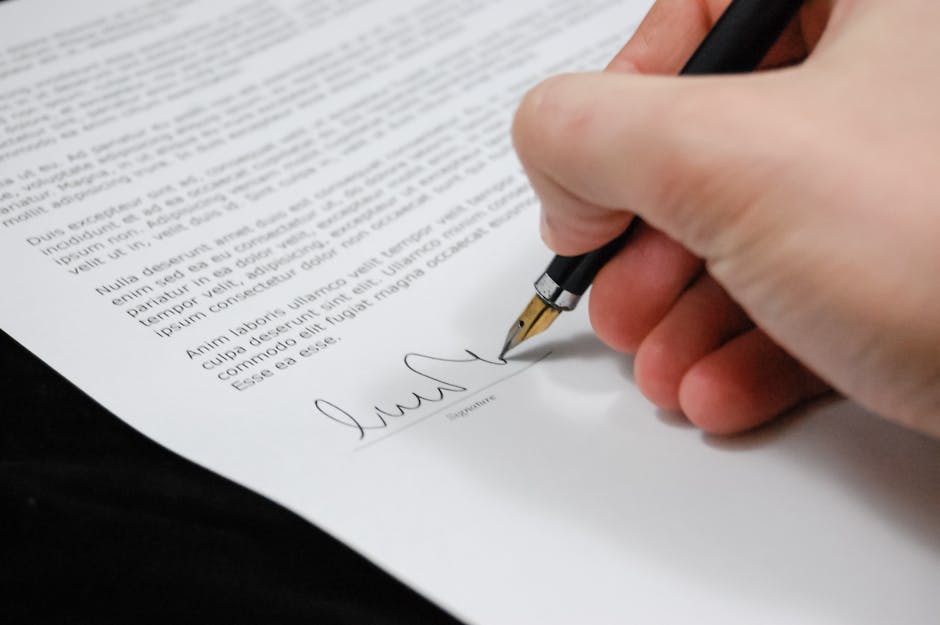
Step 2: Choosing the Right Shopify Plan
Shopify offers various plans to fit different business needs.
- Basic Plan: Ideal for new businesses. It includes essential features to get you started.
- Shopify Plan: Great for growing businesses. It offers additional features and lower transaction fees.
- Advanced Plan: Best for scaling businesses. It includes advanced features and the lowest transaction fees.
Each plan has different pricing structures, so choose one that fits your budget and growth plans.

Step 3: Setting Up a Strong and Secure Password
Security is crucial for your online store. Here are some tips for creating a strong password:
- Unique Password: Avoid using common words or easily guessable information.
- Two-Factor Authentication: Enable this for an extra layer of security. You'll need a verification code in addition to your password.

Following these steps will set a solid foundation for your Shopify store. Next, we'll dive into the Standard Shopify Login Procedure to help you access your account effortlessly.
Standard Shopify Login Procedure
Logging into your Shopify store is simple once you know the steps. Let's break it down.
Shopify Website Login
- Go to the Shopify login page: Head to https://www.shopify.com/login.
- Enter your email address and password: Use the email and password you registered with. If you have trouble, double-check for typos.
- Click the "Log in" button: This will take you to your store's admin panel.
Shopify Admin Panel Direct Login
For quicker access, log in directly to your store's admin panel.
-
Enter your store URL followed by "/admin": For example,
https://yourstorename.myshopify.com/admin. - Input your email and password: This will take you straight to your store's backend.
Troubleshooting Common Login Issues
Even with a straightforward process, problems can arise. Here’s how to tackle them:
- Forgot Password: Click the "Forgot Password" link on the login page. Shopify will email you steps to reset it.
- Forgot Store Name: Use the "Forgot Store" option. Enter your email, and Shopify will list all stores linked to it.
- Browser Issues: Sometimes, clearing your browser’s cache and cookies or using an incognito window can resolve login problems.
By following these steps, you’ll ensure smooth access to your Shopify store. Next, we'll cover how to log in using the Shopify Mobile App.
Shopify Mobile App Login
Logging into your Shopify store on the go is easy with the Shopify mobile app. Whether you're using an iOS or Android device, follow these steps to access your store from anywhere.
Step-by-Step Guide to Logging In
- Download the App:
- For iOS users, download the Shopify app from the App Store.
- For Android users, get the app from the Google Play Store.
- Open the App:
- Locate the Shopify app icon on your device’s home screen or app drawer.
- Tap the icon to launch the app.
- Enter Login Details:
- On the welcome screen, select Log in.
- Enter the email address and password associated with your Shopify account.
- Access Dashboard:
- If you have two-factor authentication enabled, enter the authentication code.
- Tap Log in. You will be directed to your store’s dashboard.
Managing Your Store on the Go
The Shopify mobile app isn't just for logging in. It allows you to manage your store in real-time, ensuring you're always in control.
- Real-Time Sales:
- Monitor your sales as they happen. The dashboard provides updates on orders, revenue, and traffic.
- Update Inventory:
- Easily update product quantities and details. This ensures your customers always see the most current information.
- Customer Inquiries:
- Respond to customer messages directly from the app. This helps maintain excellent customer service, even when you're not at your desk.
By leveraging the Shopify mobile app, you can keep your business running smoothly from anywhere. Next, we'll discuss how to manage multiple Shopify stores efficiently.
Managing Multiple Shopify Stores
Switching Between Stores on Desktop
Managing multiple Shopify stores on desktop is straightforward and efficient. Here's how you can do it:
- Log into Shopify Admin: Start by logging into your Shopify admin for one of your stores using your store-specific myshopify URL, email, and password.
- Switching Stores: Once logged in, click on the store name at the top left corner of the dashboard. This will open a dropdown menu.
- Select Store: The dropdown menu will list all the stores associated with your email. Simply select the store you want to manage, and you’ll be redirected to that store's Shopify admin login page.
This method ensures you can easily switch between stores without logging out, saving time and increasing efficiency.
Managing Stores on Mobile
The Shopify mobile app makes managing multiple stores on the go a breeze. Here’s how you can switch between stores on the app:
- Log In to the App: Open the Shopify app and log in using your credentials.
- Store Selection: If you have multiple stores linked to your account, the app will prompt you to select which store you want to manage.
- Switch Between Stores: To switch stores, tap the store name at the top of the app screen. A dropdown list will appear with all your stores. Select the store you want to manage.
This functionality ensures you can efficiently oversee multiple stores from your mobile device, maintaining security and ease of use.
By using these methods, you can manage multiple Shopify stores seamlessly, ensuring that your business operations remain smooth and secure.
Shopify Partner and Affiliate Login
Logging into the Shopify Partner Dashboard
The Shopify Partner Program is for designers, developers, and marketers who contribute to the e-commerce ecosystem. If you're a partner, you can log in to your dashboard to manage referrals, access resources, and track your earnings.
Here's how to log in:
- Go to the Partner Page: Steer to the Shopify Partner page.
- Click 'Log in': If you’re already signed up, click the 'Log in' button. If you’re new, complete the sign-up process first.
- Enter Your Credentials: Use the email and password associated with your partner account.
- Access the Dashboard: Once logged in, you'll see the Partner Dashboard. Here, you can manage your referrals, access learning materials, and track your earnings.
Logging into Shopify Affiliate Accounts
The Shopify Affiliate Program is for influencers, educators, and content creators who promote Shopify. Affiliates earn commissions for each user who signs up through their referral.
Follow these steps to log in:
- Visit the Affiliate Program Page: Go to the Shopify Affiliate Program page.
- Click 'Log in': If you’re already an affiliate, click the login button. New affiliates need to complete the sign-up process.
- Enter Your Details: Input your affiliate account email and password.
- Manage Your Account: After logging in, you’ll have access to promotional materials, track referrals, and view your commissions.
Both the Partner and Affiliate programs offer unique opportunities to earn revenue and contribute to the Shopify ecosystem. By accessing your dashboards, you can leverage tools and resources to maximize your efforts and track your success.
For more detailed steps and support, visit the Shopify Partner and Affiliate Program pages.
Frequently Asked Questions about Shopify Login
Why can't I log into my Shopify?
There are several reasons why you might be having trouble logging into your Shopify account:
- Internet Connection: Make sure your internet connection is stable. Sometimes, a weak or unstable connection can cause login issues.
- Login Credentials: Double-check your email address and password. Typos happen! If you’ve forgotten your password, you can reset it by clicking "Forgot password?" on the login page.
- Browser Cache: Clear your browser's cache and cookies. Sometimes, old data can interfere with the login process. Alternatively, try logging in using an incognito window.
- Two-Factor Authentication: If you have two-factor authentication enabled, ensure you have access to the verification method you set up (like your mobile device or email).
If you've tried all these steps and still can't log in, consider reaching out to Shopify Support for further assistance.
What is the Shopify login URL?
The primary Shopify login URL is https://www.shopify.com/login.
For direct access to your store’s admin panel, use the URL format: https://your-store-name.myshopify.com/admin. Just replace "your-store-name" with your actual store name.
How do I log into Shopify with Google?
If Shopify allows it, logging in with Google is a straightforward process:
- Go to the Shopify login page: Visit https://www.shopify.com/login.
- Click "Log in with Google": You’ll see a Google button on the login page. Click on it.
- Enter Your Google Account Credentials: Sign in with the Google account associated with your Shopify store.
- Follow the Prompts: Complete any additional steps to verify your identity and access your Shopify account.
Using Google to log in can simplify the process and add an extra layer of security, especially if you use two-factor authentication with your Google account.
By addressing these common questions, we hope to make your Shopify login experience smoother and more efficient. If you have any other questions or issues, don't hesitate to consult Shopify's Help Center for more detailed guidance.
Conclusion
Navigating the Shopify login process doesn't have to be a headache. We hope this guide has made it simpler for you to access your store and manage your business effectively.
At First Pier, we understand that setting up and optimizing your Shopify store is just the beginning. As an e-commerce agency, we specialize in Shopify development and offer a range of services to help you grow your online business.
From building a robust online store to continuous optimization, our team is here to support you every step of the way. We provide custom solutions that meet your unique needs, ensuring your store not only looks great but also performs exceptionally well.
Want to take your Shopify store to the next level? Contact First Pier today and let's open up your store's full potential together.
Thank you for reading! We hope you found this guide helpful. For more e-commerce insights and tips, be sure to subscribe to our blog. Happy selling!







