The digital realm is constantly evolving, obligating businesses to adapt to these changes or risk being left behind. Among the most daunting yet vital tasks facing online retailers today is the migration of their online store from one platform to another. One particularly common transition is the migration from Squarespace to Shopify - a move many businesses are considering for the rich array of features and ease of use that Shopify offers.
In your pursuit of e-commerce growth, you need a robust platform capable of catering to your fluctuating needs. Shopify fits the bill with its robust functionality, ease of setup, vast sales channels, and reliability. At First Pier, we've seen numerous businesses reap the benefits of this transition, embracing the enhanced opportunities for customization and broader market reach that Shopify brings.
But how does the migration from Squarespace to Shopify work? What are the steps involved, and how can this transition be made with maximum efficiency and minimum downtime? That’s where we come in.
This article will serve as your comprehensive guide to migrating from Squarespace to Shopify. We've drawn from our extensive experience with Shopify development and migration to lay out a roadmap that will get you through this process seamlessly.
The ultimate aim? To empower your business with a robust, flexible, and user-friendly platform that not only survives the e-commerce evolution but thrives amidst it. Let's start this journey together.
Key Steps in Migrating from Squarespace to Shopify
- Understand the need and prospects of migration
- Backup your Squarespace store
- Set up your new Shopify store
- Migrate your data from Squarespace to Shopify
- Optimize your Shopify store post-migration
- Transfer your domain from Squarespace to Shopify
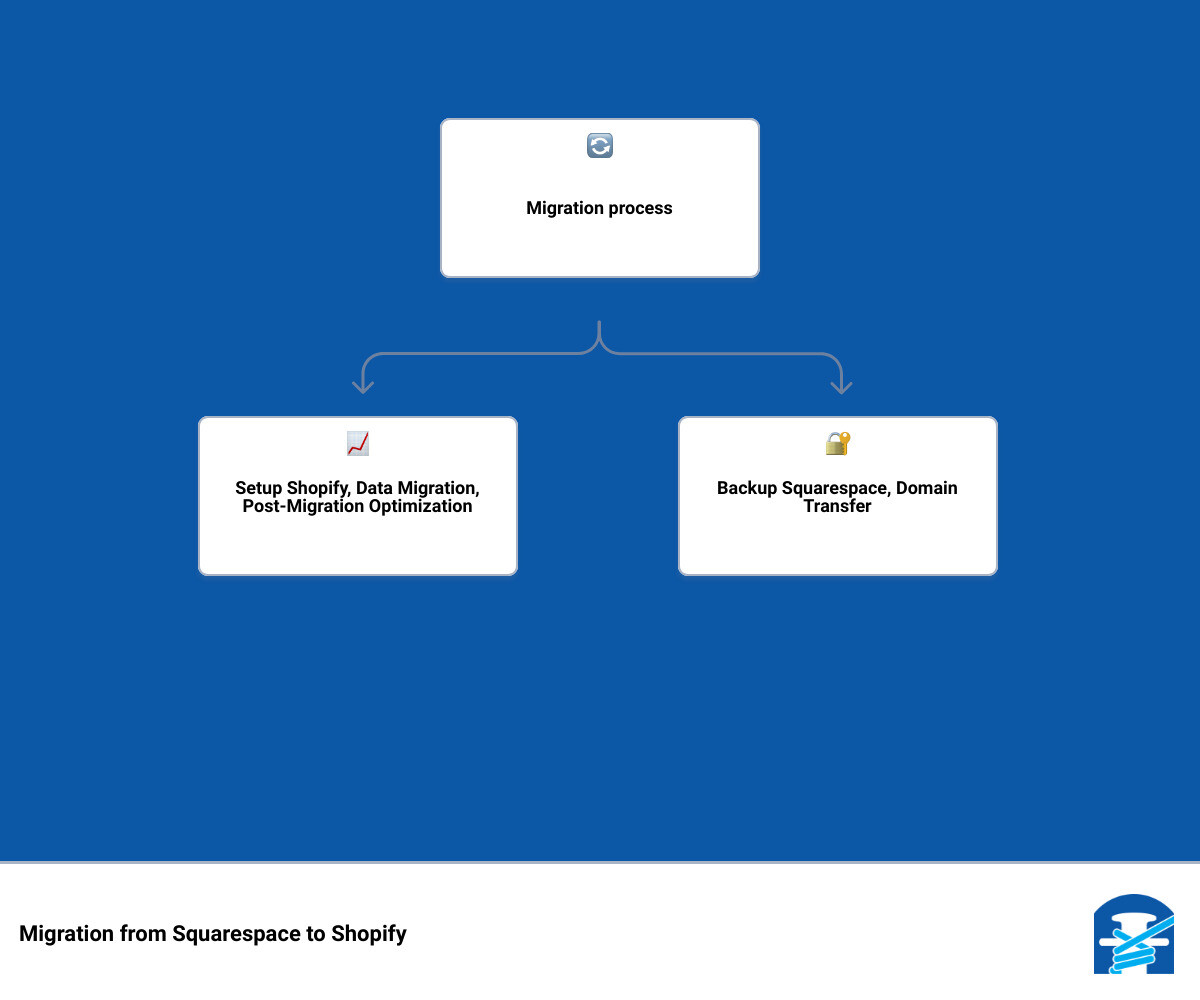
Understanding the Need for Migration from Squarespace to Shopify
So, why consider migrating from Squarespace to Shopify in the first place? As e-commerce experts at First Pier, we understand that while Squarespace is a popular platform for creating visually stunning websites, it may not fully cater to the dynamic needs of e-commerce businesses. This is where Shopify shines. Recognized for its robust e-commerce functionality and scalability, Shopify offers a myriad of features tailor-made for online businesses.
The Pros of Migrating from Squarespace to Shopify
The decision to migrate your e-commerce business from Squarespace to Shopify is not one to be taken lightly. It's a strategic move that comes with numerous benefits.
Easy to Use: Shopify is praised for its user-friendly interface, making it ideal even for beginners. Its intuitive design and easy customization options, including a drag-and-drop editor, allow you to edit themes, templates, and apps with little to no coding skills. In contrast, Squarespace can be more challenging to maneuver in terms of designs.
E-commerce Centric: Shopify is designed specifically for e-commerce businesses, offering myriad services, features, and tools that cater to this sector. From inventory management to payment gateways, Shopify has it all. Plus, it integrates third-party tools to plug any gaps, all available in the Shopify app store.
Customization Opportunities: Shopify exceeds Squarespace when it comes to customization. Whether you are tech-savvy or not, Shopify allows you to tweak almost all features to suit your needs.
Marketing Integration: Shopify integrates seamlessly with leading digital marketing platforms like Google, Facebook, and Instagram. It also has built-in marketing channels and allows you to connect your store to your social media accounts, offering more marketing opportunities than Squarespace.
Multiple Payment Options: Shopify supports over 100 different payment gateways, a feature that accommodates a larger customer base, including international customers, unlike Squarespace, which offers only three payment gateways.
The Cons of Migrating from Squarespace to Shopify
While Shopify is an excellent platform, it's not without its drawbacks. Here are a couple of cons to consider:
Expensive Pricing Plans: Shopify's pricing plans are more costly than Squarespace's. The most expensive plan on Squarespace costs only $49 per month, while Shopify's advanced plan costs $299 per month. So, before migration, ensure your store generates enough revenue to cover the cost.
Over-dependence on Third-Party Apps: Shopify relies heavily on third-party apps to deliver certain features, which could potentially increase management tasks and costs.
In conclusion, while Shopify may require a higher investment, its extensive e-commerce features and customization opportunities make it an attractive option for businesses looking to scale. Weighing these pros and cons will help you make an informed decision about whether to migrate from Squarespace to Shopify. At First Pier, we're here to guide you through this journey, ensuring a smooth transition to a platform that best suits your e-commerce needs.
Preparing for the Migration: Backing Up Your Squarespace Store
Before embarking on your migration journey from Squarespace to Shopify, there's one crucial step you need to complete first - backing up your Squarespace store. This step is of paramount importance as it ensures that you have a secure copy of all your critical data - from products to customer information. Thankfully, the process is straightforward and requires just a few clicks!
Exporting Content from Squarespace
Your Squarespace content - including blog posts, web pages, and product descriptions - is an asset that you can't afford to lose during the migration. Here's how you can export it into an .xml file:
- From the Home Menu, navigate to Settings.
- Choose Advanced, followed by Import/Export.
- Click on Export.
- Select the WordPress icon.
- From the Select Primary Blog dropdown menu, choose the blog you wish to export.
- Click on Export and wait for the process to complete.
- Finally, click Download to save the .xml file to your computer.
Exporting Orders/Products from Squarespace
The next step is to export your orders and products from Squarespace to a CSV file.
- Go to the Home Menu, click Commerce, then select Orders/Inventory.
- Click Export all.
You can also export specific products from the Inventory Panel. This process ensures all your product data is safely backed up and ready to be imported into Shopify.
Exporting Customer Data from Squarespace
The final step in the backup process is to export your customers' data. This data includes essential information like customer profiles, total orders, and total spend.
On the Customers view, click the “…” icon in the top right corner. Select Export all profiles, then click Confirm. This will create a CSV file containing all your customer information.

Having completed these steps, you're now prepared for the migration process! You've successfully backed up your Squarespace store and are ready to create a new Shopify store. With your data securely stored, you can embark on your migration journey with confidence, knowing that First Pier is here to guide you every step of the way.
Setting Up Your New Shopify Store
Now that you've successfully backed up your Squarespace data, it's time to set up your new Shopify store. This process is the exciting part where you get to design and customize your store, making it uniquely yours. Here's how you can do it:
Creating a Shopify Account
The first step towards migrating to Shopify is to create an account. If you already have one, simply sign in. For new users, follow the easy directions on Shopify's website to set up your store. Provide all the necessary details that your store needs to function. This step is straightforward and user-friendly, making it easy to kickstart your Shopify journey.
Choosing and Customizing a Shopify Theme
Once your account is set up, the next step is to add a theme to your store. This is a critical stage as the theme you choose will significantly influence your customers' perception of your business. Shopify offers over 120 themes, including both paid and free themes, catering to various business categories.
To add a theme, head over to your Admin page, go to the Shopify theme store, and click on Explore themes. As you scroll through the available themes, you can preview them to see what suits your brand best. Once you've decided on a theme, click on the Add button to add it to your Shopify account.
Setting Up Crucial eCommerce Features on Shopify
After choosing a theme, it's time to set up essential eCommerce features on Shopify. This includes adding products, setting up payment methods, configuring shipping rates, and tax settings. Shopify integrates with over 100 payment gateways, making it easy to provide a variety of payment options for your customers. Also, don't forget to set up your store details, including your business's name, address, and other essential information.
Exploring and Installing Third-Party Plugins from the Shopify App Store
Despite Shopify's robust built-in features, you might still need to integrate some third-party apps to elevate your store's functionality. Shopify's App Store is a marketplace that houses over 4,000 apps designed to enhance and optimize your eCommerce experience. These apps range from SEO tools to email marketing software, inventory management systems, and much more.
However, it's crucial to note that Shopify limits certain functionalities. For instance, a product can have up to 50 variants, but Shopify allows you to display only three. In such cases, you'll need to integrate a third-party app, which may come at a cost.
As you navigate through setting up your new Shopify store, remember that at First Pier, we are here to support you. We are well-versed with Shopify's platform and can guide you through each step, ensuring you create an online store that not only looks great but also functions smoothly, providing a seamless shopping experience for your customers. So, let's embark on this journey together and set up a Shopify store that is primed for success.
Migrating Your Data from Squarespace to Shopify
As you wave goodbye to Squarespace and welcome Shopify, the next hurdle to overcome is the data migration. This involves the transfer of your store's entities, including products, customers, and orders, from Squarespace to Shopify. But fear not, with careful planning and the right tools, this task can be accomplished smoothly.
Choosing the Entities to Migrate
Before you begin the migration process, it's crucial to identify the entities you want to transfer. These typically include products (along with their images, descriptions, and variants), customer data, and order history. Also, remember that Shopify has collections and product tags instead of categories and subcategories. So, your categories and subcategories on Squarespace will now be located in collections and tags on Shopify.
Using LitExtension's Migration Service for a Smooth Transition
When it comes to the actual migration, we recommend using LitExtension's Migration Service, a cloud-based tool that ensures a seamless and secure transfer of your data from Squarespace to Shopify. It's user-friendly and won't require you to put your store under "Maintenance" mode, meaning you can continue running your business and earning profits during the migration.
Checking the Results of the Migration on Shopify
Upon completion of the migration, you must check the results to ensure all data has been successfully transferred. This involves a thorough review of your Shopify store, checking product information, customer and order data, and other relevant details. If you encounter any errors or issues, reach out to the LitExtension support team for assistance.
Running a Recent Data Migration for New Entities or Inventory Changes
To keep your new Shopify store up-to-date with any new entities (orders, customers, etc.) or changes in inventory that occurred during the migration, you should run a Recent Data Migration. This ensures that all new data from your Squarespace store is accurately reflected in your Shopify store.

In conclusion, while migrating your data from Squarespace to Shopify may seem like a daunting task, with careful planning, the right tools, and our expertise at First Pier, you can ensure a smooth transition. Next, we'll look at some essential post-migration steps to optimize your Shopify store.
Post-Migration Steps: Optimizing Your Shopify Store
Now that you've successfully migrated your data from Squarespace to Shopify, it's time to ensure that your new store is working perfectly. This involves a variety of post-migration steps: placing a test order to ensure functionality, using Adoric to optimize website performance, and exploring Shopify's special promotion for new users.
Placing a Test Order to Ensure Functionality
Before launching your new Shopify store to the public, we recommend placing a test order. This allows you to experience the shopping and checkout process as a customer would. You can check if all the product information has migrated correctly, whether the checkout process works seamlessly, and whether any shipping or payment issues arise. This is a critical step that helps you detect and fix any potential issues before your customers do.
Using Adoric to Optimize Website Performance and Increase Conversions
Optimizing your Shopify store's performance is crucial to enhancing the user experience and boosting conversions. One way to achieve this is through Adoric, a tool that provides software for optimized website performance.
Adoric allows you to customize your Shopify store in various ways to improve productivity and engagement. With Adoric, you can gamify your store experience, creating interactive pop-ups and messages that engage visitors and incentivize them to make a purchase. For example, you can check out how VetDepot boosted their sales using Adoric.
Exploring Shopify's Special Promotion for New Users
Finally, don't forget to take advantage of Shopify's special promotion for new users. When you sign up for a free trial and select a monthly Basic or Starter plan, you can enjoy three months of Shopify for only $1/month. This offer allows you to explore and utilize Shopify's powerful eCommerce features without a significant initial investment.

By following these post-migration steps, you'll ensure that your new Shopify store is fully optimized and ready to provide an outstanding shopping experience for your customers. As we proceed, we'll look at how to transfer your domain from Squarespace to Shopify, effectively redirecting traffic from your old website to your new one.
Transferring Your Domain from Squarespace to Shopify
Now that we've successfully migrated your data and optimized your new Shopify store, it's time to tie up the final loose end - transferring your domain from Squarespace to Shopify. This crucial step ensures that your customers and potential visitors land on your new Shopify store when they type in your old Squarespace URL. Think of it as changing your business address, but in the digital world.
Obtaining a Transfer Key from Squarespace
The journey to transferring your domain begins with Squarespace. You'll need to obtain a transfer key or authorization code from your Squarespace account. This key serves as a sort of password that unlocks your domain for transfer. Here's how to find it:
- Begin by logging into your Squarespace account and navigating to the Home Menu.
- Click on the settings section and select 'Domains'.
- Find the domain you wish to transfer and uncheck the 'Lock Domain' box.
- Copy the transfer key that is displayed in the control panel, and keep it safe.
- Proceed to the DNS Zone Tab to get your DNS data and make necessary adjustments.

Following Shopify's Steps for Domain Transfer
With the transfer key in hand, you're now ready to journey to the land of Shopify to complete the transfer process. Shopify has conveniently outlined the steps to activate your domain using the transfer key:
- From your Shopify admin page, navigate to 'Online Store'.
- Go to 'Domains' and click on 'Connect existing domain'.
- Select 'Transfer in your domain' or 'Transfer Domain' if you have already linked a domain to Shopify.
- Click 'Next' and then 'Verify Domain'.
- You should see a popup text that says 'Domain Unlocked'.
- Click 'Next' again.
- You will see a verification box, input the transfer key into the box.
- Click 'Next', and then 'Buy and Transfer'.
- You will receive an email, click on the link in the email to confirm the transfer.

And voila! You've successfully transferred your domain from Squarespace to Shopify. Remember, the transfer process can take a few days or even weeks to complete, so be patient.
With this final step, your new Shopify store is officially ready for business. All traffic coming to your old Squarespace website will now be redirected to your new Shopify store, ensuring a seamless transition for your customers. Don't be surprised if they don't even notice the change - that's how smooth the process is with Shopify.
Stay tuned as we delve deeper into the benefits of Shopify in our next sections. In the meantime, why not celebrate this milestone with a Shopify special promotion? After all, you've earned it!
Conclusion: Embracing the Benefits of Shopify for Your eCommerce Business
Switching platforms is a significant step in any eCommerce business's journey, but moving from Squarespace to Shopify can bring about a plethora of benefits. Now that you've successfully migrated your store, it's time to explore what Shopify has to offer.
Exploring Shopify's Multichannel Selling Options
Shopify provides seamless integration with leading digital marketing platforms like Google, Facebook, and Instagram. This allows your store to become a true multichannel retailer, offering customers the ability to purchase directly from their favorite social media platforms. This boosts your store's reach, traffic, and ultimately, sales.
Expanding Internationally with Shopify's Local Payment Gateways and Regional Language Options
If you're looking to take your business global, Shopify's extensive payment gateway support, offering over 100 different options, makes it easier than ever. Unlike Squarespace's limited three payment options, Shopify ensures that you can accommodate customers from all corners of the globe. Additionally, Shopify supports multiple languages, enabling you to cater to a diverse customer base.
Managing Inventory, Shipping, and Payment Processing with Shopify's Integrated Tools
Shopify's all-inclusive platform streamlines the entire eCommerce process, from inventory management to payment processing. Shopify's uptime rate of 99.8% ensures that your store is always open for business. This takes a significant load off your shoulders, letting you focus on what you do best: selling your products.
Customizing Your Shopify Store with Verified Apps from the Shopify App Store
Shopify's App Store offers a wealth of third-party tools to enhance your store's capabilities. Whether you need help with marketing, sales, customer support, or store design, there's an app for that. The best part? Most of these apps are easy to install and require little to no coding skills.
Choosing the Right Shopify Pricing Plan for Your Business
While Shopify's pricing plans are higher than Squarespace's, they offer a wealth of features that justify the cost. From the Basic Shopify plan to the Advanced Shopify plan, each tier offers its unique set of features catering to businesses of different sizes. Be sure to choose the plan that best fits your business needs and budget.
Leveraging Shopify's Support During and After the Migration Process
Shopify's customer support is a notch above the rest. Whether you're just starting your migration or have already moved your store, Shopify's support team is there to assist you every step of the way. This helps ensure a smooth transition and a problem-free experience post-migration.
Considering Shopify as Your Next eCommerce Platform: Testimonials from Satisfied Users
Many of our clients at First Pier who have made the switch from Squarespace to Shopify have nothing but positive things to say about their experience. From the ease of use and customization to the robust eCommerce tools and excellent customer support, Shopify has exceeded their expectations.
Final Thoughts on Migrating from Squarespace to Shopify with First Pier's Expertise
At First Pier, we're proud to support businesses during their migration from Squarespace to Shopify. We believe in Shopify's potential to revolutionize your eCommerce experience, and we're here to help you unlock that potential. With careful planning and the right approach, your transition to Shopify can be a smooth and successful journey.
Remember, the migration process might be over, but your eCommerce journey with Shopify is just beginning. Let's explore this new chapter together.







