Has managing your in-store and online sales become a juggling act? You're not alone. Many business leaders grapple with coordinating their online and physical retail spaces, often resulting in duplication of efforts and missed opportunities. What if we told you there was a tool that could streamline your operations and boost sales by creating a seamless integration between your online store and physical retail locations? Welcoming you to Shopify Point of Sale (POS). Setting up Shopify POS is a key step in transforming your retail and e-commerce operations, placing intuitive technology right at your fingertips.
The Shopify POS system is a powerful application that can revolutionize your retail experience. From managing sales, processing payments, and tracking inventory, to connecting your online store with in-person sales, Shopify POS does all this and more. This makes it a go-to solution for businesses looking to streamline their processes and take their operations to the next level.
But like any other tool, getting the most out of Shopify POS starts with a proper setup. If you've found yourself wondering how to make the most of this fantastic tool, breathe easy. We at First Pier specialize in Shopify development and optimization and are here to walk you through the setup process in simple, clear steps.
For a quick overview, setting up your Shopify POS involves:
- Choosing the Appropriate Shopify Subscription Plan - Choose between Shopify POS Lite or Shopify POS Pro depending on your business needs.
- Purchasing and Connecting Necessary POS Hardware - Depending on your retail setup, you may need to purchase hardware such as payment terminals, barcode scanners, or receipt printers.
- Setting Up the POS App to Accept Payments - Shopify POS supports a variety of payment methods, including credit and debit cards, gift cards, and even cash.
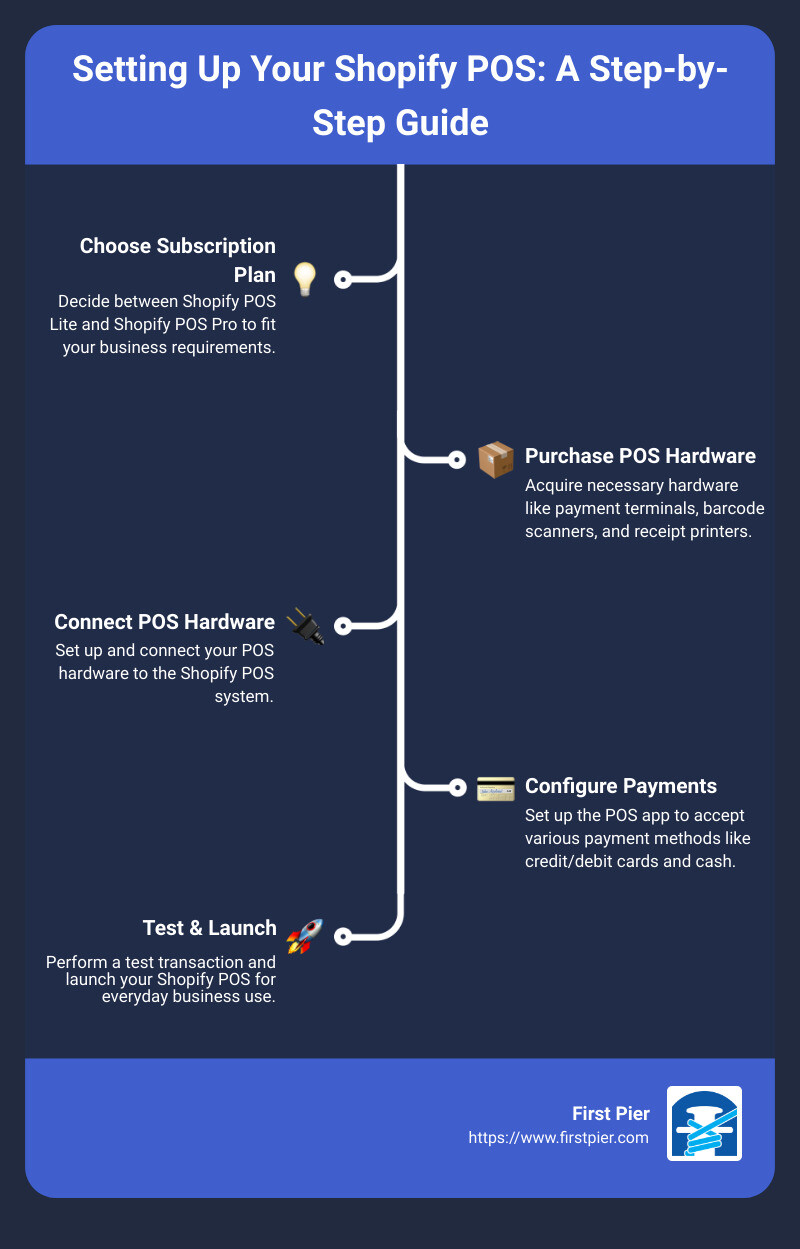
In this guide, we will delve deeper into each of these steps, ensuring you have all the necessary information to kickstart your Shopify POS system setup. Get ready to unlock your business's full potential with Shopify POS.
Understanding the Basics of Shopify POS
Let's first understand what Shopify POS is and how it operates. This knowledge will be crucial in setting up your Shopify POS system effectively.
What is Shopify POS?
Shopify POS (Point of Sale) is a powerful tool that enables you to sell products and manage your retail business efficiently. It's not just a cash register; it's a complete retail management system that integrates with your online Shopify store. Shopify POS allows you to manage orders, track inventory, and process payments, whether you're selling online or in a physical store.
How Does Shopify POS Work?
The core strength of Shopify POS lies in its seamless payment processing capabilities. When a customer's items are added to the cart, the POS calculates the order total, including sales tax. Once the customer is ready to checkout, Shopify's integrated retail POS hardware instantly readies itself to accept payment, accepting all major credit cards, debit cards, and digital wallets. The system also synchronizes with your Shopify online store to keep track of your orders and inventory across all active sales channels.
Where Can You Use Shopify POS?
One of the many advantages of Shopify POS is its flexibility. You can use it almost anywhere, from brick-and-mortar stores to markets and pop-up shops. The Shopify POS app is available for iOS and Android devices, allowing you to sell your products wherever your customers are. Whether your business is stationary or constantly on the move, Shopify POS can adapt to your needs.
Payment Methods Accepted by Shopify POS
Shopify POS accepts a wide variety of payment methods. These include credit and debit cards, gift cards, and even cash. Plus, Shopify POS integrates directly with Shopify Payments, a secure and reliable payment gateway that supports multiple currencies and includes a multi-point fraud detection system. This ensures a smooth and safe transaction process for both you and your customers.
Inventory Management with Shopify POS
Managing your inventory with Shopify POS is a breeze. The system offers an advanced inventory management feature that enables you to receive inventory, manage stock, and create purchase orders all from a single platform. This feature ensures that you never run out of your best-selling products, keeping your customers satisfied and your business prosperous.
Viewing and Managing Store Orders with Shopify POS
Understanding your business's performance is key for growth. Shopify POS provides robust reporting and analytics features, offering invaluable insights into your sales, orders, and customer behavior. By tracking your best-selling products and identifying your busiest sales periods, you can make data-driven decisions and optimize your retail strategy.
In the next section, we will guide you through the process of setting up Shopify POS, ensuring you have all the necessary information to get your system up and running effectively.
Choosing the Right Shopify POS Subscription Plan
Before you dive into setting up Shopify POS, it's crucial to understand the two primary subscription plans offered: Shopify POS Lite and Shopify POS Pro. Each plan is tailored to specific retail needs, and choosing the right one will significantly impact how your business operates.
Overview of Shopify POS Lite
Shopify POS Lite is included at no extra cost with every Shopify subscription plan. It provides a robust set of basic features designed to streamline your retail operations. These features include an integrated payment system, customizable smart grid, customer profile management, email/SMS receipts, discount codes, gift card management, offline cash payments, and staff PINs. This plan is perfect for small businesses or those just starting their retail journey.
Overview of Shopify POS Pro
Shopify POS Pro, on the other hand, is designed for growing businesses seeking extra retail features. This plan comes at an additional cost of $89 per month per store location, reduced to $79 per month if billed annually. You get all the Lite features plus advanced retail staff permissions and management, unlimited POS-only staff, sales attribution, exchanges, cash tracking, local pickup, and delivery fulfillment, advanced inventory management with Stocky, daily sales reports, and in-app retail store analytics. This plan is an excellent choice for businesses seeking to supercharge their retail operations.
Comparing Shopify POS Lite and Shopify POS Pro
When comparing the two plans, the primary distinctions are the advanced features in Shopify POS Pro. Advanced staff permissions and management, unlimited POS-only staff, sales attribution, and advanced inventory management are just a few of the additional features Pro offers.
However, the choice between Shopify POS Lite and Shopify POS Pro is not merely about features. It's about the specific needs and goals of your business. As we at First Pier often say, your business's unique requirements should guide your choice.
In conclusion, whether you're starting small with the Shopify POS Lite or going all-in with the Shopify POS Pro, Shopify POS offers a flexible and feature-rich solution designed to streamline your operations and boost sales. In the next section, we'll delve into the process of setting up Shopify POS, so you can start reaping these benefits as soon as possible.
Setting Up Your Shopify POS System
Taking the plunge into Shopify POS is an exciting journey. This comprehensive system will revolutionize the way you operate your retail business. To make the setup process as smooth as possible, we'll break it down into three easy steps: choosing your subscription plan, purchasing and connecting your hardware, and setting up your POS app to accept payments.
Choosing the Appropriate Shopify Subscription Plan
The first step in setting up Shopify POS is deciding on the subscription plan that best fits your business needs. Shopify offers two POS app subscriptions - Shopify POS Lite and Shopify POS Pro.
Shopify POS Lite comes free with any Shopify ecommerce plan and provides all the basic features you need to run your store. This includes everything from accepting payments to tracking inventory, managing staff, and more.
For businesses looking for advanced features, Shopify POS Pro is the way to go. This plan costs $89/month and includes everything from the Lite version, plus custom reporting, advanced checkout features, additional staff management options, and advanced inventory management capabilities.
The choice of plan should align with your business needs and budget.
Purchasing and Connecting Necessary POS Hardware
The next step is purchasing and setting up your POS hardware. Shopify POS is compatible with both iOS and Android devices. This means you will need to supply your own tablet and pair it with a scanner and a card reader.
Shopify also offers a range of compatible retail hardware that you can purchase directly from their platform. This takes the guesswork out of compatibility issues and ensures a seamless setup process. The hardware options include payment terminals, barcode scanners, receipt printers, and more.
Once you have your hardware, connecting it to your Shopify POS system is straightforward. Shopify provides comprehensive guides and support to assist with the process.
Setting Up the POS App to Accept Payments
Finally, you'll need to set up your POS app to accept payments. Shopify POS supports various payment methods, including credit and debit cards, gift cards, and even cash.
As part of this process, you'll need to set up Shopify Payments, a secure and reliable payment gateway that integrates directly with your Shopify store. This step is crucial as it enables your POS system to process transactions, both in-person and online.
The setup process for Shopify Payments is simple and straightforward, with Shopify providing step-by-step instructions to guide you through it.
Setting up your Shopify POS system is a transformative process that can revolutionize your retail operations. It's a journey that brings your business to the next level, optimizes your operations, and ultimately boosts your sales. With these three steps, you're well on your way to unlocking the full potential of your business with Shopify POS.
Using Shopify POS Effectively
After setting up Shopify POS, the next step is to understand how to use it effectively to manage your sales and provide a seamless checkout experience for your customers. Let's break down the process into four simple steps to help you get started.
Creating a Cart for Each Customer
Every customer's shopping experience begins with the creation of a shopping cart. To do this, simply add items to the order either by scanning their barcodes or searching for the items and adding them manually via the search bar. This process allows you to keep track of each customer's selections and makes the checkout process easier and faster.
Modifying the Cart by Adding or Removing Products
There might be instances when a customer changes their mind about a product, either wanting to add more items or remove some from their cart. Shopify POS makes this process a breeze. Simply access the customer's cart, locate the item to be removed or adjust the quantity of the product as needed. This flexibility ensures you can accurately manage each customer's shopping cart and provide a more personalized shopping experience.
Applying Discounts to the Cart
Shopify POS also allows you to apply discounts directly to the shopping cart. This is a handy feature when running sales promotions or offering customer loyalty discounts. To apply a discount, select the “more actions” button in the cart, and input the appropriate discount code or percentage. Discounts are a great way to incentivize purchases and enhance customer loyalty.
Accepting Payment Using Different Methods
When the customer is ready to checkout, Shopify POS accepts a variety of payment methods including credit and debit cards, gift cards, and even cash. This is done by selecting “Checkout” at the bottom of the screen and processing your customer's payment. Shopify POS also enables customers to add tips with credit card transactions processed on The Tap & Chip reader, The Swipe (audio-jack) reader, The Chip & Swipe reader, or the Chipper 2X BT reader (source: fitsmallbusiness.com).
In conclusion, using Shopify POS effectively is all about managing the customer's shopping experience from item selection to checkout. With the ability to create and modify shopping carts, apply discounts, and accept various payment methods, Shopify POS provides a seamless and efficient way to manage your retail operations. As a result, you can focus more on providing an excellent shopping experience for your customers, knowing that your POS system has got you covered.
Troubleshooting Common Shopify POS Issues
As straightforward and user-friendly as Shopify POS is, you may encounter some minor issues when setting up or using it. But don't fret, we're here to help you troubleshoot these common challenges to ensure you get the most out of your Shopify POS system. We'll cover configuring locations, creating staff accounts, assigning products, and updating the email setup to align with branded marketing using Gmail.
Configuring Locations
Ensuring your locations are accurately configured is crucial for managing stock, fulfilling orders, and providing accurate delivery information. If you're facing issues while setting up locations, remember to check if each location has a unique name and accurate address. Verify that your shipping zones include all the locations where you want to sell your products. If you're still facing difficulties, check out Shopify's user-friendly guides for additional support.
Creating Staff Accounts
Managing your staff efficiently on Shopify POS is made easy with the ability to create individual staff accounts. However, if you're having issues creating these accounts, make sure you're granting the appropriate permissions to each staff member. Each role, from associate to manager, comes with a designated permission set. If you're still encountering problems, refer back to the 'Staff' section in your Shopify POS account or consult Shopify's support materials.
Assigning Products
Assigning products correctly is essential for accurate inventory management. If you're having trouble with this, ensure that each product is correctly added to your product database with the right product details, variants, and pricing. Check that your products are assigned to the correct sales channels and locations. For more detailed guidance, Shopify provides comprehensive product management resources to assist you.
Updating Email Setup to Align with Branded Marketing Using Gmail
Lastly, to align your email setup with your branded marketing efforts using Gmail, ensure that you've correctly configured your Shopify email settings. Check that your Shopify store's email address matches the one you use for your branded marketing. If you're still experiencing issues, Shopify's support guides can provide step-by-step instructions to assist you.
In conclusion, while setting up Shopify POS may present a few challenges, troubleshooting is made easy with Shopify's comprehensive support materials and our guidance. By successfully addressing these common issues, you will be well on your way to leveraging the full potential of your Shopify POS system.
Conclusion: Maximizing the Benefits of Shopify POS for Your Business
Congratulations! You've successfully navigated the process of setting up Shopify POS. However, setting up Shopify POS is just the beginning. The real magic lies in how effectively you utilize this potent tool to transform your retail operations, streamline your processes, and boost your sales.
Harness the Power of Omnichannel Selling
Shopify POS is a point-of-sale system that enables you to sell your products both online and offline. This seamless integration between your online and physical stores provides a unified system for managing products, orders, payments, and customer relationships. You can now track your orders and inventory in real-time across all your sales channels. This not only enhances your operational efficiency but also provides a streamlined shopping experience for your customers.
Streamline Your Staff Management
Managing a team can be a daunting task. However, Shopify POS simplifies staff management by offering advanced retail staff permissions and management features. You can set up staff PINs, track sales attribution, and manage your team more effectively.
Simplify Your Payment Process
One of the key strengths of Shopify POS lies in its seamless payment processing capabilities. It offers a simple way to accept payments both online and in person, thereby ensuring a frictionless checkout experience for your customers.
Leverage Advanced Inventory Management
Inventory management can be a challenging task. However, Shopify POS turns this challenge into a breeze with its advanced inventory management system. This feature ensures that you never run out of your best-selling products.
Make Data-Driven Decisions
Understanding your business's performance is crucial for growth. Shopify POS's robust reporting and analytics features provide invaluable insights into your sales, orders, and customer behavior. By tracking your best-selling products and identifying your busiest sales periods, you can make data-driven decisions and optimize your retail strategy.
In summary, Shopify POS is much more than just a payment processing system. It's about improving efficiency, enhancing customer relationships, and ultimately, driving your business towards success. We at First Pier are committed to helping you unlock the full potential of Shopify POS and transform your retail operations. The key to maximizing the benefits of Shopify POS is not just in setting it up, but in how effectively you utilize its feature-rich capabilities to boost your business operations. Your journey with Shopify POS has just begun, and we're excited to be a part of it.







